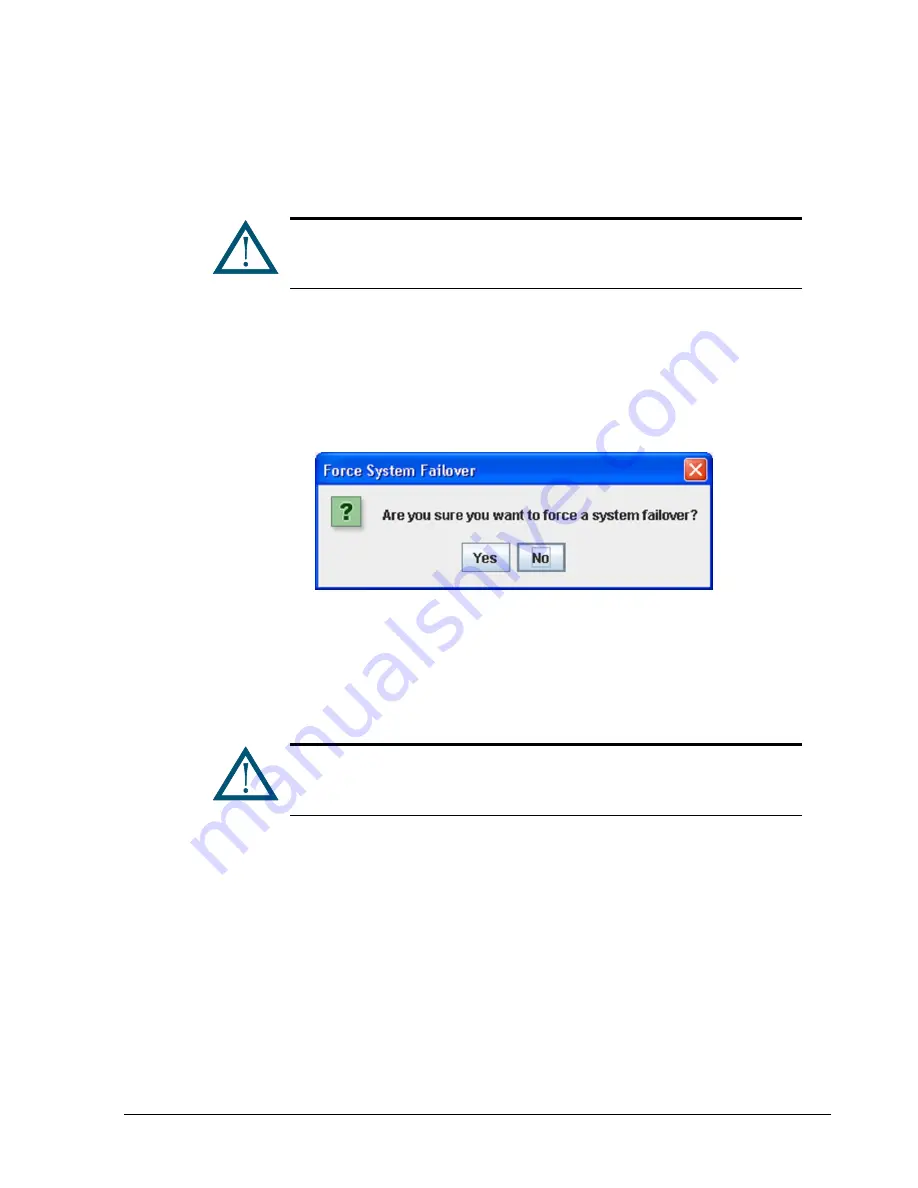
xStack Storage Management Center Software User’s Guide
121
8.3 Force System Failover
You can use this item to verify your redundant network connections with the automatic
failover capability of an xStack Storage system that is equipped with dual controllers.
To force a system failover:
1. In the View panel, click the xStack Storage on which you want to force a failover.
2. In the System Actions panel, click Force System Failover. The pop-up confirmation
dialog shown below appears.
Figure 8-2. Confirm Force System Failover
3. Confirm the forced system failover by clicking “Yes” in response to the pop-up dialog
that appears.
A failover will be initiated on the xStack Storage system that you selected, and the
redundant controller will take over all system activities.
This procedure should only be used with extreme care, since a
subsequent failure on the remaining controller could result in loss of
access to your data.
Be sure to return your system to a fully redundant configuration by
performing an orderly restart of the system (see section 6.2.9 for
details).
Summary of Contents for DSN-5410-10 - xStack Storage Area Network Array Hard...
Page 9: ...xStack Storage Management Center Software User s Guide ix This Page Left Intentionally Blank ...
Page 10: ......
Page 90: ...80 Chapter 5 Managing Physical Storage This Page Left Intentionally Blank ...
Page 110: ...100 Chapter 6 System Administration Figure 6 18 Advanced Settings Tab ...
Page 132: ...122 Chapter 8 Performing System Actions THIS PAGE LEFT INTENTIONALLY BLANK ...
Page 136: ...126 Chapter 9 Best Practices This Page Left Intentionally Blank ...
Page 144: ...134 Appendix A Menu Summary THIS PAGE LEFT INTENTIONALLY BLANK ...
Page 148: ...138 Appendix B Factory Default Settings THIS PAGE LEFT INTENTIONALLY BLANK ...
















































