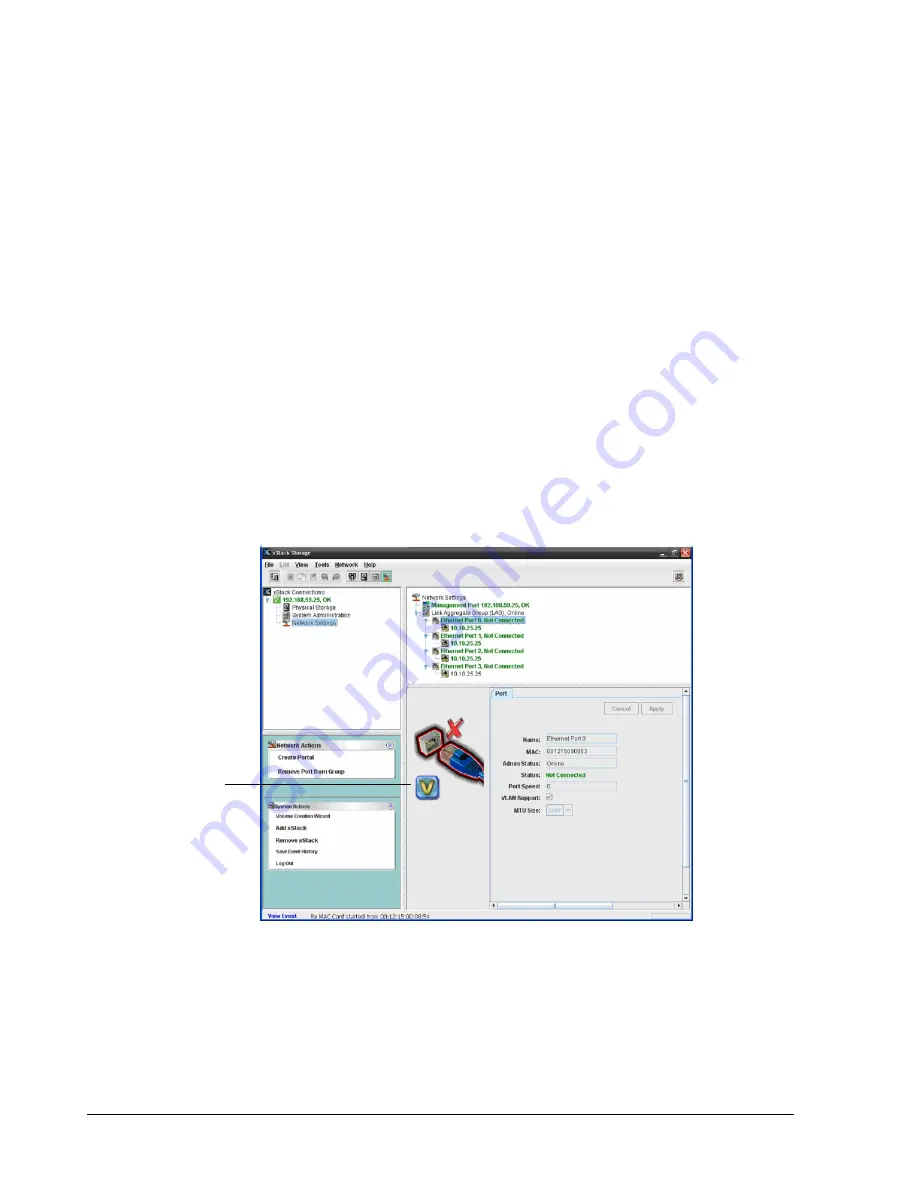
116
Chapter 3 Managing Volumes
2. Perform one of the following steps to remove the port from the group:
–
On the Network menu, click Remove Port from Group.
–
In the Network Actions panel, click Remove Port from Group.
–
Press the right mouse button and click Remove Port from Group from the shortcut
menu.
3. Record your settings in Table C-3.
7.6 Working with VLANs
iSCSI performance can be improved through careful logical and physical separation. For
example, iSCSI SAN traffic should never be mixed with ordinary Ethernet user traffic. This
not only impairs SAN performance, but also creates a potential security risk since storage
data is accessible on the user LAN. Instead, iSCSI SAN traffic should be isolated from the
everyday user traffic. The most common method of separation is creating a virtual LAN
(VLAN). A VLAN limits iSCSI traffic to the virtual LAN and keeps out regular traffic.
Using the xStack Storage Management Center, you can VLAN-enable ports and LAGs. To
differentiate between ports and LAGs that are and are not VLAN-enabled, the port or LAG
icon to the left of the Detail Tabs displays a V when a VLAN-enabled port or LAG is clicked in
the Main Display (see Figure 7-11).
Figure 7-11. VLAN-Enabled Port
When you VLAN-enable a port or LAG, the portal information associated with the port or LAG
is deleted prior to the port or LAG joining the VLAN. As a result, any IP address associated
with the port or LAG is removed. The same scenario occurs if a VLAN-enabled port or LAG is
removed from the VLAN.
This “V” indicates that
the port selected in the
Main Display is VLAN
enabled
Summary of Contents for DSN-5410-10 - xStack Storage Area Network Array Hard...
Page 9: ...xStack Storage Management Center Software User s Guide ix This Page Left Intentionally Blank ...
Page 10: ......
Page 90: ...80 Chapter 5 Managing Physical Storage This Page Left Intentionally Blank ...
Page 110: ...100 Chapter 6 System Administration Figure 6 18 Advanced Settings Tab ...
Page 132: ...122 Chapter 8 Performing System Actions THIS PAGE LEFT INTENTIONALLY BLANK ...
Page 136: ...126 Chapter 9 Best Practices This Page Left Intentionally Blank ...
Page 144: ...134 Appendix A Menu Summary THIS PAGE LEFT INTENTIONALLY BLANK ...
Page 148: ...138 Appendix B Factory Default Settings THIS PAGE LEFT INTENTIONALLY BLANK ...






























