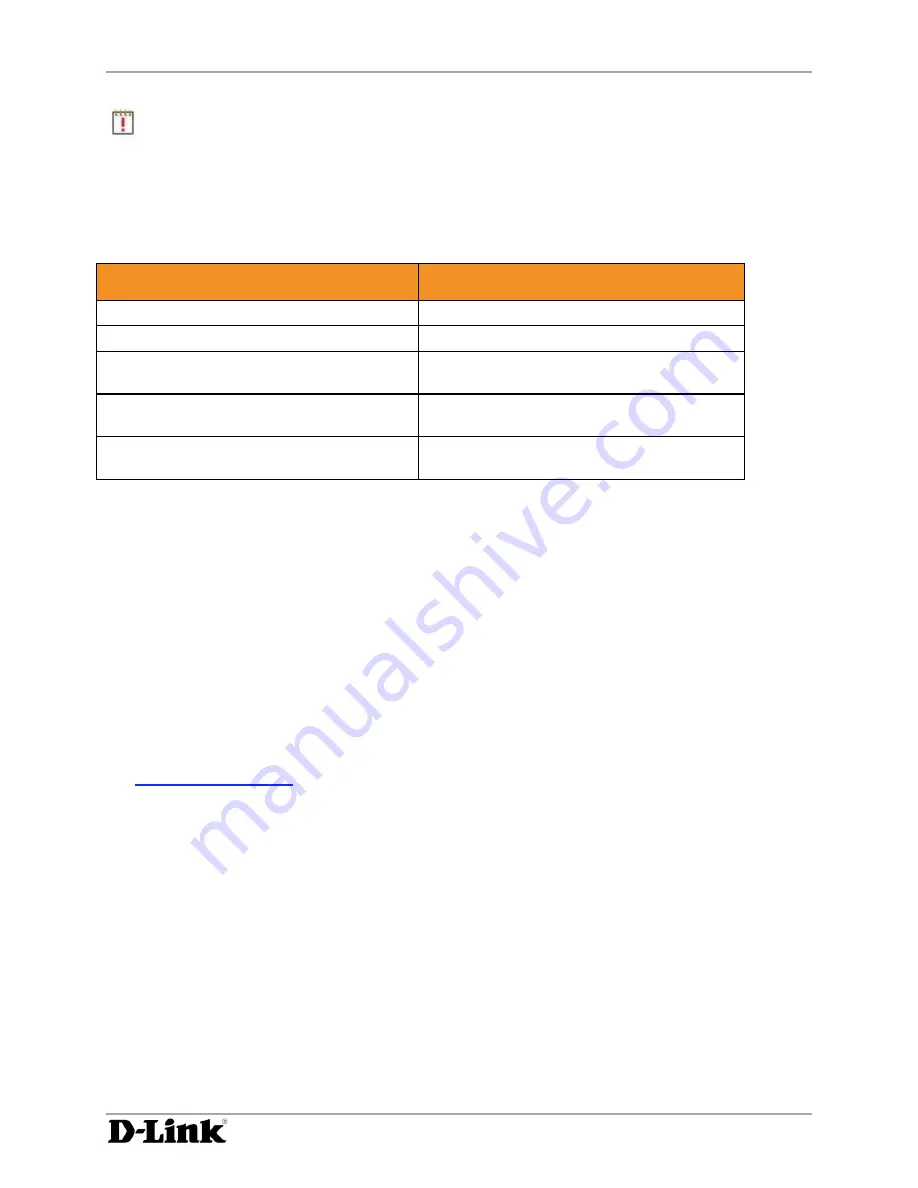
Configuring the DivX Connected Server
DivX Connected User Guide
DivX Connected User Guide
Copyright © 2007, DivX, Inc., Confidential
21
Note:
To log in with a PIN code from a keyboard, use the numeric keys in the row above the letters
on the keyboard, not the number pad.
Modifying Additional Settings
Click the ‘
Advanced
’ tab to modify additional settings.
To Do This...
Do This
Use the default server control port
Click ‘
Default
’
Change the server control port
Click ‘
Custom
’ and enter the port number
Play the animated startup video on the client
when it establishes a connection
Check ‘
Enable startup video
’
Display a warning upon exiting
MediaServerX
Check ‘
Show warning on exit
’
Deny new devices access to media on the
server
Check ‘
Deny new devices by default
’
Access Control via Privacy Settings
All supported media in all shared folders in the Settings tabs is available to all devices. Use folder privacy
settings to grant visibility to protected folders only to the devices that you select.
Device privacy settings allow controlled access to the media in a folder on the DivX Connected Server.
This control differs from PIN protection. Privacy settings enable only specific DivX Connected devices to
access the media in a folder, regardless of whether it is PIN protected. If a device is restricted, the folder
with privacy settings does not appear on the screen and cannot be accessed by the restricted device,
even if the user is logged in.
With PIN protection, the DivX Connected device user can enter a PIN to reveal content in a PIN protected
folder. All non-restricted devices can access the media with the PIN. For information on PIN protection,
see
Using PIN Protection
. To enter the PIN code at the device, press the ‘
Menu
’ button on the remote
control while displaying any media menu and then select the ‘
Log In
’ option and enter the PIN code. The
protected folder will now be visible until you log out.
In the
Video Settings
,
Music Settings
, or
Pictures Settings
tab in the DivX Connected Server, select
the desired folder and click ‘
Set Folder Privacy
’.














































