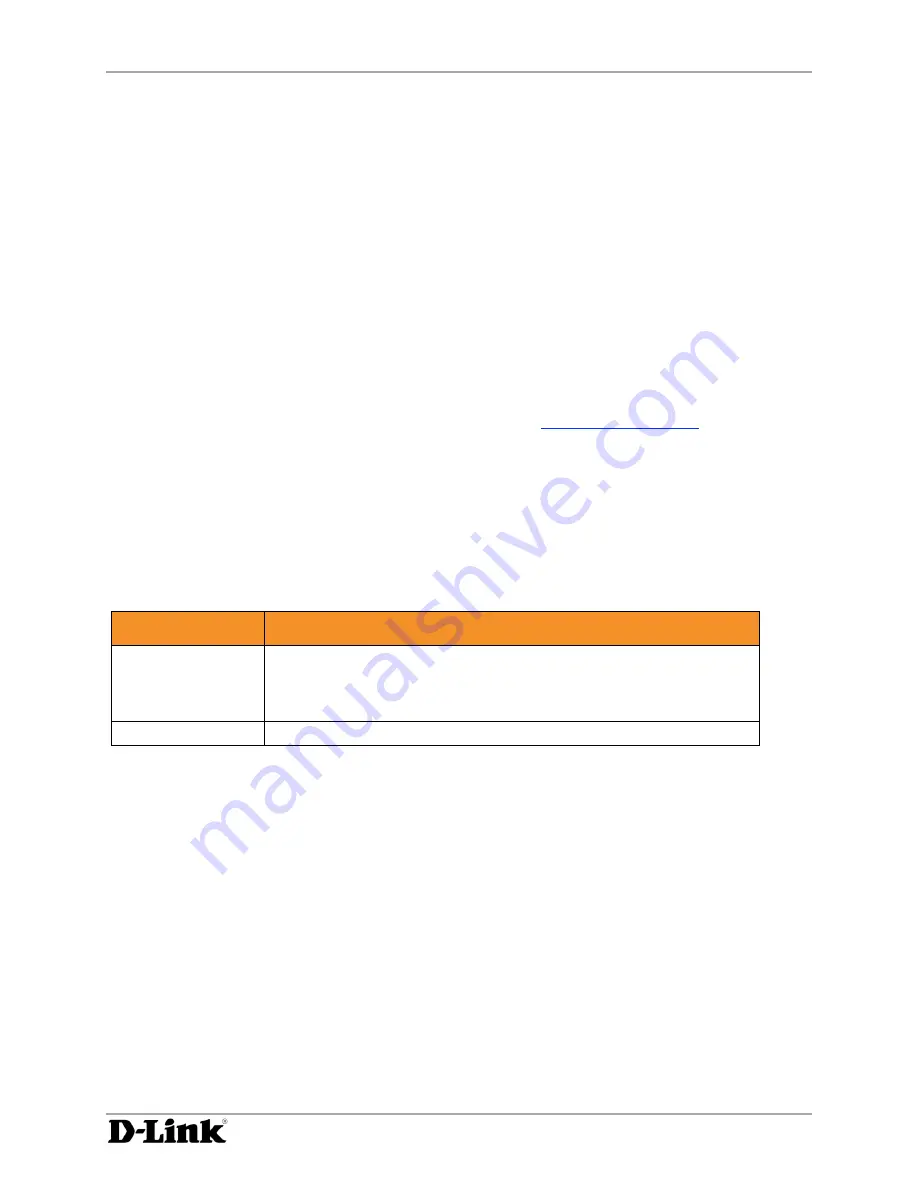
Configuring the DivX Connected Server
DivX Connected User Guide
DivX Connected User Guide
Copyright © 2007, DivX, Inc., Confidential
19
Setting Privacy
Control which DivX Connected devices have access to specific folders on the DivX Connected Server:
•
Select the folder and click ‘
Set Folder Privacy’
, or
•
Right-click the folder and click ‘
Set Privacy’
from the menu
Setting PIN Protection
Secure media in the folder with a PIN (Personal Identification Number) code.
•
Right-click the folder and click ‘
PIN Protect’
from the menu, or
•
If there is no PIN protection, the ‘
PIN Code’
screen appears
1.
Check the ‘
Enable PIN Protection’
box
2.
Enter a four or five digit PIN
The folder you selected is automatically PIN protected. See
Using PIN Protection
for more
information.
Removing PIN Protection
Right-click the folder and click ‘
PIN Protect’
again to remove PIN protection.
Working with Folders
Select this...
To do this
Re-Scan
Re-scan the folder for any added media. Typically, this action is not
necessary, as the system monitors for new media added to folders
automatically. However, if there is media in a folder that does not
appear at the device, you may need to re-scan the folder.
Open In Explorer
Display the folder and its contents in the Explorer browser screen.
Configuring Server Settings
Click the ‘
Options’
button to modify configuration choices made with the DivX Connected Setup Wizard.
Here you can:
•
Change the server name
•
Adjust general settings
•
Add an online service
•
Configure PIN protection for the media on the DivX Connected Server
•
Configure more advanced settings






























