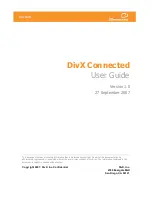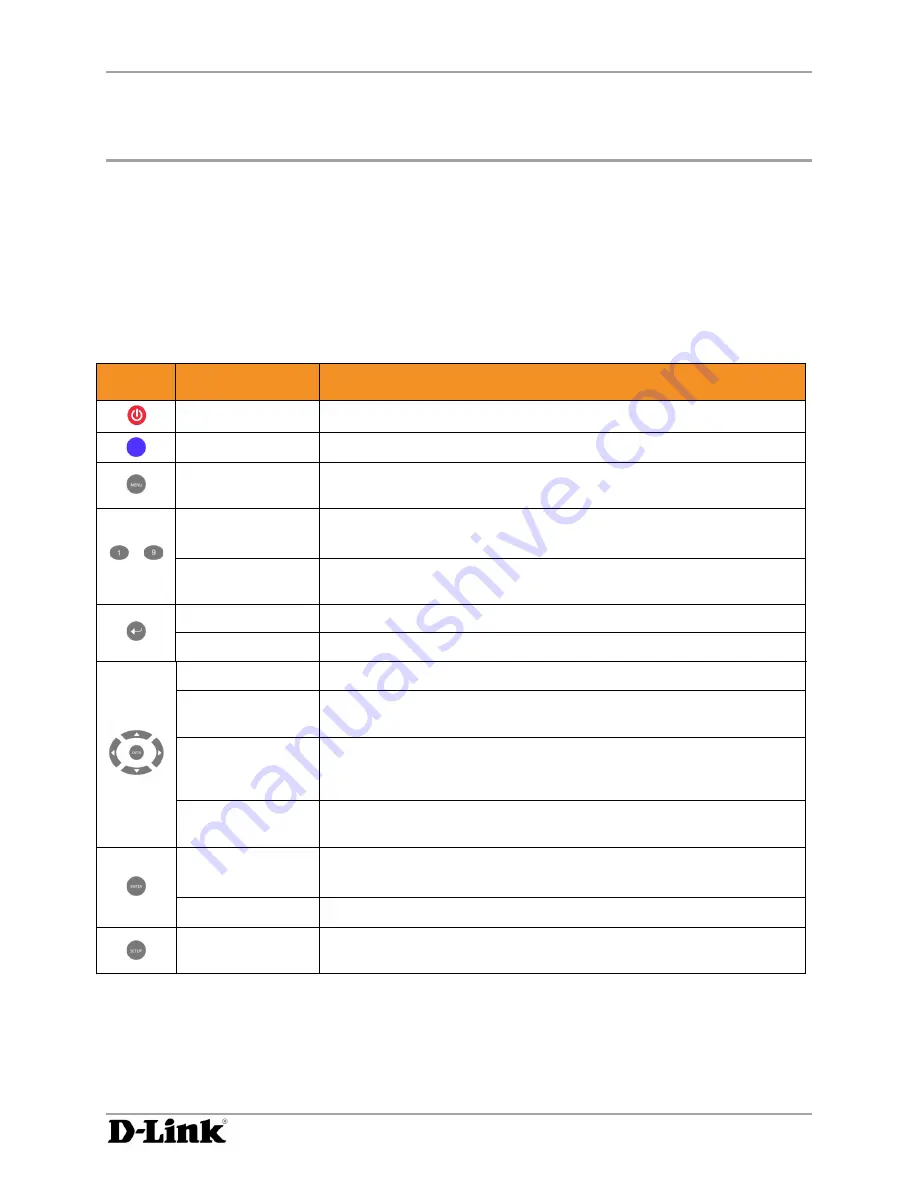
Using DivX Connected
DivX Connected User Guide
DivX Connected User Guide
Copyright © 2007, DivX, Inc., Confidential
11
Using DivX Connected
Once the DivX Connected™ device is configured and the DivX Connected Server is running, you navigate
through the device using the remote control.
Using Your Remote Control
Use the remote control that came with your DivX Connected device to navigate through the menus.
Pressing the ‘
Menu
’ button on any page will bring up a menu of options that are useful with that page.
Functions by Button
Button
Activity
Function
On Any Screen
The
Power
button will turn the device on or off
On Any Screen
The
Home
button will take you back to the Home screen
On Most Screens
The
Menu
button will bring up the
Actions
menu, which reveals other
features and options for your media experience
List View &
Thumbnail View
The
Number Keys
double as letter keys to help you hop alphabetically
through your list of files
…
Watching Video
The
Number Keys
let you leap through the timeline of your video,
1/10th at a time
On Any Screen
The
Back
button takes you to previous screens
Watching Video
The
Back
button will stop the video and take you to the previous menu
Thumbnail View
The directional
Arrows
are used for highlighting items
List View
Up
and
Down
let you highlight items, while
Left
functions like
Back
and
Right
functions like
Enter
Watching Video
Left
and
Right
can be used as rewind and fast forward.
Up
will skip
forward 30 seconds, and
Down
will skip backward 10 seconds. The
Enter
key acts as
Play
when you are rewinding or Fast Forwarding.
Slideshow
Left
and
Right
let you skip photos, while
Up
and
Down
let you modify
transition time between photos
List View &
Thumbnail View
The
Enter
key is how you make your selections
Watching Video
The
Enter
key acts as
Play
when you are rewinding or fast forwarding
On Any Screen
The
Setup
button will take you to the device menu, where you can
select a server and modify network and display settings