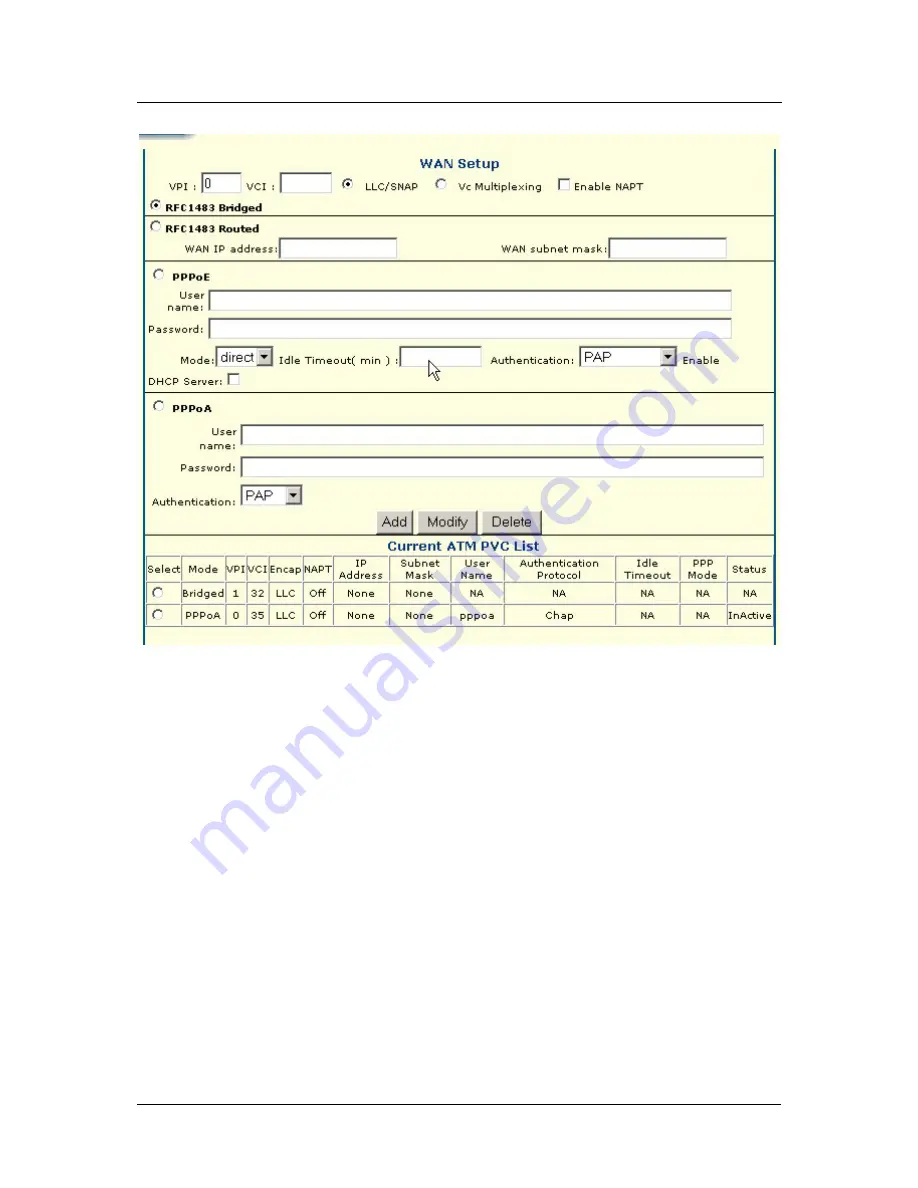
DSL-560I ADSL Router User’s Guide
Figure 4 - 1. Configuring the WAN Connection (First Time Setup)
When the Router is used to provide Internet access it actually must first access your service provider’s network,
that is, it must communicate with computers and other routers owned by your service provider. These computers
and routers then provide access to the Internet. The Router must be configured to communicate with the systems
that give it access to the larger network. There are different methods or protocols used to make this
communication possible, and both ends of the communication must agree on what method to use and how to set
up the connection. This is what you will configure the Router to do, to agree with the service provider’s
equipment and negotiate the terms of the connection using a language or protocol that both sides understand.
Sometimes it is also necessary to configure settings that control the actual ADSL connection. The ADSL
connection is what actually carries the data from one point to the other. So in addition to telling the Router what
method it must use, you may also be asked to change the PVC (Permanent Virtual Channel) settings. These
settings are defined by two numbers, the VPI (Virtual Path Indicator) and the VCI (Virtual Channel Indicator).
All the information you need to make the changes needed for a functioning WAN connection should have been
provided to you by your ISP or network service provider.
To configure the WAN connection, open the WAN Setup menu and perform the steps listed below. Some of the
settings do not need to be changed when you first set up the device but can be changed later if you choose.
1
Do not change the
VPI
or
VCI
values unless you are required to do so. If these settings are incorrect, the
ADSL connection will not function. Many users will be able to use the default settings. If you are told to
change these, type in the values given to you by your service provider.
18
















































