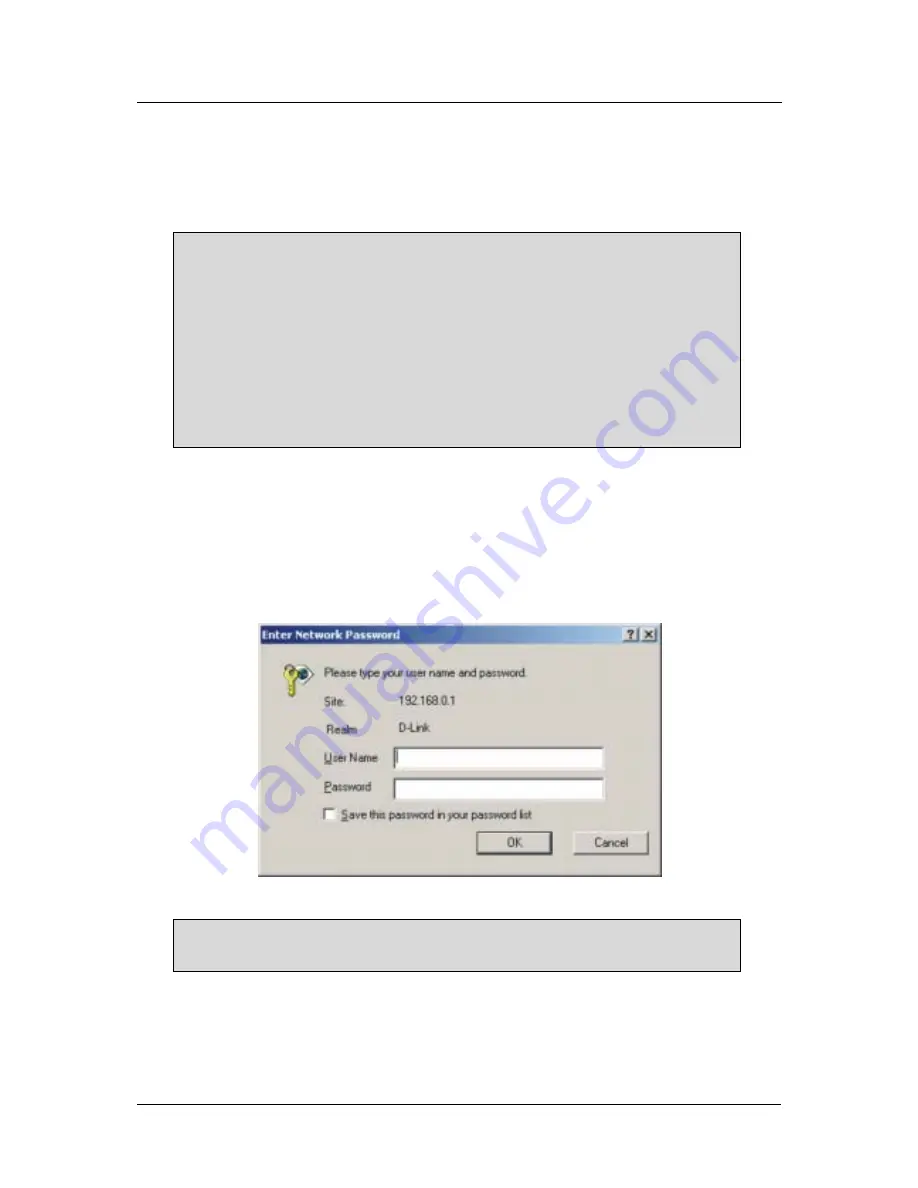
DSL-560I ADSL Router User’s Guide
Access the Configuration Manager
Now that your computer’s IP settings allow it to communicate with the Router, you can access the configuration
software.
Note:
Be sure that the web browser on your computer is not configured to use a proxy
server in the Internet settings. In Windows Internet Explorer, you can check if a proxy
server is enabled using the following procedure:
1. In Windows, click on the START button, go to Settings and choose Control Panel.
2. In the Control Panel window, double-click on the Internet Options icon.
3. Click the Connections tab and click on the LAN Settings button.
4. Verify that the “Use proxy server” option is NOT checked. If it is checked, click in the
checked box to deselect the option and click OK.
Alternatively you can access this Internet Options menu using the Tools pull down menu
in Internet Explorer.
To use the web-based management software, launch a suitable web browser and direct it to the IP address of the
Router. Type in
http://
followed by the default IP address,
192.168.0.1
in the address
bar of the browser. The
URL in the address bar should read:
http://192.168.0.1
.
A new window will appear and you will be prompted for a user name and password to access the web-based
manager. Use the default user name
admin
and password
admin
for first time set up. You should change the
web-based manager access user name and password once you have verified that a connection can be established.
The user name and password allows any PC within the same subnet as the Router to access the web-based
manger.
Figure 4 - 1. Login to Router
Note:
Do not confuse the user name and password used to access the web-based
manager with the ADSL account user name and password needed for PPP connections
to access the service provider’s network.
Configure the Router
The WAN Setup page displays the menu you need to configure the Router so it can connect to the Internet. The
WAN Setup menu is used to configure the Router’s WAN connection and also used to add other virtual
connections (PVCs). The remainder of this chapter describes how to establish this WAN connection.
17
















































