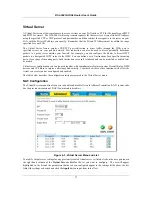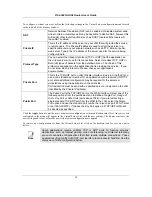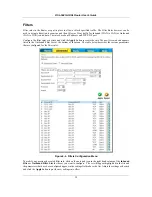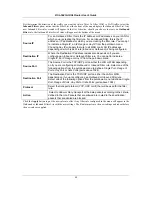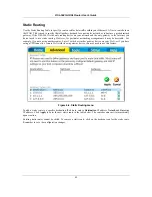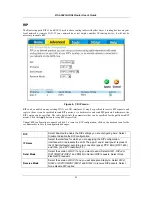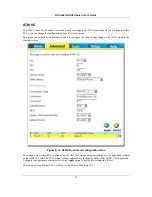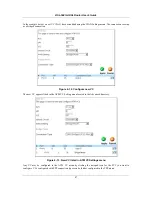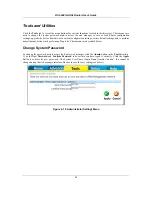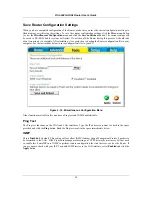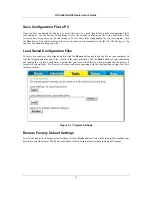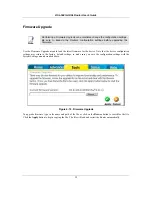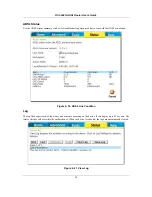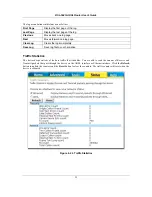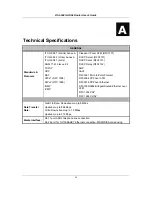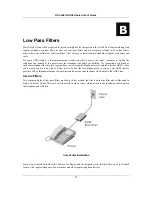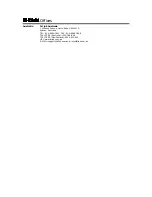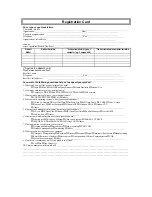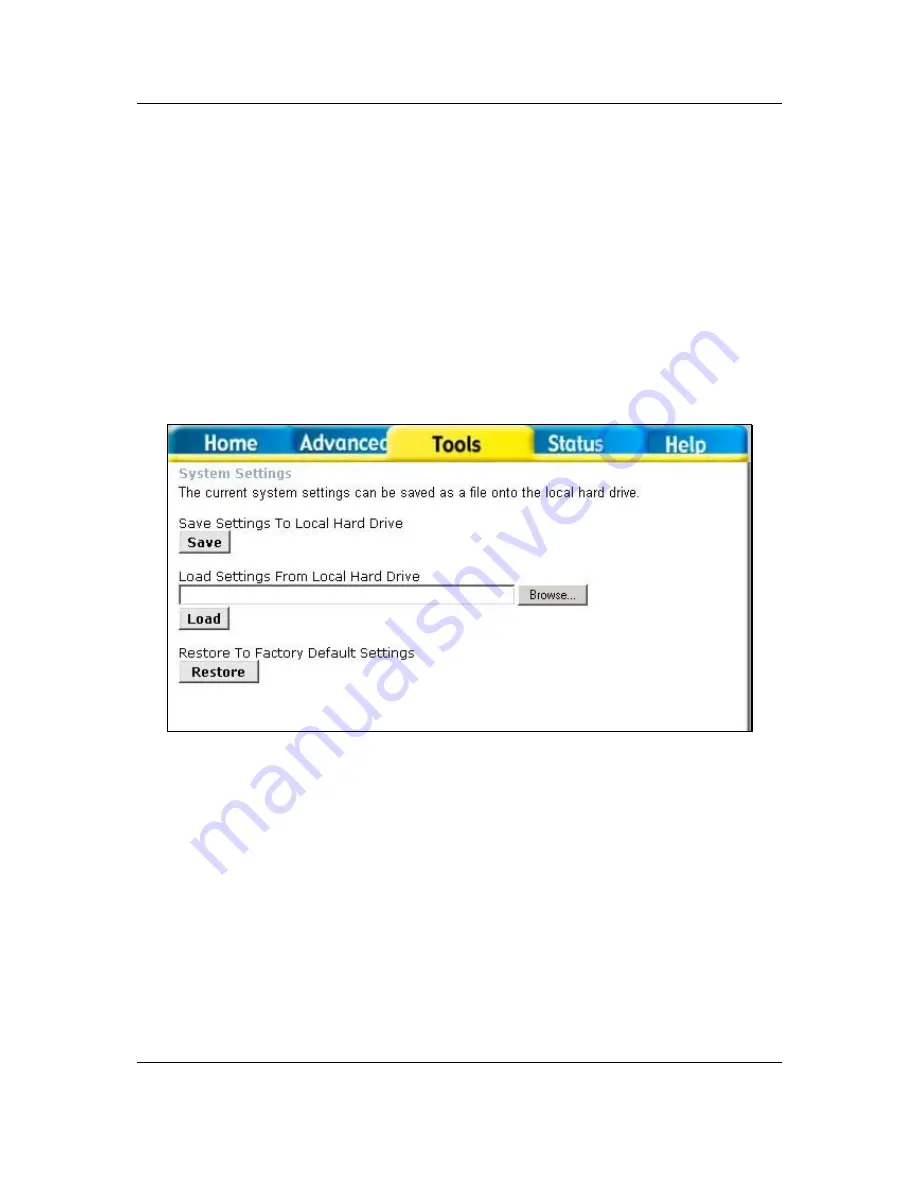
DSL-504G ADSL Router User’s Guide
51
Save Configuration File to PC
Once you have configured the Router to your satisfaction, it is a good idea to back up the configuration file to
your computer. Use the System Setting menu to save the existing configuration file to the hard drive of the
system you are using to access the web manager. To save the system configuration file to your computer, click
the
Save
button. You will be prompted to select a location on your computer to put the file. The file type is .cfg
and may be named anything you wish.
Load Saved Configuration Files
To load a previously saved configuration file, click the
Browse
button and locate the file on your computer. Or
type the full path and file name of the .cfg file in the space provided. Click the
Load
button to begin transferring
and loading the .cfg file to the Router. Confirm that you want to load the file when prompted and the process is
completed automatically. The Router will reboot and begin operating with the configuration settings that have
just been loaded.
Figure 4- 17. System Settings
Restore Factory Default Settings
To reset the Router to its factory default settings, click the
Restore
button. You will be prompted to confirm your
decision to reset the Router. The Router will reboot with the factory default settings including IP settings.
Summary of Contents for DSL-504G
Page 1: ...DSL 504G ADSL Router User s Guide April 2004 ...
Page 8: ......
Page 68: ......
Page 71: ......