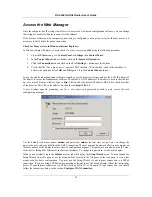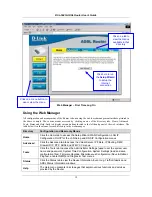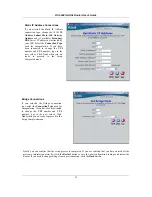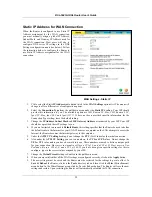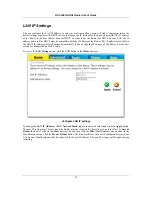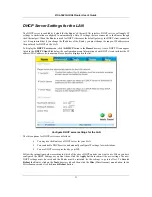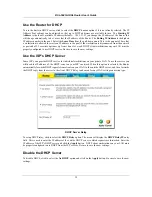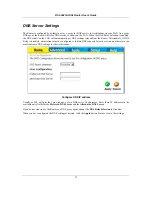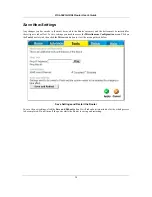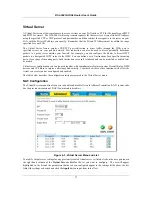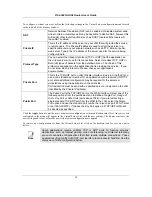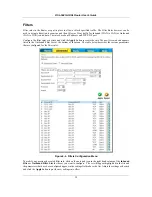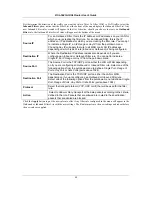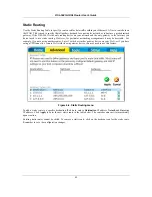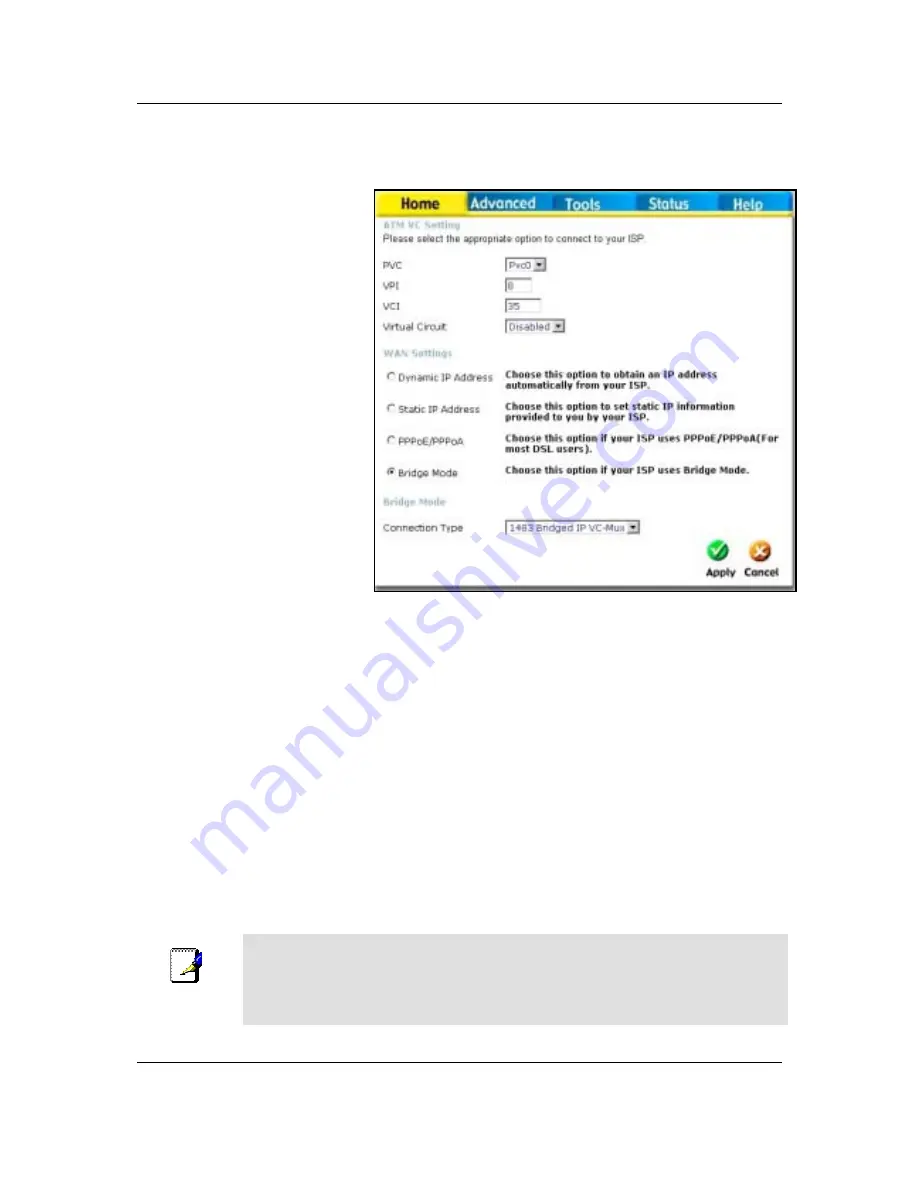
DSL-504G ADSL Router User’s Guide
27
Bridged Connection for WAN
For Bridged connections it will be
necessary for most users to install
additional software on any computer
that will the Router for Internet access.
The additional software is used for the
purpose of identifying and verifying
your account, and then granting
Internet access to the computer
requesting the connection. The
connection software requires the user
to enter the User Name and Password
for the ISP account. This information
is stored on the computer, not in the
Router.
Follow the instructions below to
configure a Bridged connection for the
WAN interface.
WAN Settings Menu – Bridge Mode
1. Click to select the
Bridge Mode
radio button in the
WAN Settings
options list. The menu will change
to offer a different set of configuration options.
2. Under
the
ATM VC Setting
heading, do not change the
PVC
(
Pvc0
) index for the initial connection.
3. Also
under
the
ATM VC Setting
, you see two numbers, the
VCI
and
VPI
values. Do not change the
VPI
or
VCI
value unless you have been told to do so. These numbers are used to define a unique path
for your connection.
Most users in Australia will use a VPI of 8, and a VCI of 35. Most users in New
Zealand will use a VPI of 0, and a VCI of 100.
If you have been given specific settings for this to
configure, type in the correct values assigned by your ISP.
4. Change
the
Virtual Circuit
setting to
Enabled
in the pull-down menu.
5. When you are satisfied that all the WAN settings are configured correctly, click on the
Apply
button.
6. The new settings must be saved and the Router must be restarted for the settings to go into effect. To
Save & Reboot
the Router, click on the
Tools
directory tab and then click the
Misc
(Miscellaneous)
menu button. In the Miscellaneous menu, click he Save & Reboot button. The Router will save the new
settings and restart. Upon restarting the Router will automatically establish the WAN connection.
Note
Some accounts use PPP connection software for their Internet service connection.
If
you have been given a CD with PPP connection software, install this now as
instructed by your service provider. After the Router has rebooted it will negotiate
the ADSL connection. Use the connection software to log on to the ISP network and
access the Internet.
Summary of Contents for DSL-504G
Page 1: ...DSL 504G ADSL Router User s Guide April 2004 ...
Page 8: ......
Page 68: ......
Page 71: ......