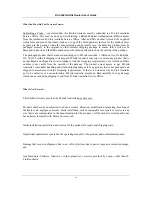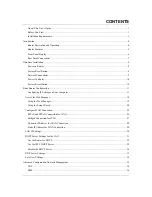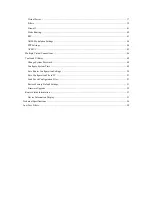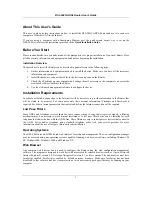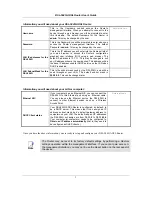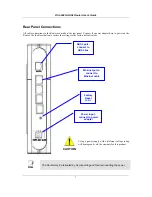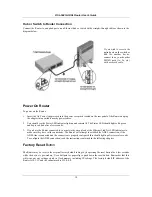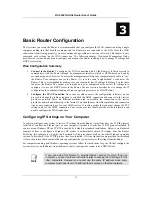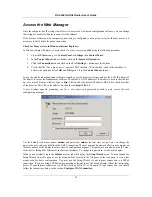DSL-504G ADSL Router User’s Guide
3
Information you will need about your DSL-504G ADSL Router:
Username
This is the Username needed access the Router’s
management interface. When you attempt to connect to the
device through a web browser you will be prompted to enter
this Username. The default Username for the Router is
admin
. This may be changed by the user.
Record info here
Password
This is the Password you will be prompted to enter when you
access the Router’s management interface. The default
Password is
admin
. This may be changed by the user.
LAN IP addresses for the
DSL-504G
This is the IP address you will enter into the Address field of
your web browser to access the Router’s configuration
graphical user interface (GUI) using a web browser. The
default IP address is 10.1.1.1. This may be changed to suit
any IP address scheme the user desires. This address will be
the base IP address used for DHCP service on the LAN when
DHCP is enabled.
LAN Subnet Mask for the
DSL-504G
This is the subnet mask used by the DSL-504G, and will be
used throughout your LAN. The default subnet mask is
255.0.0.0
. This can be changed later.
Information you will need about your LAN or computer:
Ethernet NIC
If your computer has an Ethernet NIC, you can connect the
DSL-504G to this Ethernet port using an Ethernet cable.
You can also use the Ethernet port on the DSL-504G to
connect to other Ethernet devices, such as a Wireless
Access Point.
Record info here
DHCP Client status
Your DSL-504G ADSL Router is configured, by default, to
be a DHCP server. This means that it can assign an IP
address, subnet mask, and a default gateway address to
computers on your LAN. The default range of IP addresses
the DSL-504G will assign are from
10.1.1.2
to
10.1.1.254
.
Your computer (or computers) needs to be configured to
Obtain an IP address automatically
(that is, they need to
be configured as DHCP clients.)
Once you have the above information, you are ready to setup and configure your DSL-504G ADSL Router.
Note
The Router may be reset to its factory default settings by performing a Restore
settings operation within the management interface. If you cannot gain access to
the management interface, you may opt to use the Reset button on the rear panel of
the device.
Summary of Contents for DSL-504G
Page 1: ...DSL 504G ADSL Router User s Guide April 2004 ...
Page 8: ......
Page 68: ......
Page 71: ......