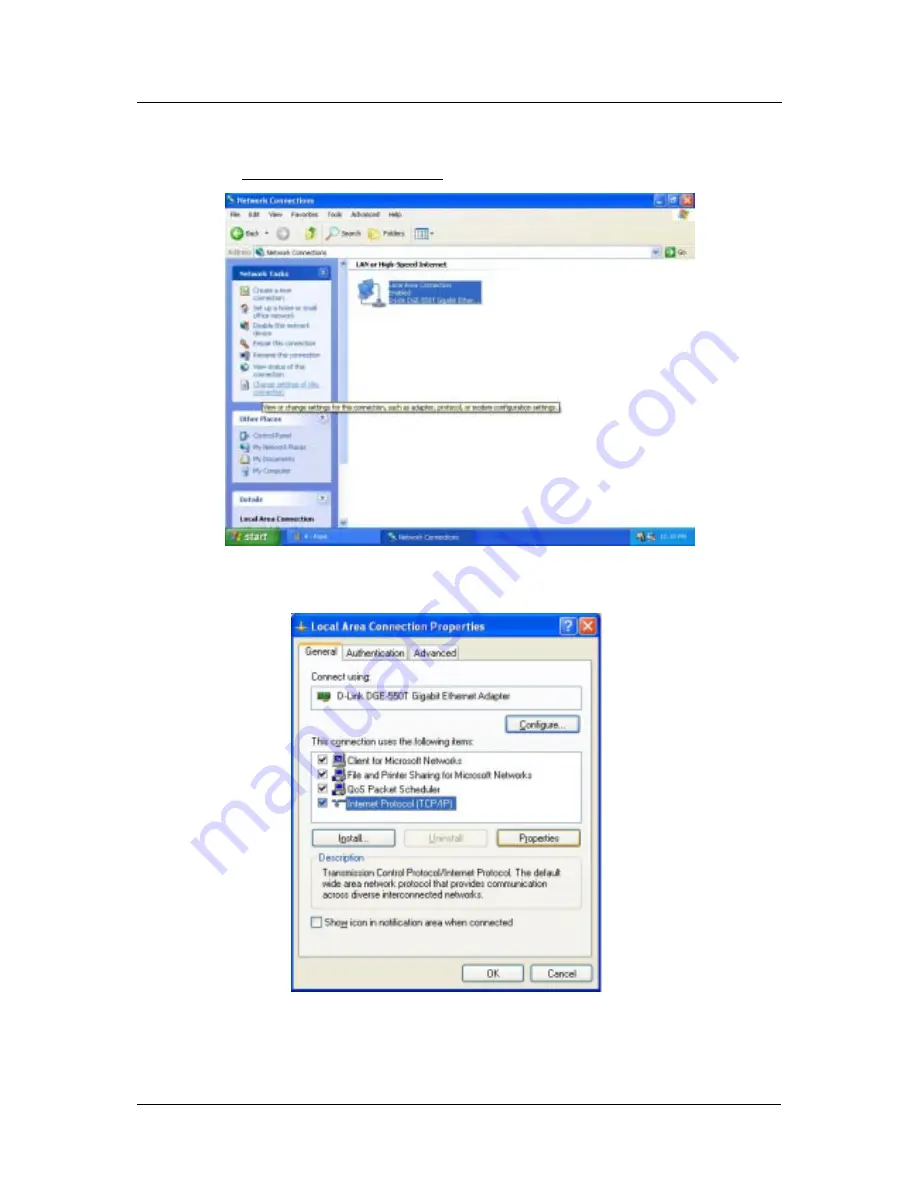
DSL-500G ADSL Router User’s Guide
5. Click
on
Change settings of the connection
under Network Tabs.
6. In
the
General
Tab of the
Local Area Connection Properties
menu, highlight
Internet Protocol
(TCP/IP)
under “This connection uses the following items:” by clicking on it once. Click on the
Properties
button.
8
















































