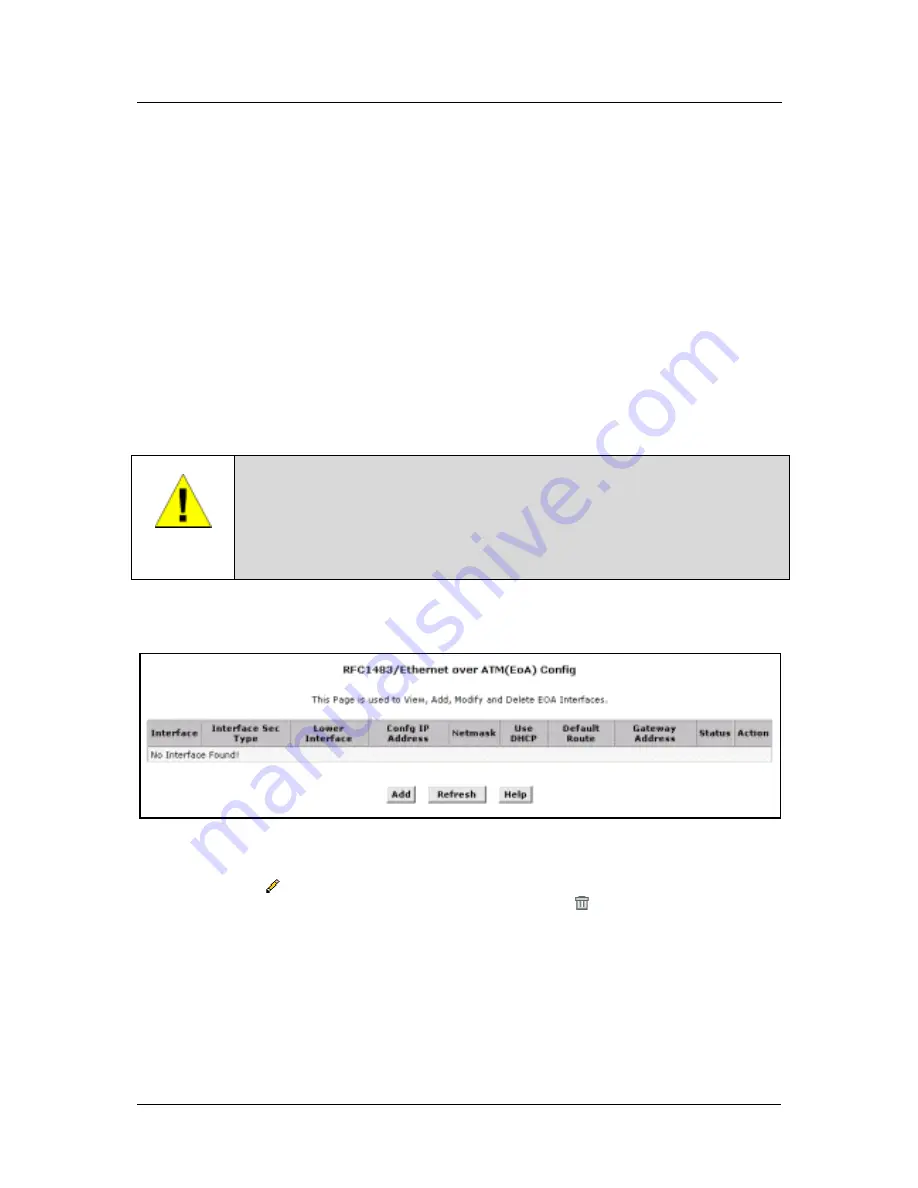
DSL-500G ADSL Router User’s Guide
EOA Configuration
Ethernet-over-ATM (EOA) is a commonly used protocol for data transfer between Ethernet LANs and wide area
networks that use the ATM protocol. Telecommunications industry networks often use the ATM in the within
the their primary infrastructure or backbone. Network service providers that sell DSL services often use the EOA
protocol for data transfer with their customers’ DSL Routers.
EOA is implemented to create a bridged connection between a DSL Router and the ISP. In a bridged connection,
data is shared between the ISP’s network and their customer’s as if the networks were on the same physical LAN.
Bridged connections do not use the IP protocol. EOA can also be configured to provide a routed connection with
the ISP, which uses the IP protocol to exchange data.
This section describes how to configure an Ethernet-over-ATM interface on the Router, if one is needed to
communicate with your ISP.
Before creating an EOA interface or modifying the default settings, contact your ISP to determine which type of
protocol they use.
IMPORTANT
Your ISP may use a protocol other than EOA for communication with the Router, such
as the point-to-point protocol (PPP). One type of PPP, named PPP over Ethernet
(PPPoE), actually works “on top” of the EOA protocol. The other type, PPP over ATM
(PPPoA), does not. However, if your ISP uses either type of PPP, you
do not
need to
separately create an EOA interface. If your service provider has given you PPP
software for installation on your computer, follow the instructions given to you by your
ISP and do not change the EOA settings.
To view your current EOA configuration, log into the Configuration Manager, click the EoA button in the
Bridging folder, the EOA Configuration page appears:
Figure 15. EOA Configuration
To define EOA settings for a new virtual connection, click the Add button. To modify an existing EOA setting,
click the pencil icon (
) for that set. When you choose to add a new set or modify an existing set, a new menu
appears (see below). To delete an existing AAL5 setting, click the trashcan (
) for that set.
27






























