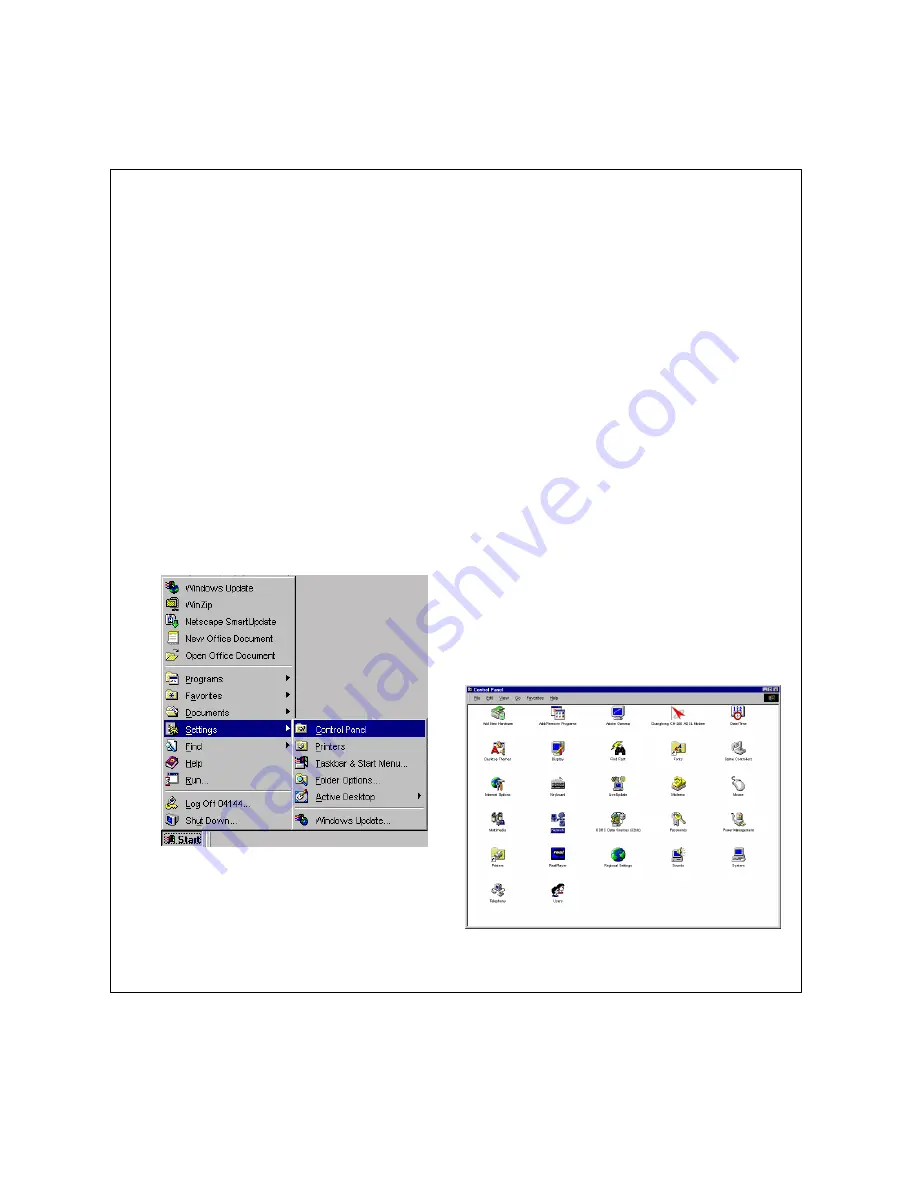
4
Step 3
Configure PC Network Settings
The Router can be configured easily using a standard web browser to access the web-based manager. Use the
web-based manager to establish the initial ADSL connection.
Make sure the Router and the Manager PC are connected directly to each other via an Ethernet connection (see
Step 1), and that they are both isolated from any existing LAN. The Manger PC should have a suitable web
browser installed (see Additional Requirements).
The Router will act as a DHCP server by default. In order to simplify this procedure, it is advisable use the
DHCP server function. The Manager PC must be configured to obtain an IP address from the Router. The
following section explains how to do this.
The DHCP server function can be disabled if you prefer to manually set LAN IP addresses on your network.
Your User’s Guide explains how to manually assign IP addresses on your LAN.
Configure Manager PC
Configure the Manager PC to obtain an IP address by performing the following steps:
1.
In Windows 95/98, click on the
START
button,
go to
Settings
and choose
Control Panel
.
2.
In the Control Panel window, double-click on the
Network
icon.
Summary of Contents for DSL-500
Page 2: ......





























