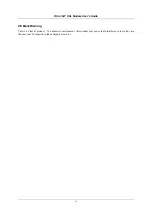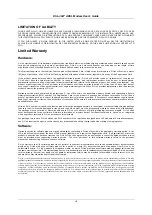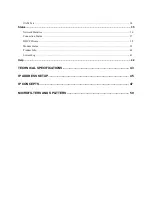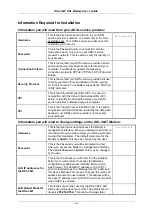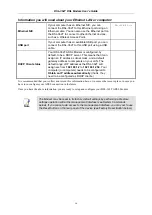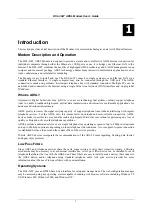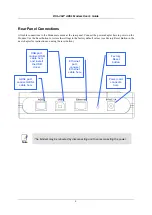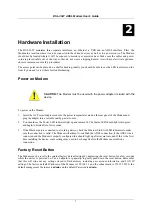TABLE OF CONTENTS
About This User
’
s Guide .............................................................................................................................. vii
Before You Start ........................................................................................................................................... vii
Information Required for Installation .......................................................................................................... viii
Installing the USB Driver.................................................................................................................................x
INTRODUCTION ........................................................................................................ 1
Modem Description and Operation ................................................................................................................. 1
Modem Features.............................................................................................................................................. 3
Standards Compatibility and Compliance....................................................................................................... 4
Front Panel Display......................................................................................................................................... 5
Rear Panel Connections .................................................................................................................................. 6
HARDWARE INSTALLATION ................................................................................... 7
Power on Modem ............................................................................................................................................ 7
Factory Reset Button....................................................................................................................................... 7
Network Connections...................................................................................................................................... 8
CONFIGURING THE MODEM FOR THE FIRST TIME............................................ 10
Configuring IP Settings on Your Computer.................................................................................................. 10
Access the Configuration Manager .................................................................................................. 16
Home..................................................................................................................................................... 16
Configure the Modem ................................................................................................................................... 17
Setup..................................................................................................................................................... 18
Configure a New Connection........................................................................................................................ 19
WEB-BASED MANAGEMENT ................................................................................ 25
Accessing the Web Manager......................................................................................................................... 25
DHCP Configuration..................................................................................................................................... 26
Management IP ............................................................................................................................................. 27
Tools ..................................................................................................................................................... 28
Changing the User Name and Password ....................................................................................................... 28
User Management ......................................................................................................................................... 29
System Commands........................................................................................................................................ 30
Remote Log................................................................................................................................................... 31
Update Gateway ............................................................................................................................................ 32
Ping Test ....................................................................................................................................................... 33
Summary of Contents for DSL-362T
Page 1: ...DSL 362T ADSLModem User s Manual First Edition February 2004 651D362T 015 ...
Page 6: ......
Page 12: ......
Page 64: ......
Page 69: ......