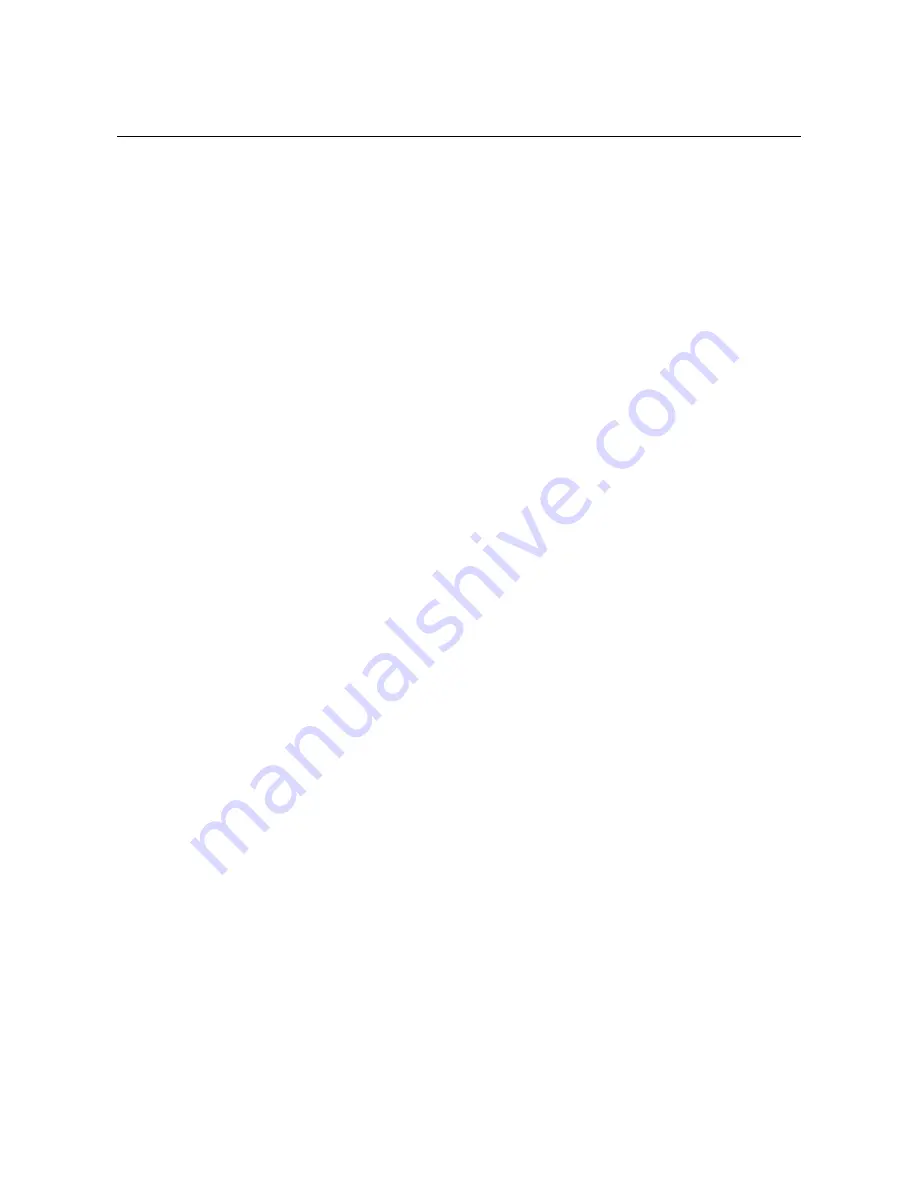
Table Of Contents
BEFORE YOU START ...................................................................................................... VI
Installation Overview.......................................................................................................................................vi
Setup Wizard ....................................................................................................................................................vi
Packing List......................................................................................................................................................vi
Installation Notes............................................................................................................................................vii
INTRODUCTION .................................................................................................................1
Modem Description and Operation.................................................................................................................1
Modem Features ...............................................................................................................................................1
Front Panel Display ..........................................................................................................................................2
Rear Panel Connections ..................................................................................................................................3
HARDWARE INSTALLATION ............................................................................................4
Power on Modem ..............................................................................................................................................4
Factory Reset Button .......................................................................................................................................4
Network Connections.......................................................................................................................................4
BASIC MODEM CONFIGURATION....................................................................................6
Computer IP Settings .......................................................................................................................................6
Access the Configuration Manager ................................................................................................................7
HOME ..................................................................................................................................8
Wizard ................................................................................................................................................................8
WAN ................................................................................................................................................................ 16
PPPoE/PPPoA .............................................................................................................................................................. 17
Static IP Address .......................................................................................................................................................... 20
Bridge Mode ................................................................................................................................................................. 23
LAN.................................................................................................................................................................. 28
DHCP............................................................................................................................................................... 29
Save Settings and Reboot ............................................................................................................................ 31
ADVANCED MODEM MANAGEMENT.............................................................................32
ADSL ............................................................................................................................................................... 33
ATM VCC ........................................................................................................................................................ 34
TOOLS ..............................................................................................................................35
Admin.............................................................................................................................................................. 35
Time................................................................................................................................................................. 36
Remote Log .................................................................................................................................................... 37
System ............................................................................................................................................................ 38
Summary of Contents for DSL-320T
Page 1: ...DSL 320T ADSLModem UserGuide January 2006 ESL320TEU A1G...
Page 3: ......
Page 10: ......





































