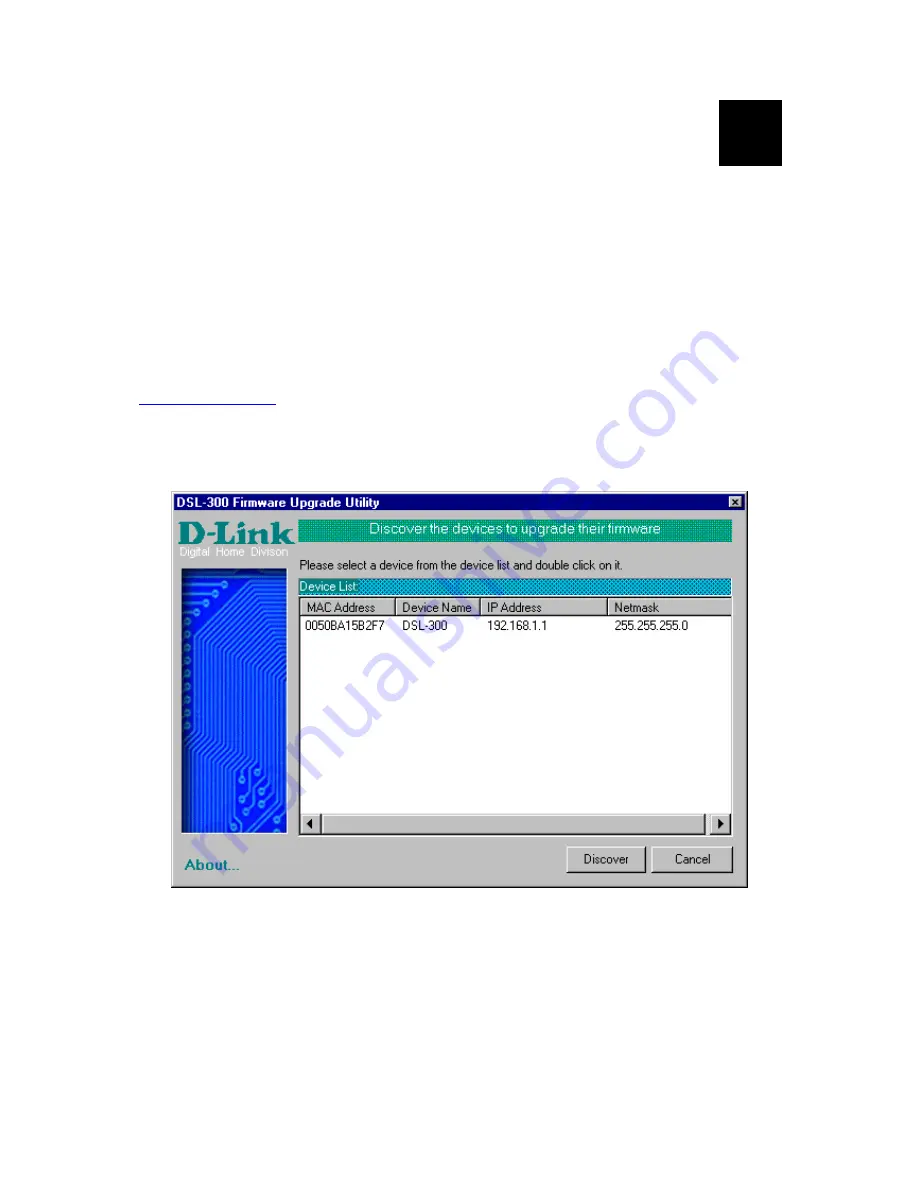
15
B
DSL-302G Firmware Upgrade Utility
You can update system firmware using the DSL-302G Firmware Upgrade Utility. To upgrade the Modem’s
firmware you must have installed this software on the PC you wish to use for this purpose. Install the utility by
clicking the self-executing file
setup.exe
located on the Installation CD-ROM. It will be installed automatically.
It is recommended that the PC be directly connected to the Modem using a crossed cable, however you may
upgrade it through the LAN from a remote host.
You also need to download the latest firmware version file from the D-Link web site to the PC on which you
will use the Upgrade Utility. Instructions for downloading the firmware are located on the web site at
http://support.dlink.com
.
To launch the DSL-302G Firmware Upgrade Utility, click on the icon. Allow a few moments for the software to
discover the Modem on the network. After the discovery phase the following window will appear. You will see
any DSL-302G Modems on your network. You can identify individual devices by either its IP address or its
MAC address. Select the device you wish to upgrade by double clicking on it.


















