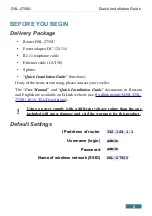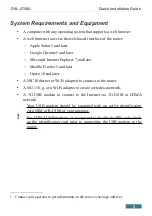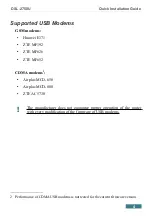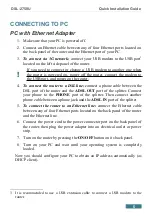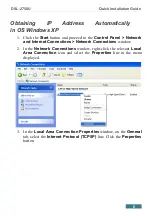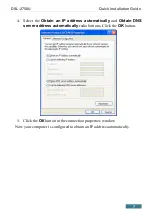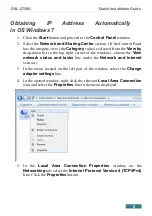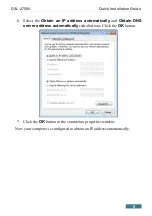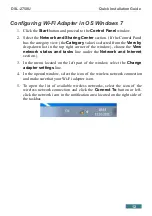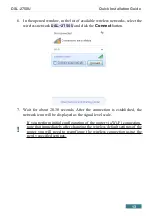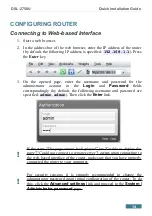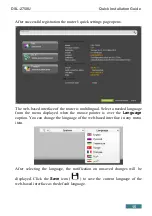Reviews:
No comments
Related manuals for DSL-2750U

EDS500 Series
Brand: ABB Pages: 6

ME615A
Brand: Black Box Pages: 2

VX420-G2v
Brand: TP-Link Pages: 4

EW-7811USC
Brand: Edimax Pages: 44

FM56CC
Brand: Abocom Pages: 1

CG7500
Brand: Linksys Pages: 39

1092A
Brand: Patton electronics Pages: 19

MA-2020
Brand: Maxon Pages: 100

iModem
Brand: Etisalat Pages: 30

AD1683
Brand: American Dynamics Pages: 8

5634BIF
Brand: Archtek telecom Pages: 49

Stick PC
Brand: Myzone Pages: 4

ME31-AAAX2240
Brand: Ebyte Pages: 34

K3770-Z
Brand: Zte Pages: 9

D3600
Brand: NETGEAR Pages: 17

ThurayaIP
Brand: Hughes Pages: 54

FASTRACK M13006B
Brand: M2M Pages: 2

F7916 Series
Brand: Four-Faith Pages: 37