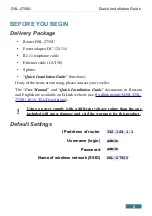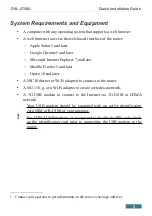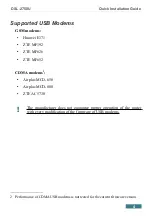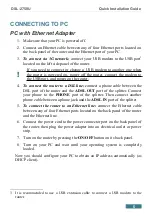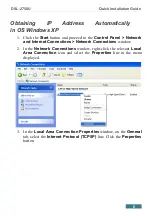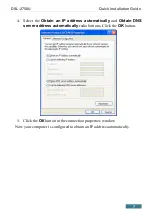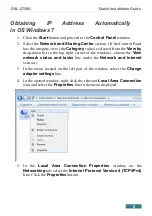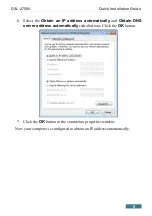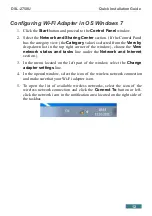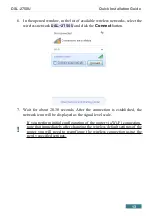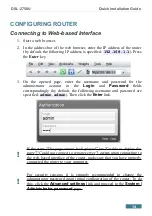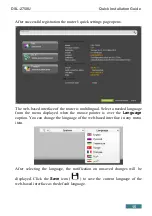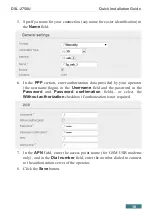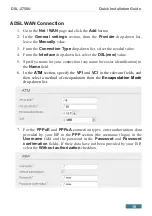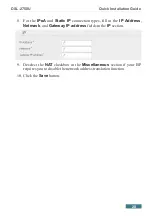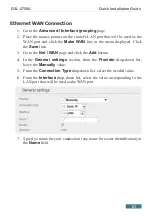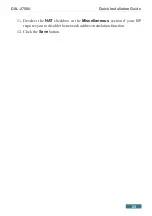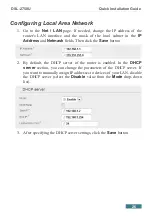DSL-2750U
Quick Installation Guide
Configuring Wi-Fi Adapter in OS Windows 7
1. Click the
Start
button and proceed to the
Control Panel
window.
2. Select the
Network and Sharing Center
section. (If the Control Panel
has the category view (the
Category
value is selected from the
View by
drop-down list in the top right corner of the window), choose the
View
network status and tasks
line under the
Network and Internet
section.)
3. In the menu located on the left part of the window, select the
Change
adapter settings
line.
4. In the opened window, select the icon of the wireless network connection
and make sure that your Wi-Fi adapter is on.
5. To open the list of available wireless networks, select the icon of the
wireless network connection and click the
Connect To
button or left-
click the network icon in the notification area located on the right side of
the taskbar.
12