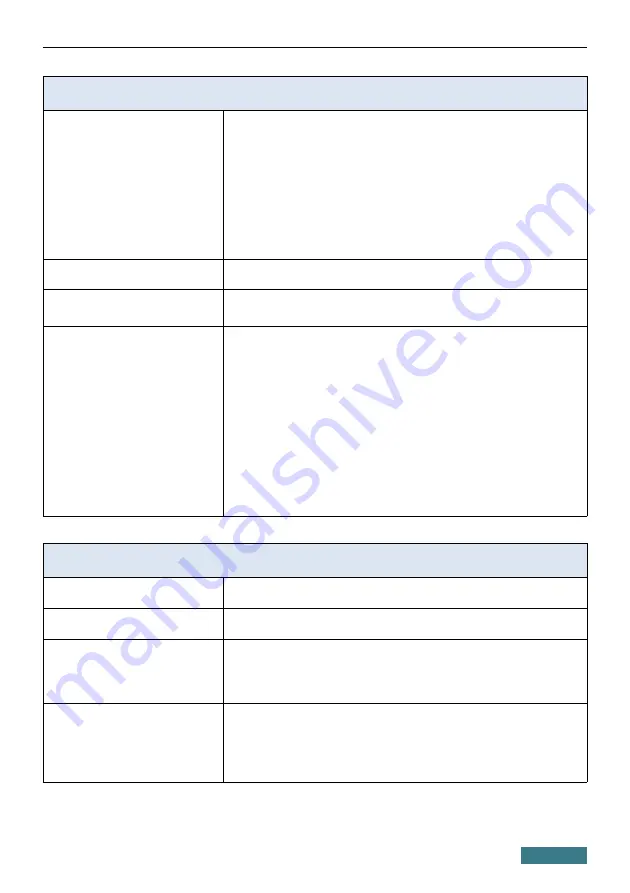
DSL-2740U
Quick Installation Guide
Software
Firewall functions
·
Network Address Translation (NAT)
·
Stateful Packet Inspection (SPI)
·
IP filter
·
IPv6 filter
·
MAC filter
·
URL filter
·
DMZ
·
Prevention of ARP and DDoS attacks
·
Virtual servers
·
Built-in Yandex.DNS web content filtering service
VPN
·
IPsec/PPTP/L2TP/PPPoE pass-through
QoS
·
Interface grouping
·
VLAN priority (802.1p)
Management
·
Local and remote access to settings through
TELNET/WEB (HTTP/HTTPS)
·
Multilingual web-based interface for configuration and
management
·
Firmware update via web-based interface
·
Automatic notification on new firmware version
·
Saving/restoring configuration to/from file
·
Support of logging to remote host
·
Automatic synchronization of system time with NTP
server and manual time/date setup
·
Ping utility
·
Traceroute utility
·
TR-069 client
Wireless Module Parameters
Standards
·
IEEE 802.11b/g/n
Frequency range
·
2400 ~ 2483.5MHz
Wireless connection security
·
WEP
·
WPA/WPA2 (Personal)
·
МАС filter
·
WPS (PBC/PIN)
Advanced functions
·
WMM (Wi-Fi QoS)
·
Information on connected Wi-Fi clients
·
Advanced settings
·
Guest Wi-Fi / support of MBSSID
·
Limitation of wireless network rate
34





































