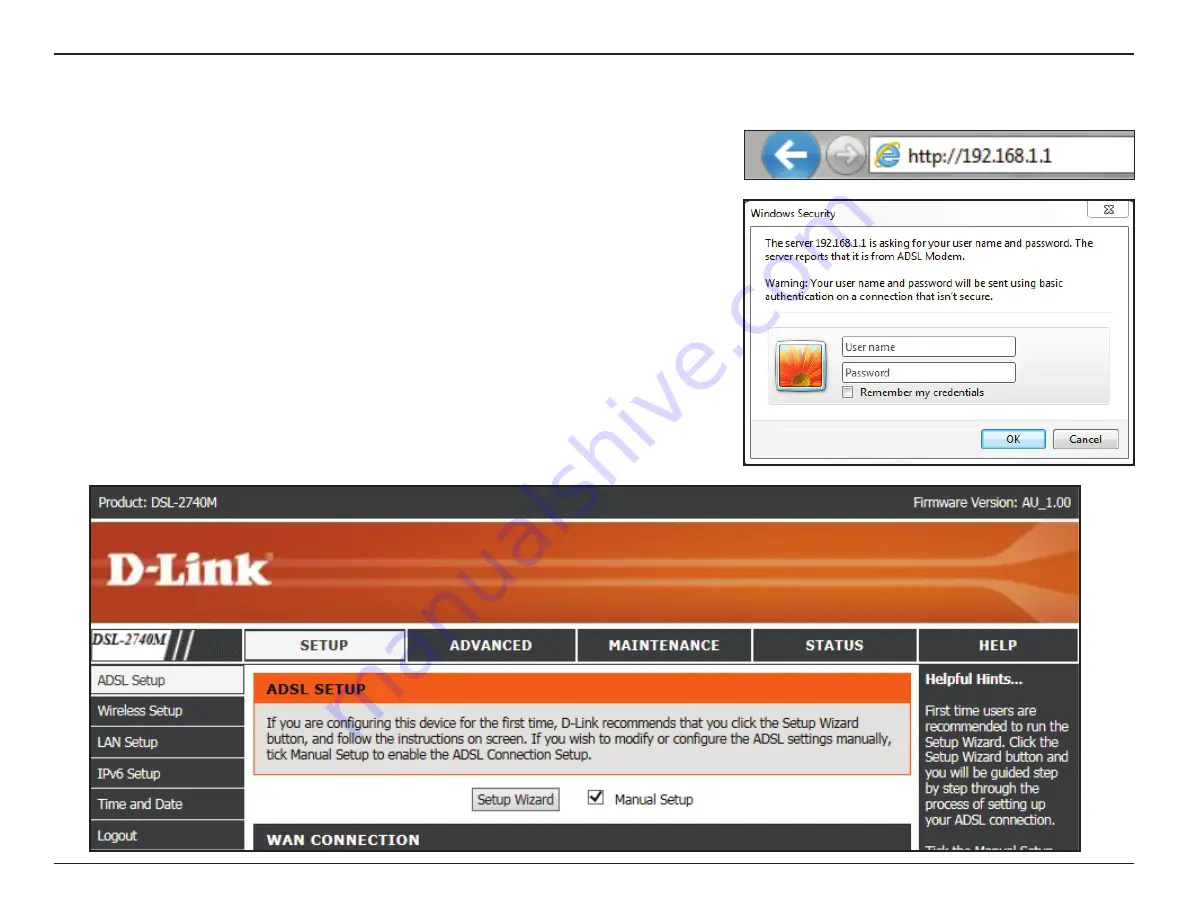
21
D-Link DSL-2740M User Manual
Section 3 - Configuration
This section will show you how to configure or change the default settings your D-Link
DSL-2740M using the web-based configuration utility.
Manual Configuration
To access the configuration utility, open a web browser such as Internet Explorer and enter
http://192.168.1.1
in the address field. Enter
admin
as the username and
admin
as the
password. Click
Login
.
After logging in in you will be taken to the
Setup > ADSL Setup
page.






























