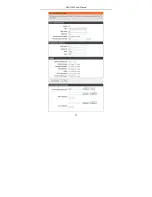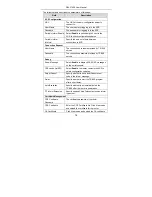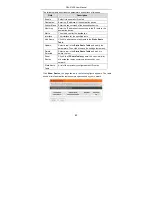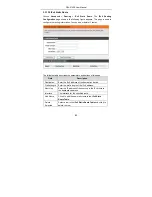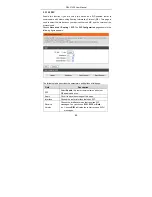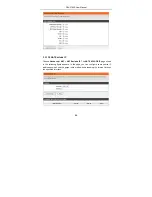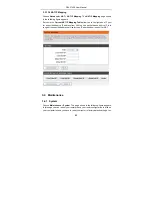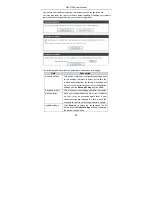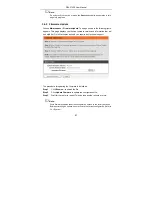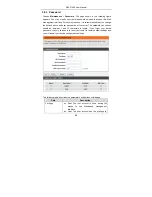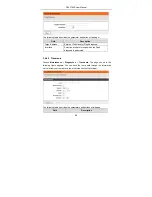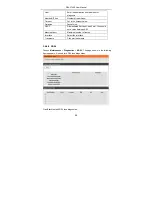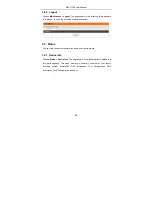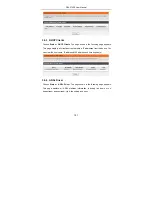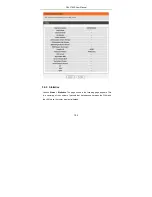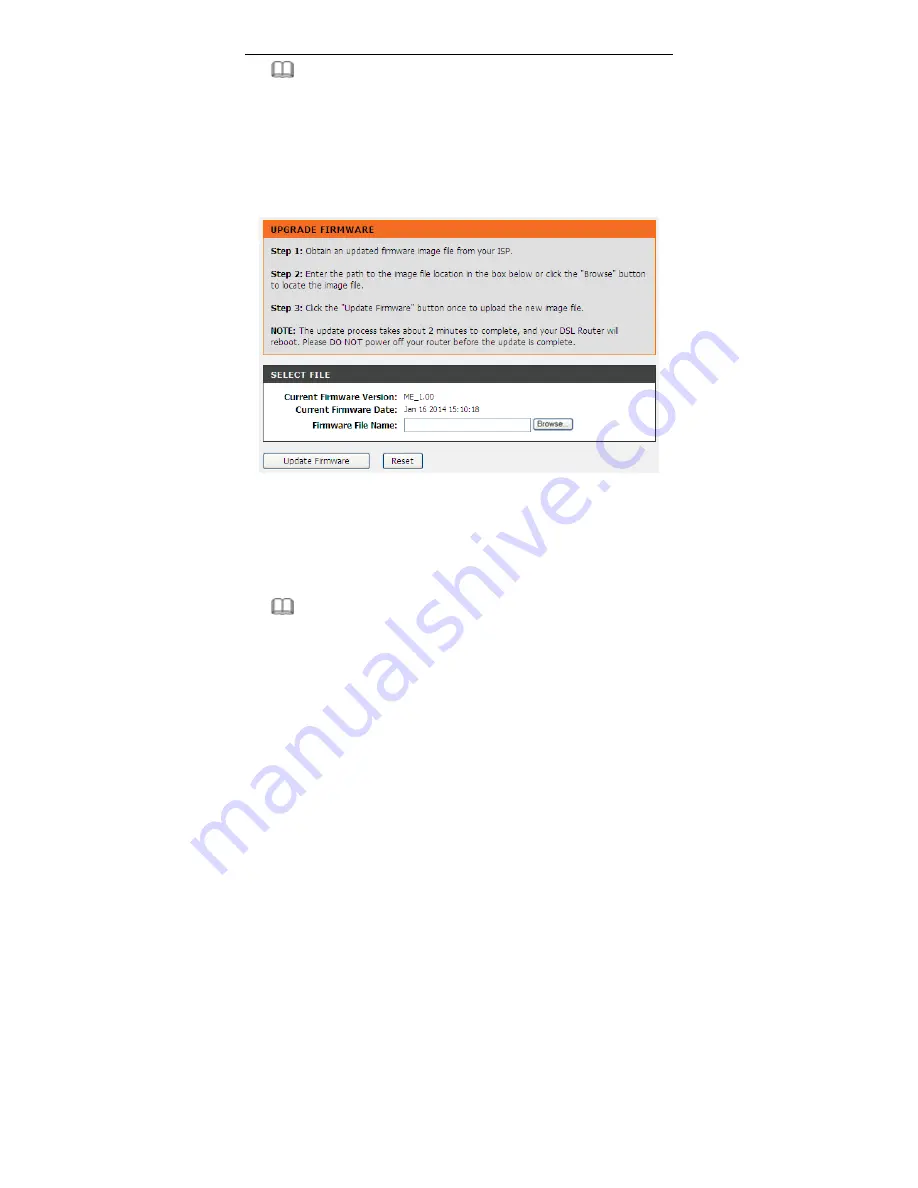
DSL-2740E User Manual
91
Note:
Do not turn off your device or press the
Reset
button while an operation in this
page is in progress.
3.4.2 Firmware Update
Choose
Maintenance
>
Firmware Update
. The page shown in the following figure
appears. This page displays your device firmware version and information that will
be helpful for D-Link technicians should you require any technical support.
The procedure for updating the firmware is as follows.
Step 1
Click
Browse…
to search the file.
Step 2
Click
Update Firmware
to update the configuration file.
Step 3
Wait for the router to reboot. This can take another minute or more.
Note:
Some firmware updates reset the configuration options to the factory defaults.
Before performing an update, be sure to save the current configuration. Refer to
3.4.1 System.
Summary of Contents for DSL-2740E
Page 1: ...DSL 2740E User Manual ...
Page 15: ...DSL 2740E User Manual 9 Figure 5 Device information 2 ...
Page 25: ...DSL 2740E User Manual 19 ...
Page 33: ...DSL 2740E User Manual 27 ...
Page 55: ...DSL 2740E User Manual 49 ...
Page 59: ...DSL 2740E User Manual 53 ...
Page 76: ...DSL 2740E User Manual 70 ...
Page 83: ...DSL 2740E User Manual 77 ...
Page 105: ...DSL 2740E User Manual 99 Figure 6 Device information 1 ...