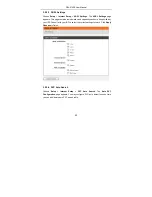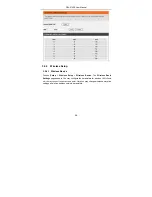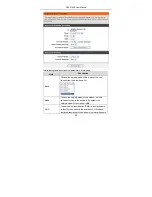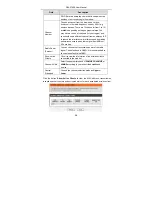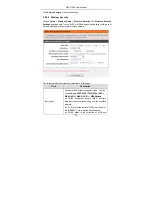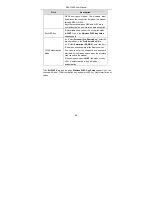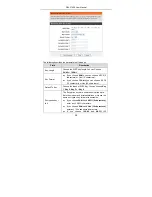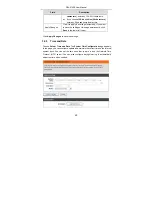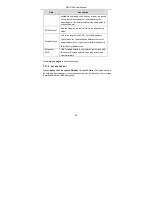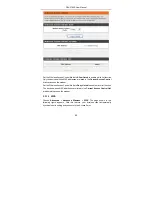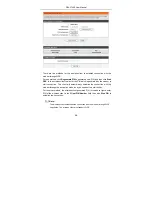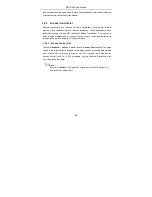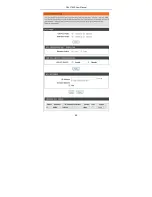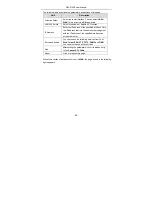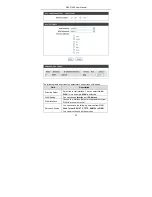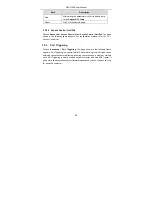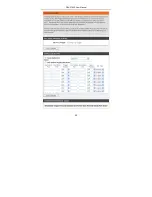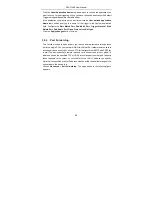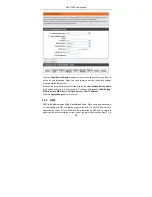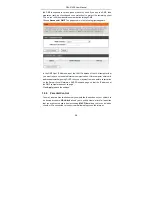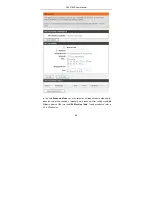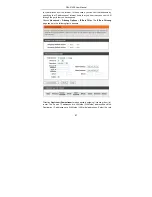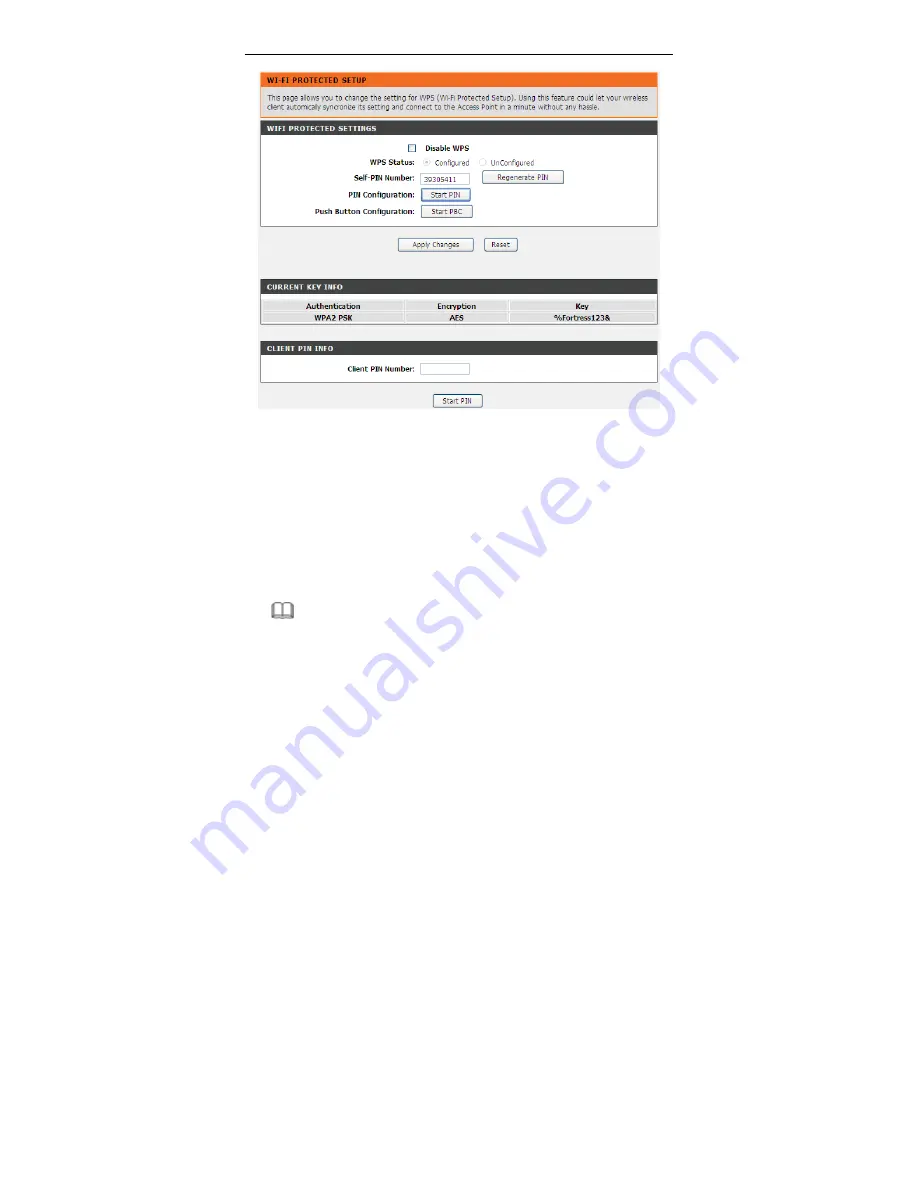
DSL-2740E User Manual
46
There are two methods for the wireless client to establish connection with the
modem through WPS.
For one method, click
Regenerate PIN
to generate a new PIN, and then click
Start
PBC
. In the wireless client tool, enter the PIN which is generated by the modem to
start connection. The client will automatically establish the connection with the
modem through the encryption mode, and you need not to enter the key.
For the other method, the wireless client generates PIN. In the above figure, enter
PIN of the wireless client in the
Client PIN Number
field, then click
Start PIN
to
establish the connection.
Note:
The wireless client establishes the connection with the modem through WPS
negotiation. The wireless client must support WPS.
Summary of Contents for DSL-2740E
Page 1: ...DSL 2740E User Manual ...
Page 15: ...DSL 2740E User Manual 9 Figure 5 Device information 2 ...
Page 25: ...DSL 2740E User Manual 19 ...
Page 33: ...DSL 2740E User Manual 27 ...
Page 55: ...DSL 2740E User Manual 49 ...
Page 59: ...DSL 2740E User Manual 53 ...
Page 76: ...DSL 2740E User Manual 70 ...
Page 83: ...DSL 2740E User Manual 77 ...
Page 105: ...DSL 2740E User Manual 99 Figure 6 Device information 1 ...