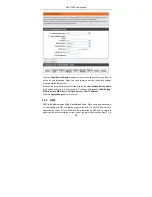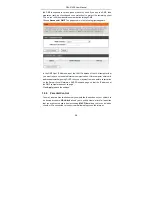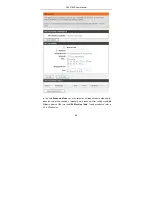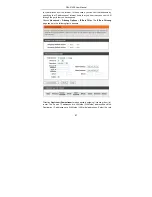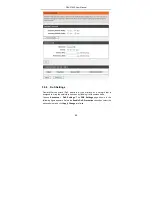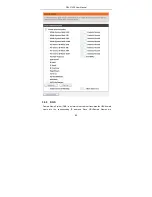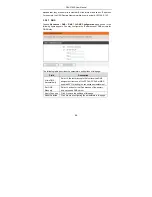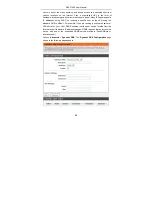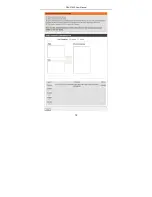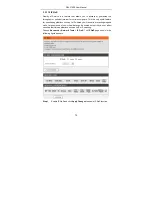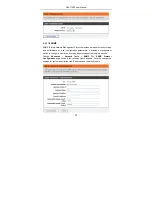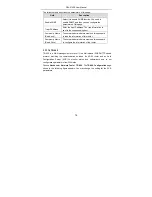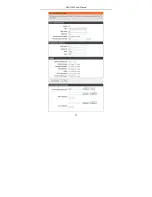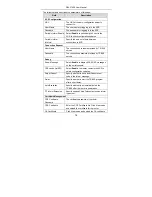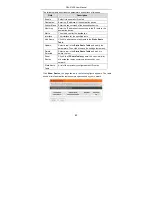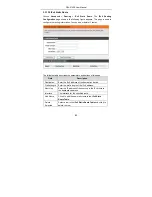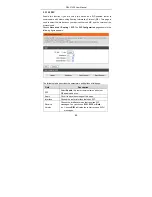DSL-2740E User Manual
69
The following table describes the parameters and buttons of this page.
Field
Description
DDNS provider
Select a dynamic DNS service provider from the
pull-down list.
Hostname
Enter the host name that you registered with your
DDNS service provider.
Username
Enter the username provided by your service provider.
Password
Enter the password provided by your service provider.
Note:
In some cases DDNS service requires you to open the WAN http service. Refer
to Access Control List-> Access Control List.
Click
Add
to save the settings to the
Dynamic DDNS Table
.
3.3.11 Network Tools
The router provides following tools:
Port Mapping
,
IGMP Proxy
,
IP QoS
,
UPnP
,
SNMP
,
TR-069
,
Software Forbidden
,
ARP Bindind
, and
Client Limit
.
3.3.11.1 Port Mapping
Port Mapping supports a single (LAN) port or multiple (LAN) ports to be formed as
a group and mapped to a PVC (which is associated w/ a VLAN). As a result, each
group of LAN ports will perform as an independent (logical) network (like a
broadcast domain) among whom traffic broadcast would be prevented. This feature
is useful while you would like to form multiple independent (logical) networks for
multimedia applications at home. For instance, you can map PVC1 to port 1~3 to
create a network (broadcast domain) for PCs for Internet, and map PVC2 to port 4
to create another network (broadcast domain) for IPTV service (devices). By using
this feature (w/ multiple PVCs), data traffic and IPTV traffic would not affect each
other.
Choose
Advanced
>
Network Tools
>
Port Mapping
.
The
Port Mapping
Configuration
page shown in the following figure appears.
Summary of Contents for DSL-2740E
Page 1: ...DSL 2740E User Manual ...
Page 15: ...DSL 2740E User Manual 9 Figure 5 Device information 2 ...
Page 25: ...DSL 2740E User Manual 19 ...
Page 33: ...DSL 2740E User Manual 27 ...
Page 55: ...DSL 2740E User Manual 49 ...
Page 59: ...DSL 2740E User Manual 53 ...
Page 76: ...DSL 2740E User Manual 70 ...
Page 83: ...DSL 2740E User Manual 77 ...
Page 105: ...DSL 2740E User Manual 99 Figure 6 Device information 1 ...