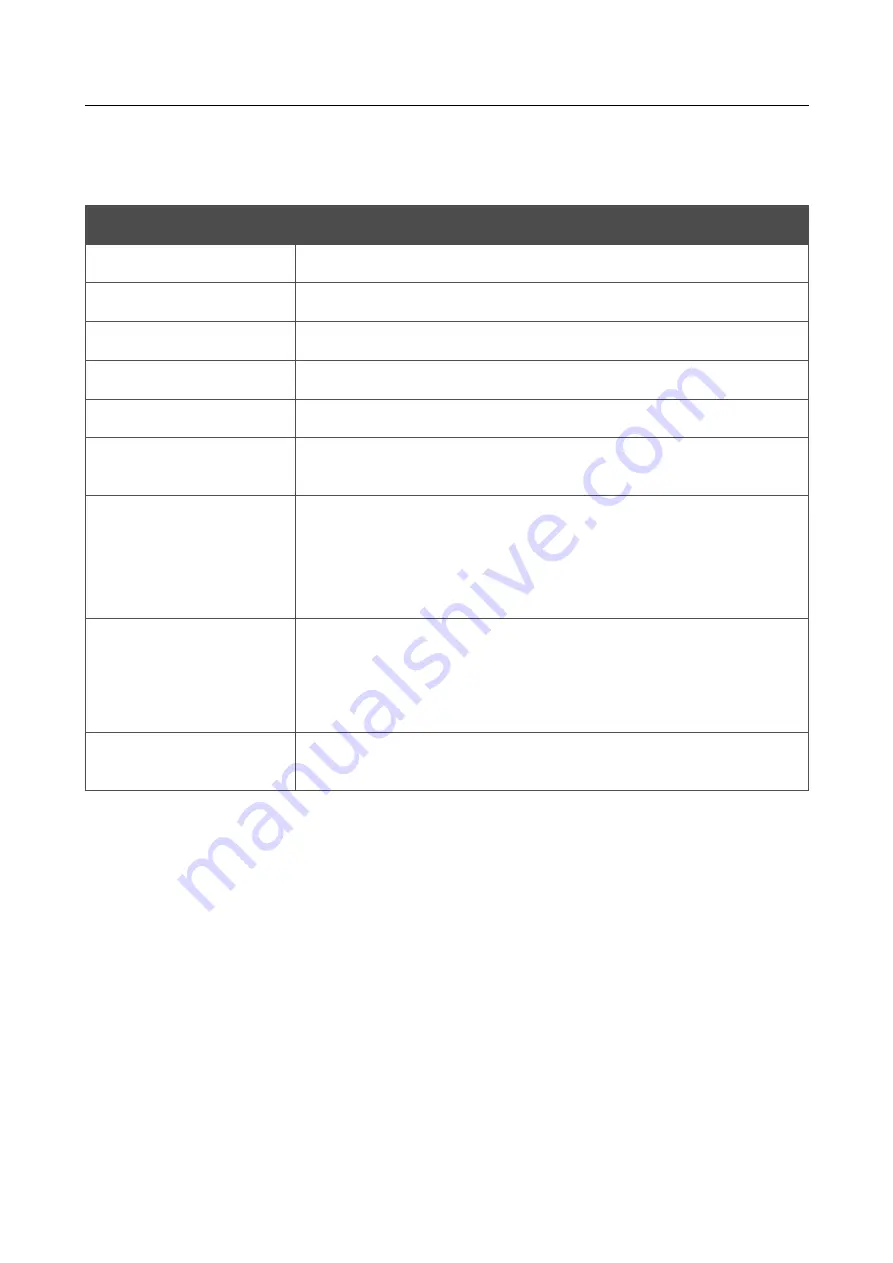
DSL-2650U/NRU
3G/ADSL/Ethernet Router
with Wi-Fi and Built-in Switch
User Manual
Configuring via Web-based Interface
To activate the WPS function, select the
WPS Enable
checkbox and click the
Change
button.
When the checkbox is selected, the
Information
and
Connection
sections are available on the
page.
Parameter
Description
WPS Status
The state of connecting the wireless device via the WPS function.
SSID
The name of the router's WLAN.
Network Authentication
The network authentication type specified for the WLAN.
Encryption
The encryption type specified for the WLAN.
Device PIN
The PIN code of the router.
Client PIN
The PIN code of the device newly connected to the router via the
WPS function.
WPS Method
A method of the WPS function. Select a value from the drop-down
list.
PIN
: Connecting the device via the PIN code.
PBC
: Connecting the device via the push button (actual or virtual).
PIN Code
The PIN code of the WPS-enabled device that needs to be connected
to the wireless network of the router.
The field is displayed only when the
PIN
value is selected from the
WPS Method
drop-down list.
Connect
Click the button to connect the wireless device to the router's WLAN
via the WPS function.
Using WPS Function via Web-based Interface
To add a wireless device via the PIN method of the WPS function, follow the next steps:
1. Select the
WPS
Enable
checkbox.
2. Click the
Change
button.
3. Select the
PIN
value from the
WPS
Method
drop-down list.
4. Select the PIN method in the software of the wireless device that you want to connect to the
router's WLAN.
5. Click the relevant button in the software or on the cover of the wireless device that you want
to connect to the WLAN.
6. Right after that, enter the PIN code specified on the cover of the wireless device or in its
software in the
PIN Code
field.
7. Click the
Connect
button in the web-based interface of the router.
Page
56
of 107






























