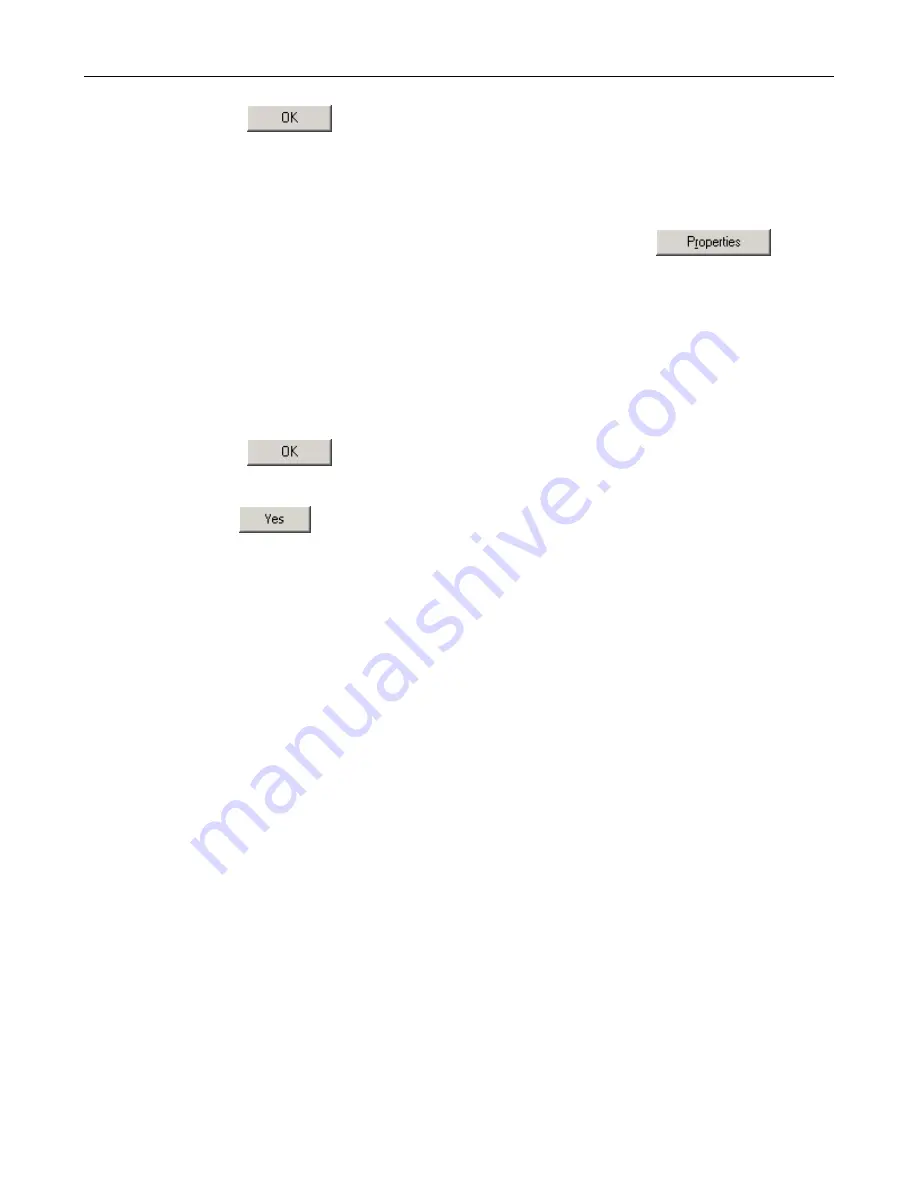
DSL-1500G++ User Manual
-
20
-
the instructions to install the files.
7. Click
to restart the PC and complete the TCP/IP installation.
Next, configure the PCs to accept IP information assigned by DSL-1500G++ :
8.
Open the Control Panel window, and then click the Network icon.
9.
Select the network component labeled TCP/IP, and then click
.
If you have multiple TCP/IP listings, select the listing associated with your network
card or adapter.
10. In the TCP/IP Properties dialog box, click the IP Address tab.
11. Click the radio button labeled
Obtain an IP address automatically
.
12. Click the DNS Configuration tab, and then click the radio button labeled
Obtain an IP
address automatically
.
13. Click
twice to confirm and save your changes.
You will be prompted to restart Windows.
14. Click
.
Assigning static Internet information to your PCs
If you are like most users, you will not need to assign static Internet information to your
LAN PCs. Your ISP automatically assigns this information.
In some cases however, you may want to assign Internet information to some or all of your
PCs directly (often called “statically”), rather than allowing the DSL-1500G++ to assign it.
This option may be desirable (but not required) if:
•
You have obtained one or more public IP addresses that you want to always associate
with specific computers (for example, if you are using a computer as a public web
server).
•
You maintain different subnets on your LAN (subnets are described in Appendix B).
Before you begin, be sure to have the following information on hand, or contact your ISP if
you do not know it:
•
The IP address and subnet mask to be assigned to each PC to which you will be
assigning static IP information.
•
The IP address of the default gateway for your LAN. In most cases, this is the address
assigned to the LAN port on the G.SHDSL2/2+ Router. By default, the LAN port is
assigned this IP address:
192.168.1.1
. (You can change this number, or another
number can be assigned by your ISP.)
•
The IP address of your ISP’s Domain Name System (DNS) server.
Summary of Contents for DSL-1500G
Page 2: ...DSL 1500G User Manual 2 ...
Page 72: ...DSL 1500G User Manual 72 ...






























