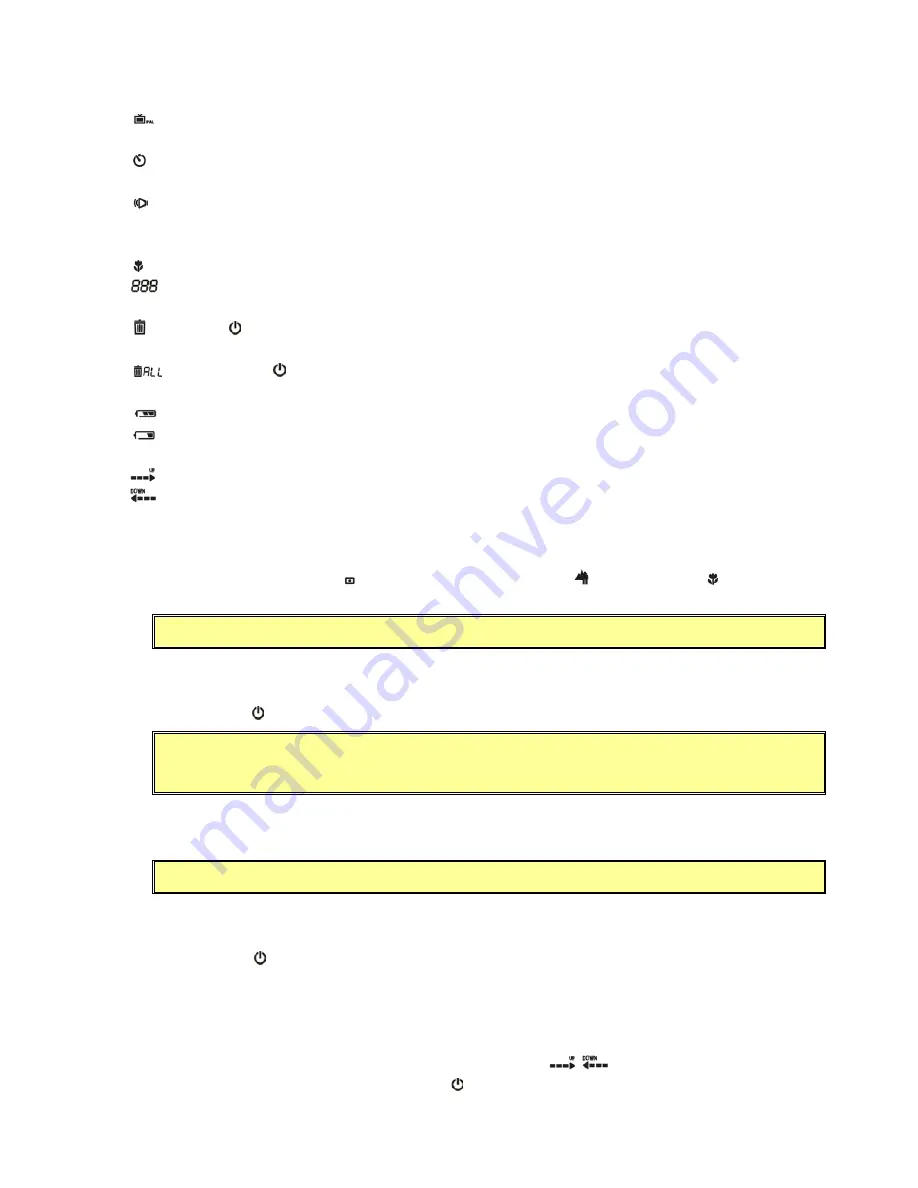
Page 6 of 15
PAL: select this option to connect the camera to the PAL (50HZ) TV system.
5. Self-timer
: the icon blinks quickly when Self-timer is active; the icon blinks slowly when Self-timer is disabled.
6. Sound
: Turn camera sound on/off. The icon blinks quickly when Sound is active; the icon blinks slowly when
Sound is disabled.
7. Macro
Mode
: The camera is in a close-up region.
8.
: Number of pictures or seconds of video.
9. Delete
Last
: Press the /Select button to delete the last picture you took.
10. Delete
ALL
: Press and hold /Select button for a half second to delete all pictures.
11. Battery
Status
Battery low: you’ll need to replace the batteries soon.
Battery exhausted: turn camera off and replace battery.
12. Counter-Up/Down
Up arrow: showing the number of pictures taken.
Down arrow: showing the number of pictures remaining.
3
3
.
.
4
4
C
C
a
a
p
p
t
t
u
u
r
r
i
i
n
n
g
g
A
A
S
S
t
t
i
i
l
l
l
l
P
P
i
i
c
c
t
t
u
u
r
r
e
e
3.4.1 Setting the Focus
Enter the Still Picture mode ( ). Set the focus switch to infinite ( ) mode or macro ( ) mode by
switching toward the marks on the front panel.
Note:
To avoid overexposure, the flash is disabled in the MACRO Mode.
3.4.2 Setting the Flash
(1) Press the
Mode
button until the Flash icon is blinking.
(2) Press the
/Select
button to switch between Auto Flash and No Flash.
Note:
After the flash is released when you take a picture, the
Flash
icon blinks until the
flash is fully charged.
3.4.3 Taking a Still Picture
Press the
Shutter
button to take a picture.
Note:
Do not move your camera until it gives a beep.
3.4.4 Using the Self-Timer
(1) Press
the
Mode
button until the
Self-Timer
icon comes up and blinks.
(2) Press
the
/Select
button to enable or disable the Self-Timer.
(3) Once you have enabled the Self-Timer, press the Shutter button and the picture is taken after 10
seconds.
3.4.5 Checking the Image Count
The LCD display on the back of the camera shows the number of pictures taken or pictures remaining. To
change the image count, press the
Mode
button until the icon (
,
) blinks. Switch between the two
modes and confirm your choice by pressing the
/Select
button.
































