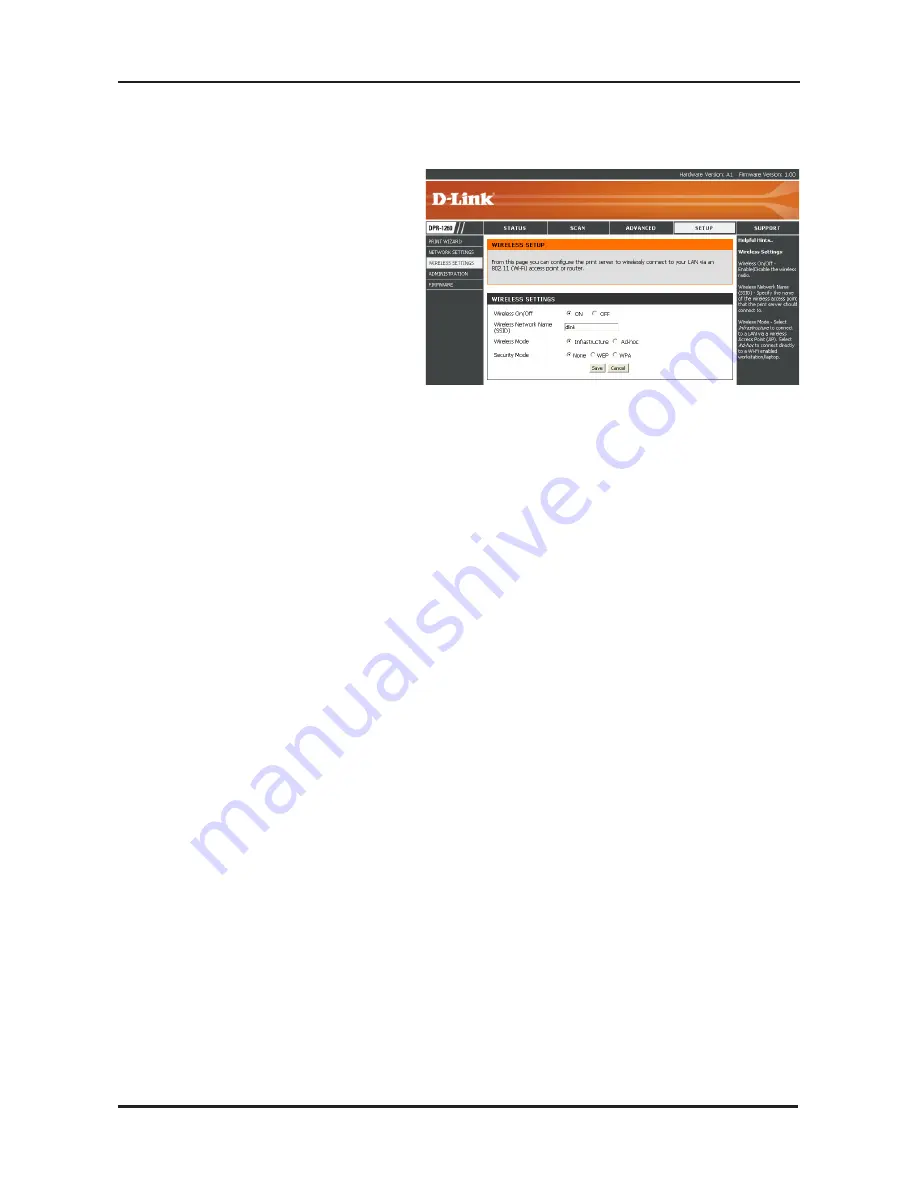
9
D-Link DPR-1260 Quick Install Guide
Wireless Settings
If you want to connect to a
wireless network, click on
Setup
and then click
Wireless
Settings
on the left side.
Set the
Wireless on/off
to
On
. If you want to disable the
wireless feature, select
Off
.
Enter the
Wireless Network Name (SSID)
of your wireless network.
If you are connecting to an access point or wireless router, select
Infrastructure
. If you are connecting directly to a computer with a
wireless adapter, click
Ad-Hoc
.
Select
None
(to use connect to an unsecure network),
WEP
, or
WPA.












