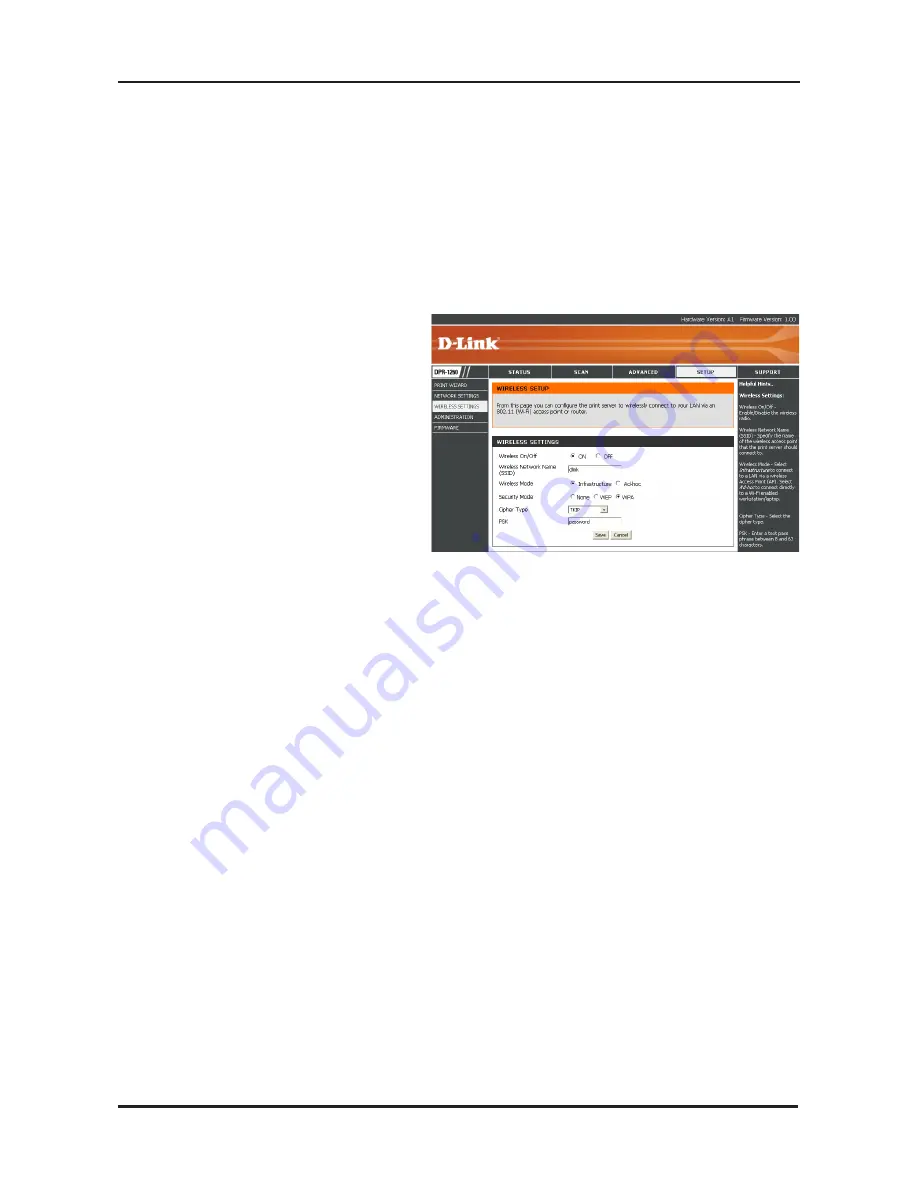
11
D-Link DPR-1260 Quick Install Guide
WPA Encryption
It is recommended to enable encryption on your wireless router before
your wireless network adapters. Please establish wireless connectivity
before enabling encryption. Your wireless signal may degrade when
enabling encryption due to the added overhead.
1.
Log into the web-based
configuration by opening a
web browser and entering
the IP address of the router
(192.168.0.1). Click on
Wireless Settings
on the
left side.
2. Next to
Security Mode
,
select
WPA
.
3. Next to
Cipher Mode
, select
TKIP, AES,
or
TKIP and AES
.
4. Next to
PSK
, enter a key (passphrase). The key is an
alpha-numeric password between 8 and 63 characters long. The
password can include symbols (!?*&_) and spaces. Make sure
you enter this key exactly the same as on your wireless router or
access point.
5. Click
Save
to save your settings.






























