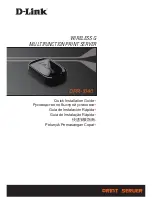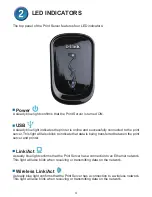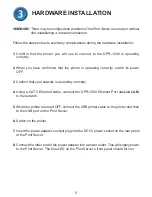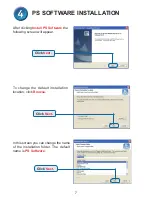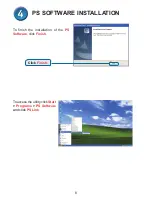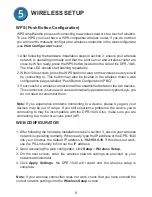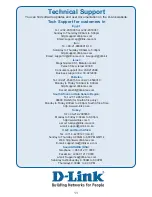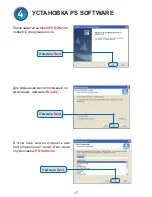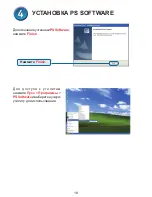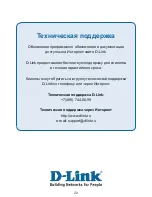4
5
HARDWARE INSTALLATION
WARNING:
There may be configuration problems if the Print Server is turned on without
first establishing a network connection.
Follow the steps below to avoid any complications during the hardware installation:
1.
Confirm that the printer you will use to connect to the DPR-1040 is operating
correctly.
2.
When you have confirmed that the printer is operating correctly, switch its power
OFF.
3.
Confirm that your network is operating normally.
4.
Using a CAT 5 Ethernet cable, connect the DPR-1040 Ethernet Port (labeled
LAN
)
to the network.
5.
While the printer is turned OFF, connect the USB printer cable to the printer and then
to the USB port on the Print Server.
6.
Switch on the printer.
7.
Insert the power adapter’s output plug into the DC 5V power socket on the rear panel
of the Print Server.
8.
Connect the other end of the power adapter into a power outlet. This will supply power
to the Print Server. The blue LED on the Print Server’s front panel should turn on.
Summary of Contents for DPR-1040
Page 21: ...21 Заметки ...
Page 31: ...31 Notes ...
Page 41: ...41 Notes ...
Page 51: ...51 Notes ...
Page 61: ...61 Notes ...