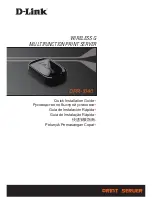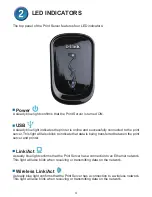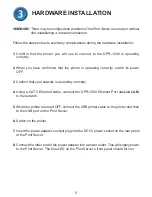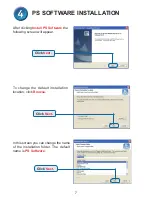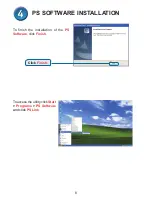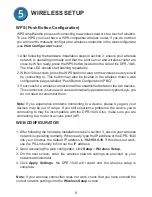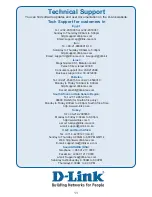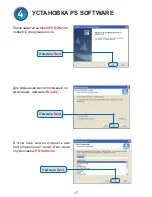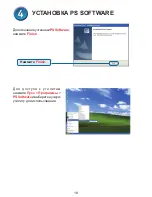3
EXTERNAL FEATURES
USB Port
The DPR-1040’s USB port is located on the rear panel. The port can be configured using the
web configurator which allows users to configure settings through their web browser.
The default IP address of the DPR-1040 is automatically acquired from a DHCP server on
the network. If a DHCP server cannot be found the default IP address for the DPR-1040 will
be 192.168.0.10.
NOTE
: The PC’s IP address must be in the same subnet as the Print Server’s IP address
for the two devices to communicate. (For example, if the Print server’s IP address is
192.168.0.10, with a subnet mask of 255.255.255.0, then your computer’s IP address
should be 192.168.0.x, where x is a value between 1-254, excluding 10.)
Physical Interfaces
Ethernet Port (LAN)
The Print Server’s rear panel features an RJ-45 port for the connection of a 10/100Mbps
CAT 5 Ethernet cable. The port supports the NWay protocol, allowing the Print Server to
automatically detect or negotiate the transmission speed of the network.
DC Power Connector
The DC power input connector is located on the Print Server’s rear panel and is labeled
DC 5V.
Reset Button (Bottom Panel)
Press and release this button to reset the MFP Server. To restore the device to factory
default settings , press and hold the button for three seconds until the USB LED on the
front panel lights up and then release the button.
Wi-Fi Protected Setup (WPS) Button
Press this button to use WPS to easily connect to a wireless network. For more information
about this button, see
Section 5 - Wireless Setup
.
WPS Button
USB Port
Reset Button
Ethernet Port (LAN)
DC Power
Connector
Summary of Contents for DPR-1040
Page 21: ...21 Заметки ...
Page 31: ...31 Notes ...
Page 41: ...41 Notes ...
Page 51: ...51 Notes ...
Page 61: ...61 Notes ...