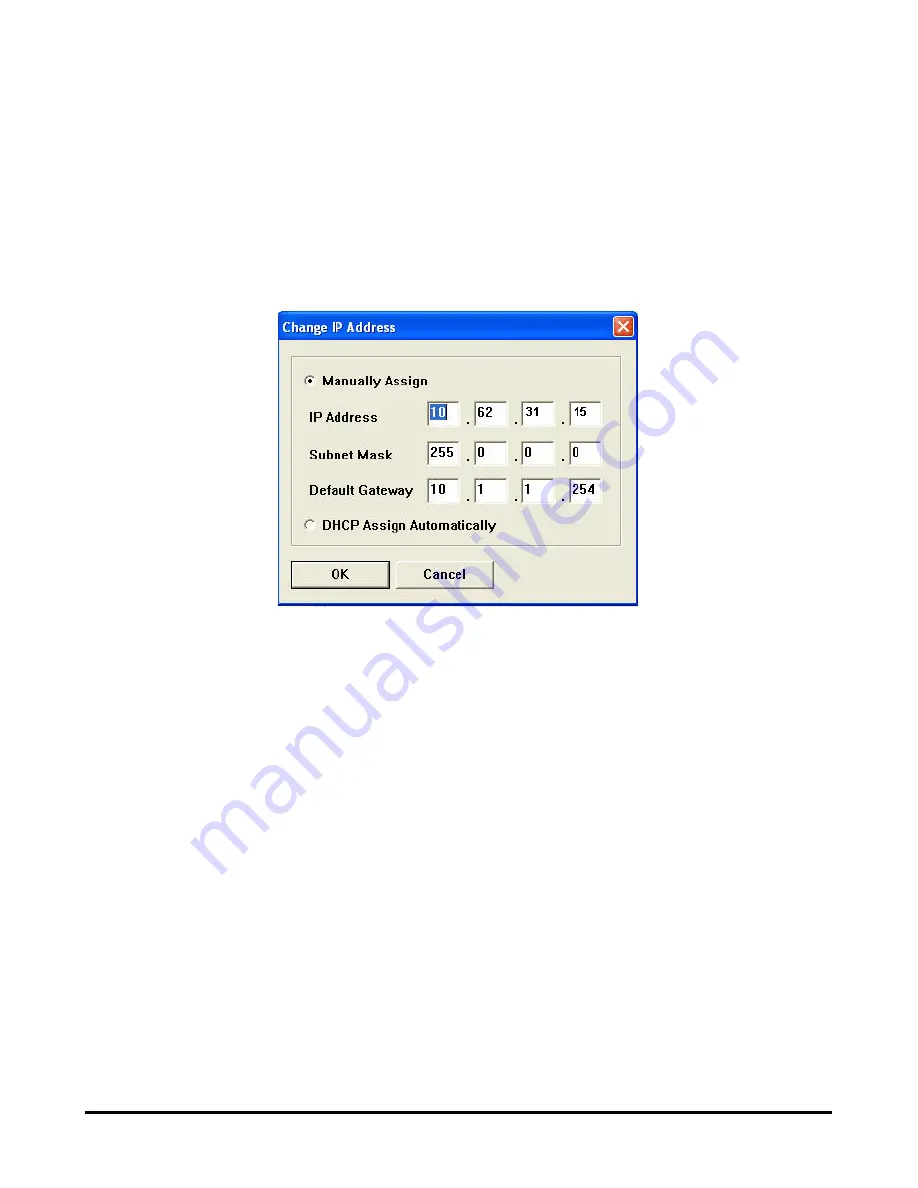
Using PS Software
[Change IP Address] -
Click this button to bring up the following screen. This
screen allows you to change the IP Address of the MFP Server. Select
Manually
Assign
to enter a specific IP address for the MFP server or
DHCP Assign
Automatically
to assign the server an IP address automatically. Click
OK
to
save your changes or
Cancel
to abort.
[Web Setup] –
Click this button to launch the web configurator. You can also launch
the web configurator by clicking on the name of the server in the Device List.
D-Link DPR-1040 User Manual
23
Summary of Contents for DPR-1040
Page 1: ...D Link DPR 1040 Wireless G Multifunction Print Server Manual Rev 04 January 2009 ...
Page 83: ...TCP IP Printing for Windows XP D Link DPR 1040 User Manual 79 ...
Page 85: ...TCP IP Printing for Windows XP Click Next D Link DPR 1040 User Manual 81 ...
Page 89: ...TCP IP Printing for Windows XP D Link DPR 1040 User Manual 85 ...
Page 90: ...TCP IP Printing for Windows XP Click Next D Link DPR 1040 User Manual 86 ...
Page 95: ...TCP IP Printing for Windows XP D Link DPR 1040 User Manual 91 ...
Page 98: ...TCP IP Printing for Windows 2000 D Link DPR 1040 User Manual 94 ...
Page 100: ...TCP IP Printing for Windows 2000 Click Next D Link DPR 1040 User Manual 96 ...
Page 105: ...TCP IP Printing for Windows 2000 D Link DPR 1040 User Manual 101 ...
Page 116: ...Contacting Technical Support Contacting Technical Support D Link DPR 1040 Manual 112 ...
















































