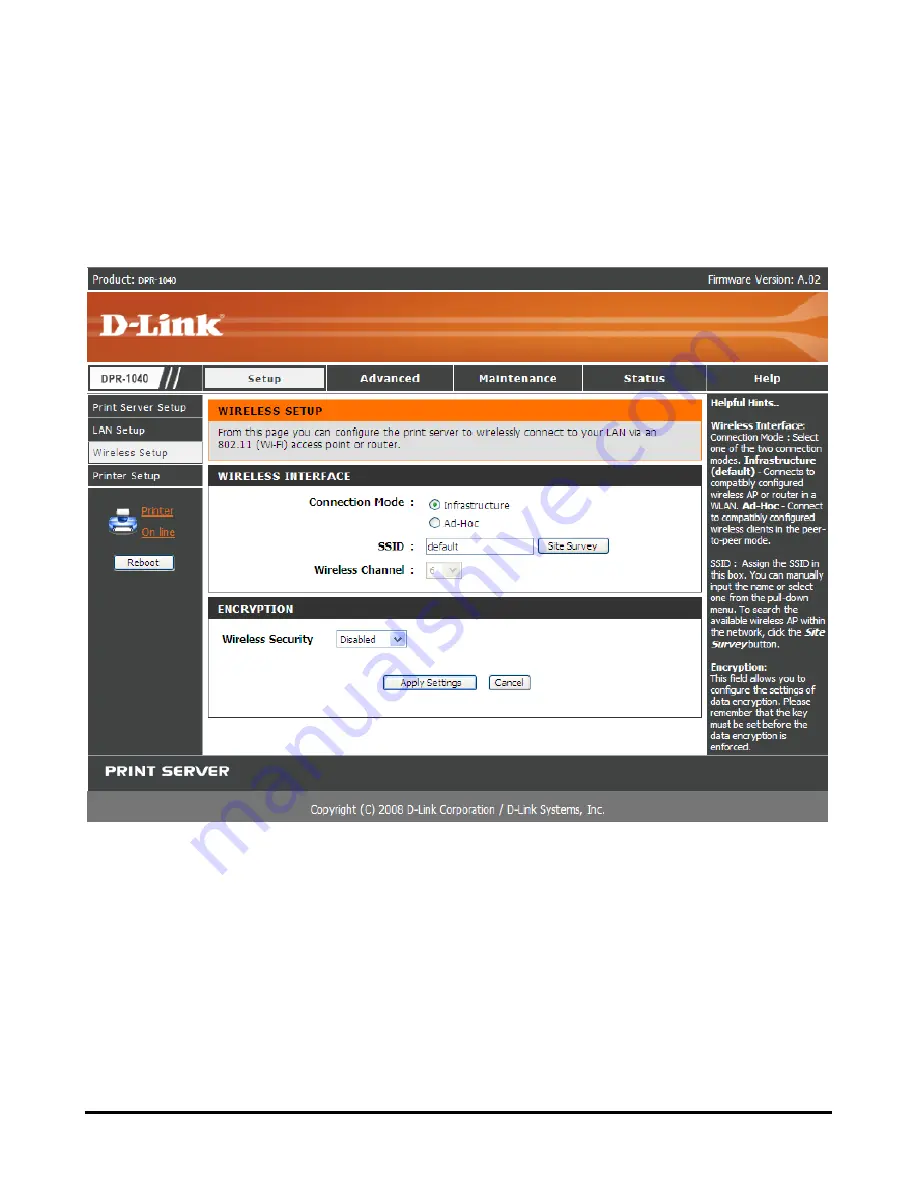
Using the Web Configurator
SETUP > Wireless Setup
Use this screen to set up your wireless connection. You can change the wireless
connection details and also apply/remove wireless security such as WEP or WPA.
Wireless Interface
[Connection Mode]
Select the type of wireless network you are connecting to.
Select
Infrastructure
if you are connecting to a wireless router or access point.
Select
Ad-Hoc
to connect directly to a computer with an Ad-Hoc network set up.
[SSID]
Type the name of the network the Print Server is connecting to. Click the
Site
D-Link DPR-1040 User Manual
49
Summary of Contents for DPR-1040
Page 1: ...D Link DPR 1040 Wireless G Multifunction Print Server Manual Rev 04 January 2009 ...
Page 83: ...TCP IP Printing for Windows XP D Link DPR 1040 User Manual 79 ...
Page 85: ...TCP IP Printing for Windows XP Click Next D Link DPR 1040 User Manual 81 ...
Page 89: ...TCP IP Printing for Windows XP D Link DPR 1040 User Manual 85 ...
Page 90: ...TCP IP Printing for Windows XP Click Next D Link DPR 1040 User Manual 86 ...
Page 95: ...TCP IP Printing for Windows XP D Link DPR 1040 User Manual 91 ...
Page 98: ...TCP IP Printing for Windows 2000 D Link DPR 1040 User Manual 94 ...
Page 100: ...TCP IP Printing for Windows 2000 Click Next D Link DPR 1040 User Manual 96 ...
Page 105: ...TCP IP Printing for Windows 2000 D Link DPR 1040 User Manual 101 ...
Page 116: ...Contacting Technical Support Contacting Technical Support D Link DPR 1040 Manual 112 ...
















































