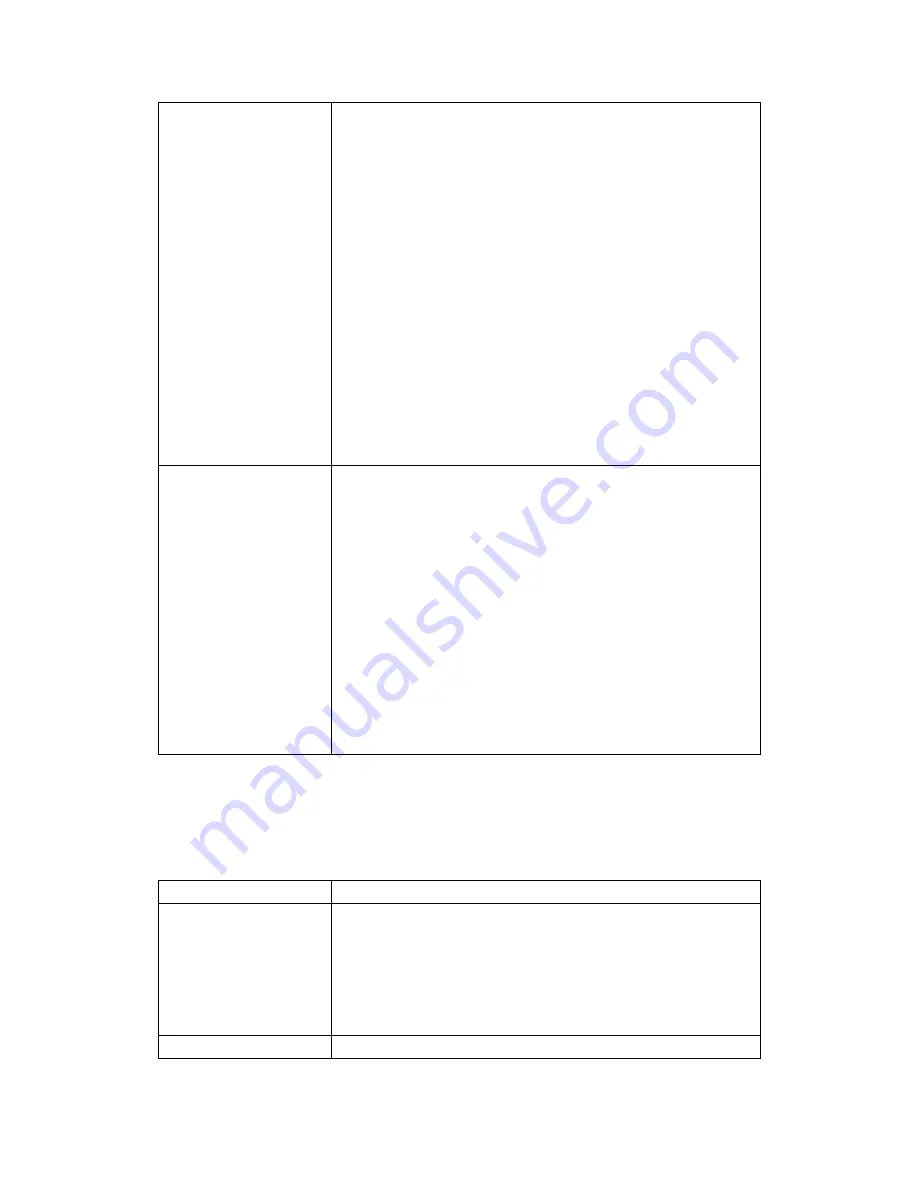
86
Ethernet
configuration
Network:
After enabling, the phone will try to
connect network.
Ethernet configuration
: Tap the
Ethernet
configuration
button, it will pop up a "Configure
Ethernet device" dialog, and then do the following
configurations, after configuring, you can tap "OK"
button to make settings take effect.
DHCP:
Use DHCP to connect network.
DNS server address automatically:
Whether to use
DNS assigned by DHCP server to connect network.
Static IP:
Whether to use static IP to connect network.
IP:
Input your assigned IP address.
Netmask:
Input your assigned Netmask.
Gateway:
Input your assigned Gateway.
DNS address:
Input your assigned DNS address.
DNS2 address:
Input your assigned DNS2 address.
PPPoE set
username:
Input your assigned PPPoE account
username.
password:
Input your assigned PPPoE password.
Auto connect on power up:
Whether to automatically
connect PPPoE on booting.
After the configuration is completed, if you click
"Connect" button, it will connect to the network using
PPPoE mode at once;If you click "OK" button, it will
only save the configuration parameters; If you click
"cancel" button, the parameters you have been set will
not be saved.
Auto reconnect:
When connecting failed whether to
automatically connect PPPoE.
6.1.2 Sound & display
Tap "Basic settings", then select "sound & display" to switch to sound &
display interface.
Configuration item
Meaning
Volume Set
Silent mode
: Set whether to enable Silent mode. After
enabling the function, all sounds will not take effect
expect media volume and alarm clock.
Ringer volume:
Adjust the volume size of incoming
call.
Media volume:
Adjust the volume size of media.
Ring Set
Phone ringtone:
Set telephone ringtone of incoming
Summary of Contents for DPH-850S
Page 1: ......






























