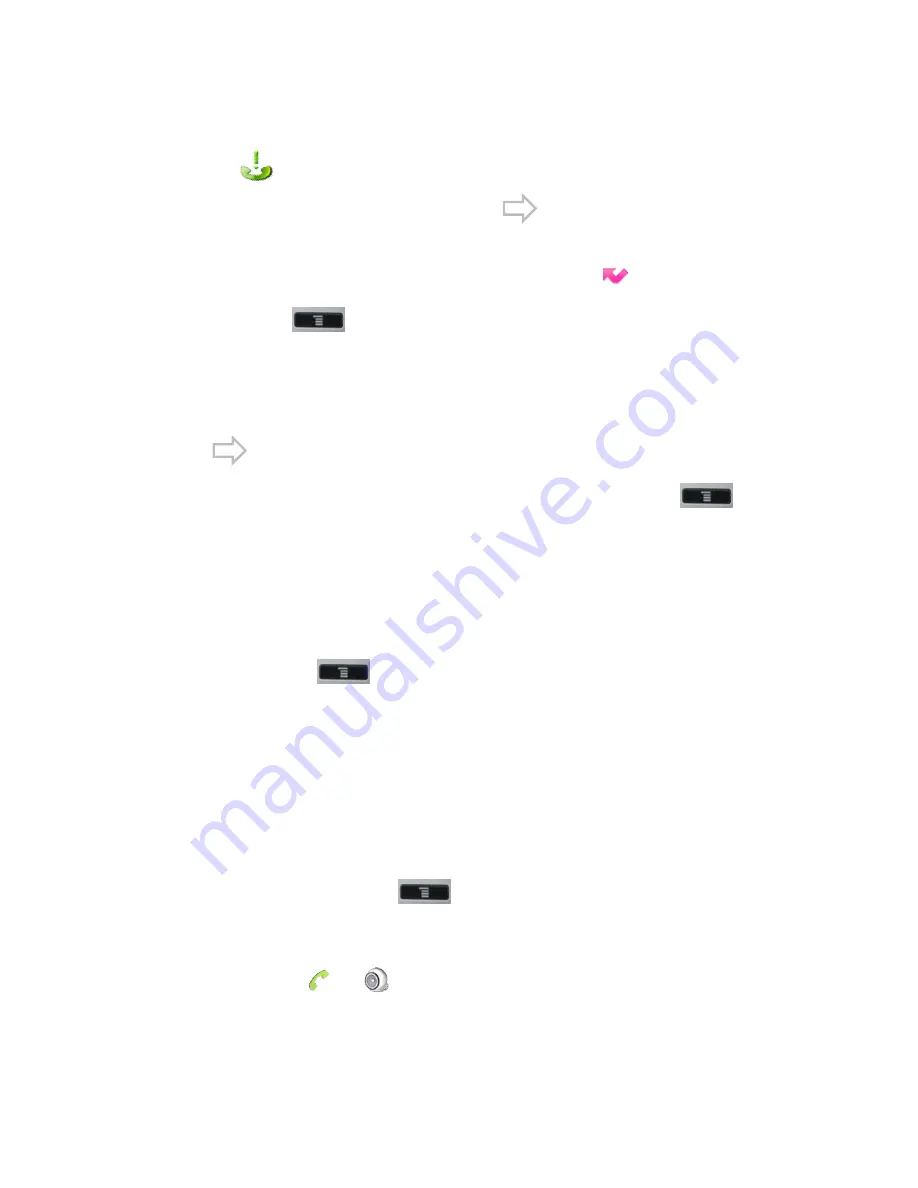
64
To view missed calls
When you have some missed calls, the status bar will show us the missed
call icon
, open notification panel and touch "Missed call" to view all of
the missed call. Open Call logs you can tap
or have the Phone
/Contacts tab opened, and then touch the Call logs tab. The recent call records
are displayed. The missed call would be marked with icon
. You can also
press Menu key
and touch "Missed Calls
"
to view all missed calls.
Other actions on a Call logs record
In the call logs interface, you can touch a Call logs record to open an option
box where you can call the contact again, send the contact a message, add the
number to your Contacts, and learn more about the original call.
Tap
, the left of the screen will display “ All calls” , “ InComing Calls” ,
“ OutGoing Calls” and “ Missed Calls”, or you can press
Menu key
and touch "Incoming Calls", "Outgoing Calls, Missed Calls", and "All Calls"
to view the type you selected.
Other actions on a Call logs entry
In the call logs interface, you can touch a Call logs to open an option box
where you can call the contact again, send the contact a message, add the
number to your Contacts, and learn more about the original call.
Press "Menu" key
and touch "Incoming Calls", "Outgoing Calls,
Missed Calls", and "All Calls" to view the type you selected.
Working with the Call logs
Delete the Call logs
1.
Remove one: Touch the record then touch "Remove from call log" in the
box that opens. You can remove it which you selected from call logs.
2.
Clear by type: Tap the
Delete Manager
button, you can select the call logs
that you want to delete; you can also select “ Remove all” to clear all call logs;
or you can press "Menu"
key
and touch
"Clear call logs", you can
select one or more types you want to clear. When it is finished, touch "OK".
Dial a number in the Call logs
1.
Touch the icon
or
at the right of the record, then select a line and
touch "OK".
2.
Touch the call logs to open a menu with options for communicating with
that contact in other ways.
Summary of Contents for DPH-850S
Page 1: ......






























