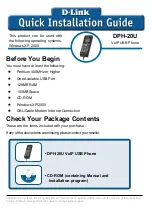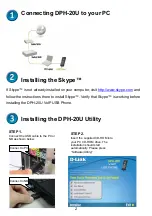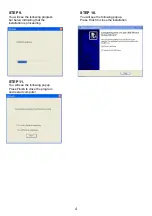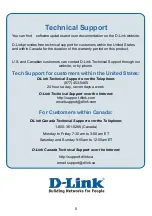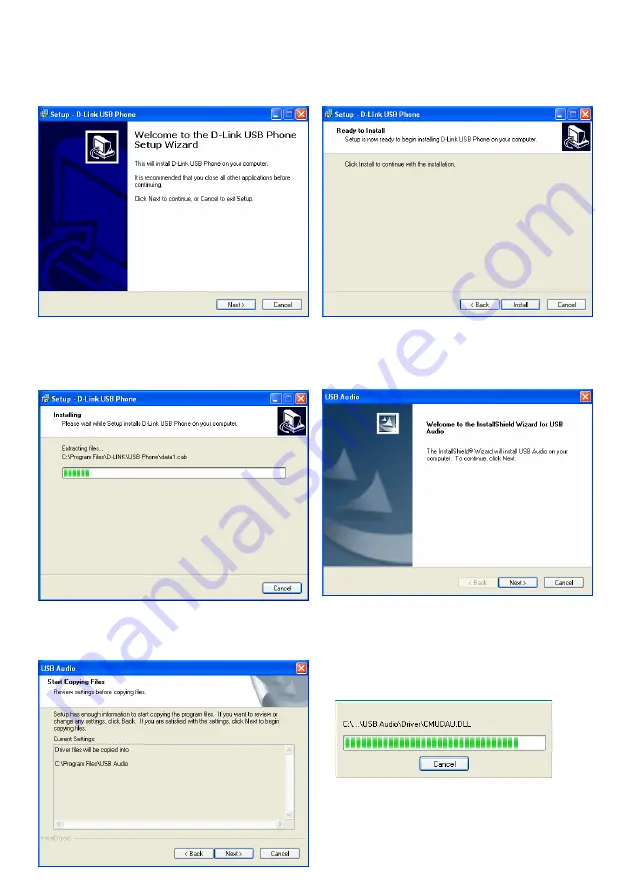
3
STEP 3.
You will see the following popup.
Press Next to proceed or cancel to
stop the install processes.
STEP 4.
You will see the following popup.
Press the Install and stare to install
the DPH-20U Utility.
STEP 5.
You will see the following progress
bar below indicating that the
installation is proceeding.
STEP 6.
The program installing audio driver.
Press Next.
STEP 7.
You will see the driver install path.
Press Next.
STEP 8.
You will see the following progress
bar below indicating that the
installation is proceeding