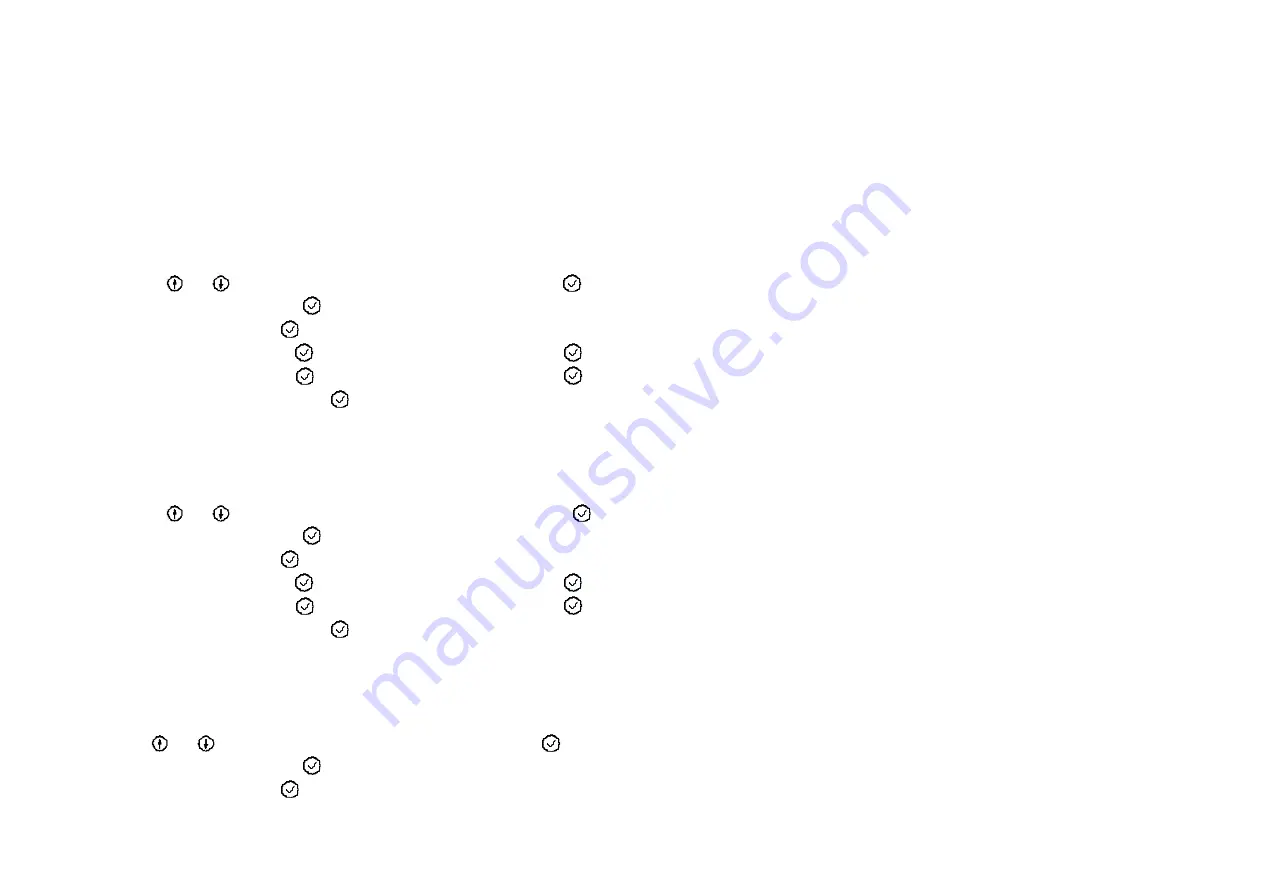
33
5.2. Call records
The phone provides function to record at most 20or each of dialed /missed /received calls. And the most recent call is the first entry in the list. If the call’s number
matches an entry in the phone book, then the name will be displayed instead of number. If more than one item with the same number occurs several times one by
one, then only the last one is recorded. And you can dial or save the number to the phonebook or DND list.
5.2.1. Missed Calls
Press
or
to check all the missed phone numbers, then press
to enter the operation menu.
Dial out
:
select and press
to call.
Detail
:
select and press
to display the name and number accordingly.
Add to book
:
select and
to set the name and number, and press
to save.
Add to DND
:
select and
to set the name and number, and press
to save.
Delete entry
:
select and press
to delete the record.
5.2.2. Received calls
Press
or
to check all the received phone numbers, then press
to enter the operation menu:
Dial out
:
select and press
to call.
Detail
:
select and press
to display the name and number accordingly.
Add to book
:
select and
to set the name and number, and press
to save.
Add to DND
:
select and
to set the name and number, and press
to save.
Delete entry
:
select and press
to delete the record.
5.2.3. Dialed calls
Press
or
to check all the dialed phone numbers, then press
to enter the operation menu.
Dial out
:
select and press
to call.
Detail
:
select and press
to display the name and number accordingly.















































