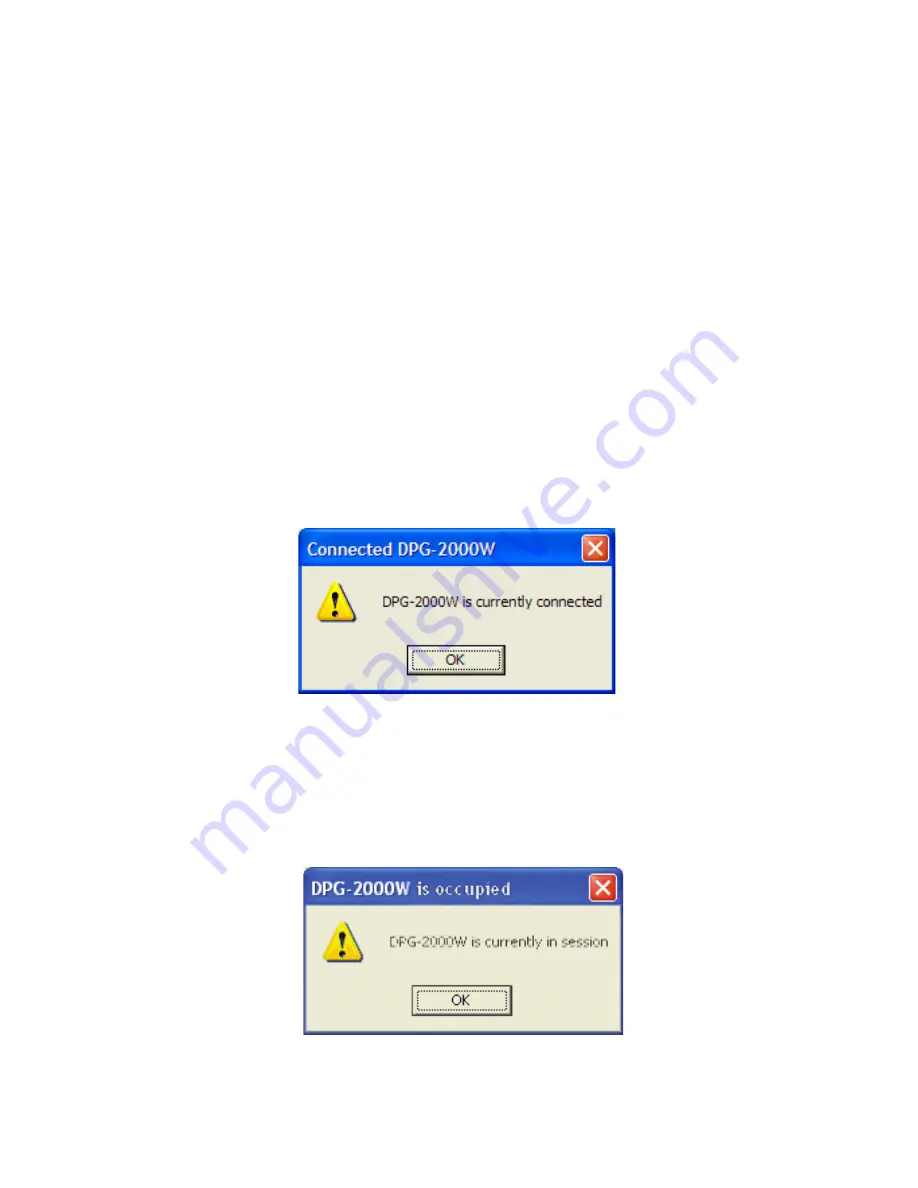
20
Occupied Screen: The following window will be displayed if another user
is currently connected to the
DPG-2000W
.
Various abnormal conditions, such as RF interference or network time-out,
can cause the communication between the
DPG-2000W
and the PSM to be
interrupted. If an interruption of session is detected, the
DPG-2000W
will
automatically try to reconnect and keep the user in session. If the session is
abnormally terminated, the
DPG-2000W
will return to the banner page and be
reset for a new session. Certain abnormal conditions that cause interruption of
the link may be localized on the current presenter’s computer and/or its wireless
card.
Clicking on “Establish a Session” will result in three possible cases:
Connection Messages
Connected Screen: The following window will be displayed if a
successful connection is made.
Using the DPG-2000W
(Continued)
















































