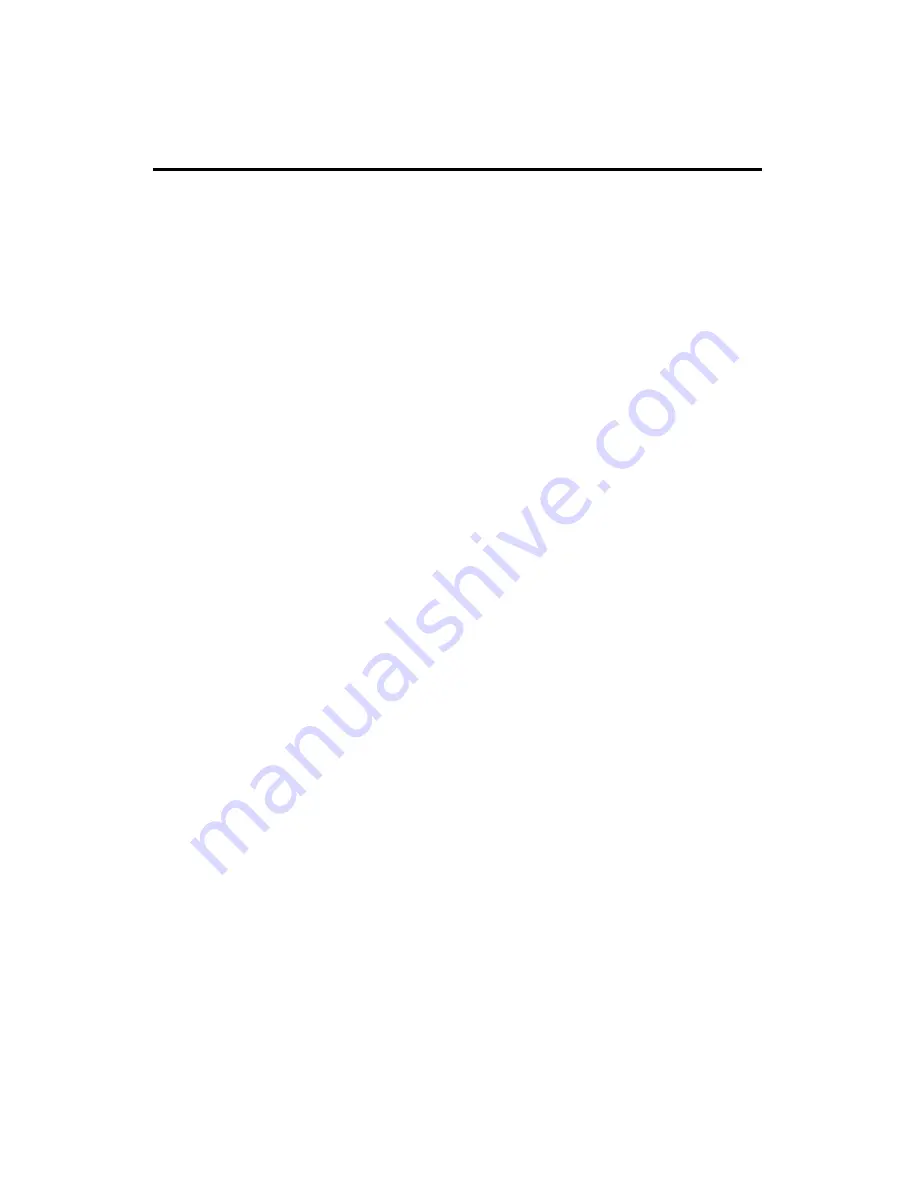
0
A
BOUT THIS
G
UIDE
This manual describes the D-Link DP-301 Ethernet/Fast Ethernet
Multiprotocol Print Server, including full descriptions of its features,
detailed installation procedures, and troubleshooting information.
Your DP-301 package includes important software components, and
additional user manuals. The software components, and procedures for
installation and setup of the software, are covered in the PS Admin User’s
Guide.




































