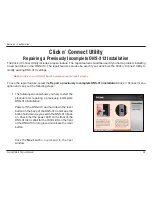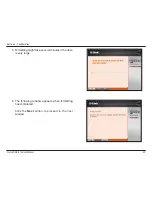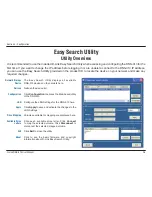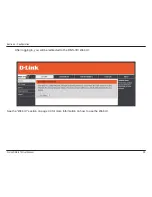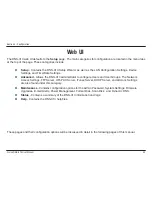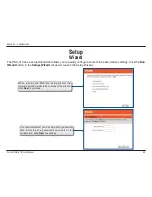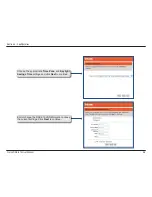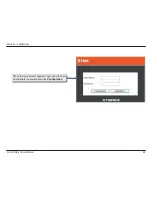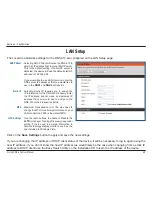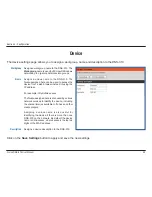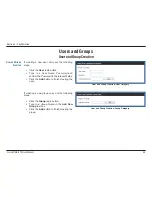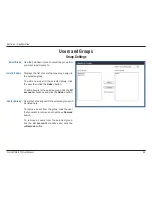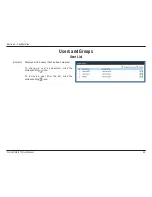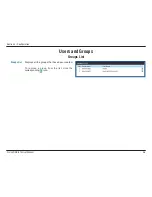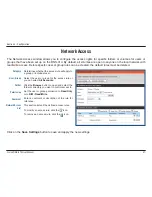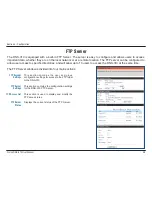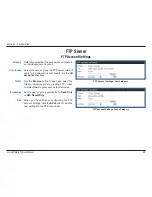34
D-Link DNS-313 User Manual
Section 3 - Configuration
The DNS-313 web UI defaults to the
Setup
page. The main categories for configuration are located in the menu tabs
at the top of the page. These categories include:
Setup
- Contains the DNS-313 Setup Wizard, as well as the LAN Configuration Settings, Device
Settings, and Time/Date Settings.
Advanced
- Allows the DNS-313 administrator to configure Users and User Groups. The Network
Access Settings, FTP Server, UPnP AV Server, iTunes Server, DHCP Server, and Add-ons Settings
are also found under this category.
Maintenance
- Contains configuration options for the Admin Password, System Settings, Firmware
Upgrades, E-mail Alerts, Power Management, Format Disk, Scan Disk, and Dynamic DNS.
Status
- Contains a summary of the DNS-313 information and logs.
Help
- Contains the DNS-313 help files.
These pages and their configuration options will be discussed in detail in the following pages of this manual.
Web UI