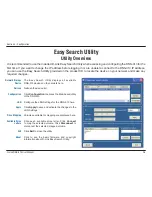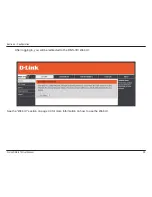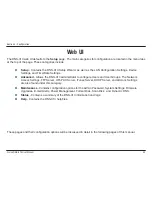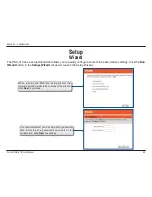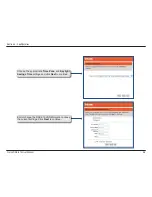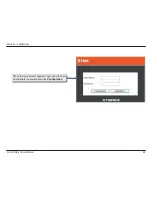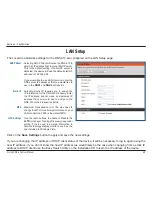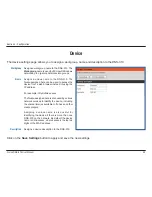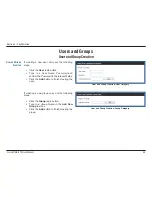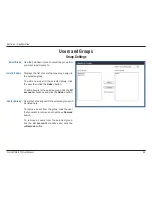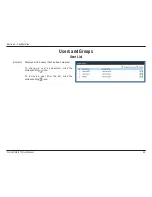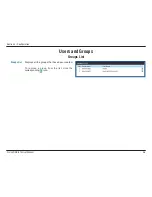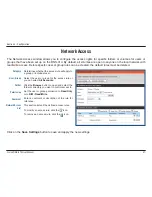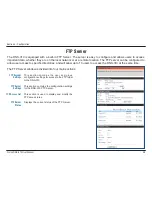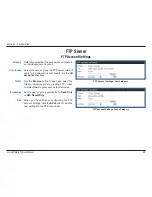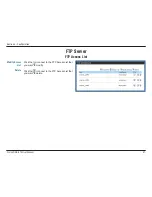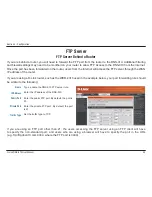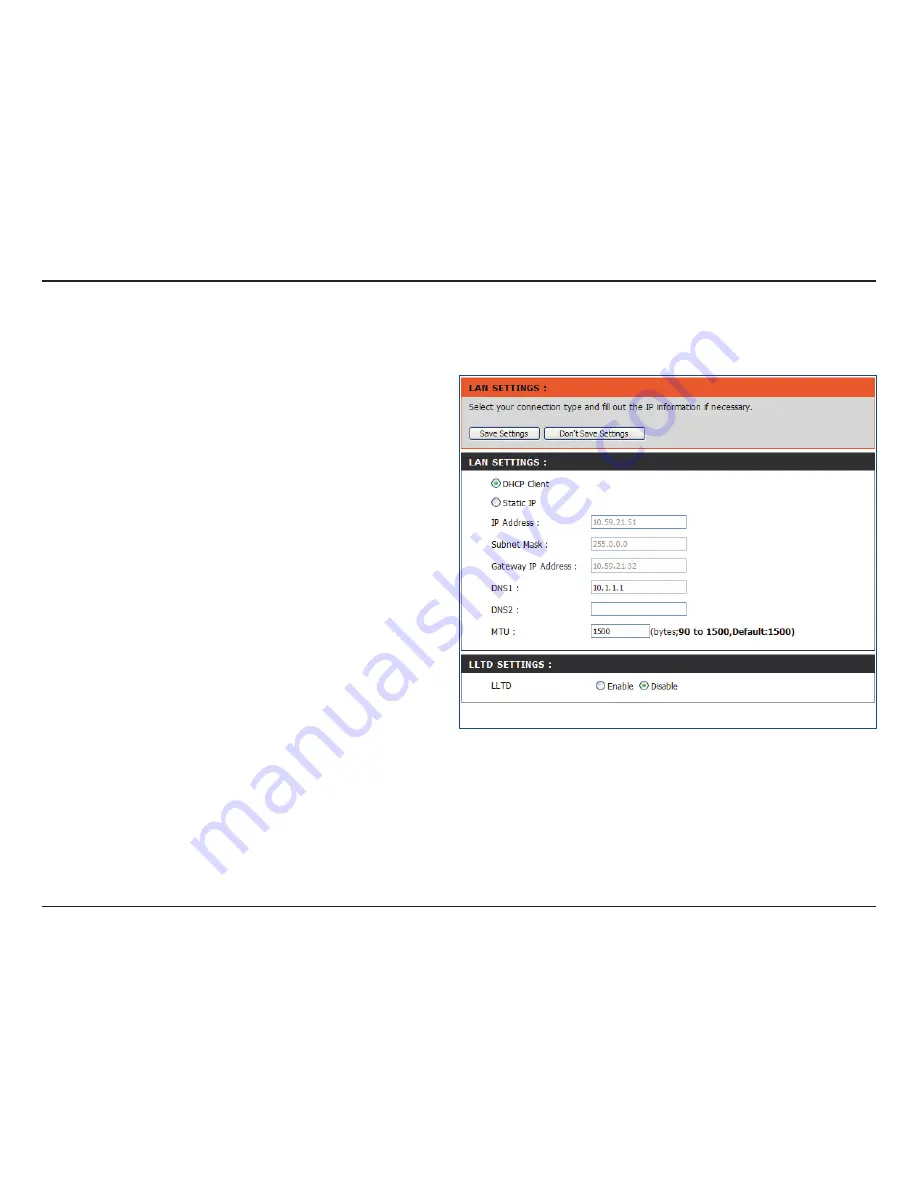
39
D-Link DNS-313 User Manual
Section 3 - Configuration
LAN Setup
The Local Area Network settings for the DNS-313 are configured on the LAN Setup page.
DHCP Client
Static IP
MTU
LLTD Settings
Selecting DHCP Client will cause the DNS-313 to
obtain an IP address from the local DHCP server.
This is the default setting. If no DHCP server is
detected, the device will use the default static IP
address of 192.168.0.32.
If you would like to use a DNS service, enter the
DNS server IP addresses that you would like to
use in the
DNS1
and
DNS2
entry fields.
Selecting Static IP requires you to assign the
IP information for the DNS-313 manually. Enter
the IP address, subnet mask, and gateway IP
address that you would like to assign to the
DNS-313 in their respective fields.
Maximum Transmission Unit. You may need to
change the MTU for optimal performance on your
LAN connection. 1500 is the default MTU.
Use the radio buttons to enable or disable the
LLTD
(Link Layer Topology Discovery) responder
setting. This is used to provide information to
network topology display monitors, such as the
one included in Windows Vista.
Click on the
Save Settings
button to apply and save the new settings.
If you are changing the IP address or DHCP client status of the device, it will be necessary to log in again using the
new IP address. If you do not know the new IP address (as would likely be the case when changing from a static IP
address to DHCP client) use the Easy Search Utility on the Installation CD to learn the IP address of the device.