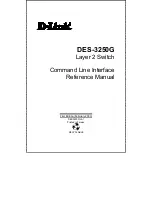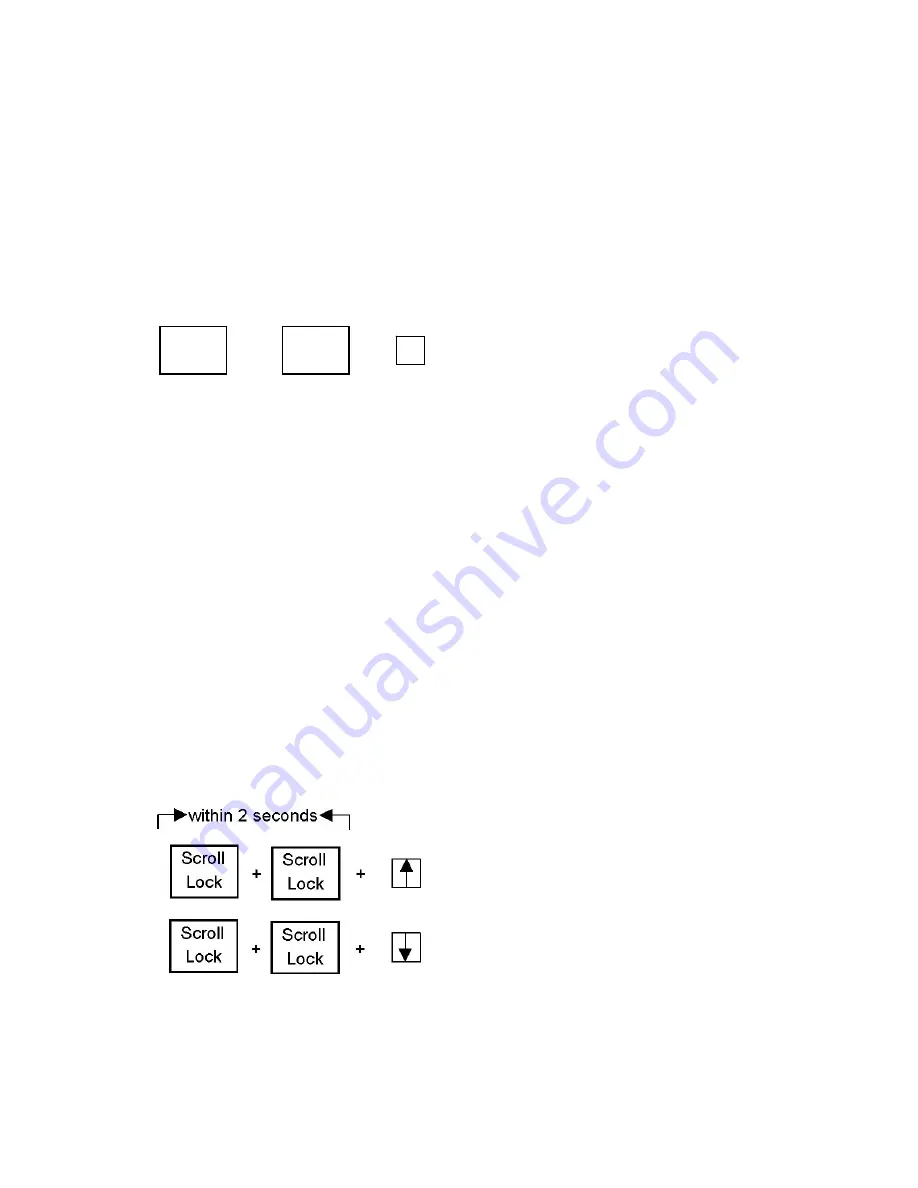
13
Using the DKVM-16
(Continued)
The Reset Button
Pressing the select and bank button of the master switch simultaneously will
reset the KVM switch.
Or you can also press
+ +
This reset action returns the KVM switch back to the initial state and will also
recheck all of the slave banks which are connected to the master
DKVM-16
.
If you add a new
DKVM-16
as a slave bank, please use the reset button of
the master
DKVM-16
to assign a new ID to it. The new slave bank will now
appear in the OSD menu. With the reset command, the PC ports of the
DKVM-16
will not be reset. The PC ports can only be reset by powering off
the DKVM-16.
The Keyboard Hot Keys
You can also manage and switch the
DKVM-16
through simple hot key se-
quences. To send commands to the
DKVM-16
, the “SCROLL LOCK” key must
be pressed twice within 2 seconds. You will hear a beep confirming that the
keyboard is now in hot key mode. If you do not press any key in the hot key
mode within 2 seconds, the keyboard will revert back to Operation System con-
trol state.
Hot Key Commands
Note: You can also press the “up arrow” key or “down arrow” key to select the
destination port.
Scroll
Lock
= Previous Port
=
Next Port
Scroll
Lock
L