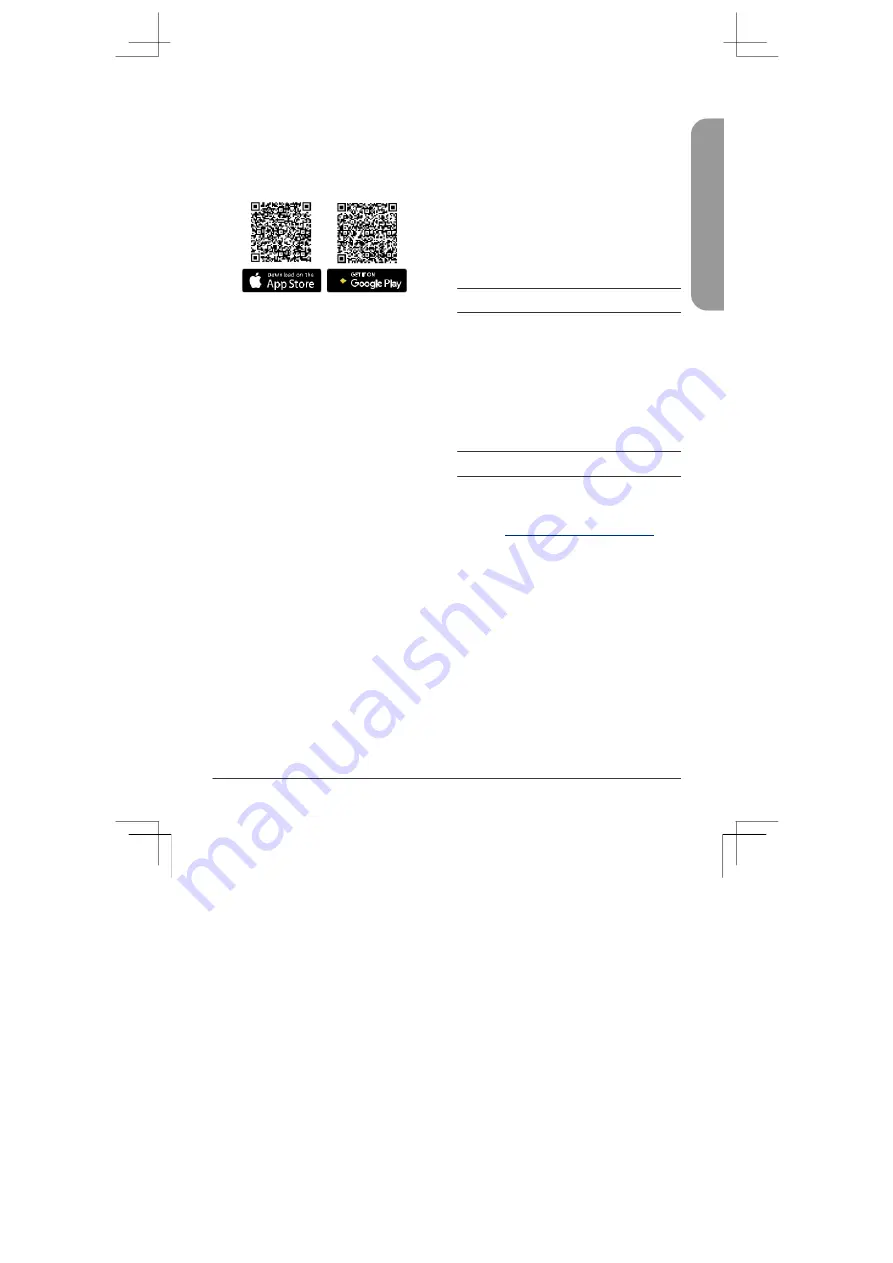
Nuclias Connect App Configuration
1.
Download the free Nuclias Connect
app from the App Store or Google Play
by searching for
Nuclias Connect
or
by scanning the QR code below.
2. Open the Nuclias Connect app and
follow the onscreen instructions to
discover and set up your device.
Manual Configuration
Note:
The management computer, DHCP server
and DIS-2650AP must be in the same subnet.
Use one of the following methods to
access the web user interface:
Connecting through Ethernet
1.
Use an Ethernet cable to connect the
DIS-2650AP
to
the
management
computer, or to the switch or router the
management computer is connected to.
2. Manage the access point from a
computer. Enter
dis2650ap.local
in
the address field of your browser.
3. Log in to the administration user
interface. The default information is:
Username:
admin
Password:
admin
Connecting Wirelessly
1.
Connect the management computer to the
default SSID of the DIS-2650AP,
“dlink
.”
2. Manage the access point from a
computer. Enter
dis2650ap.local
in
the address field of your browser.
3. Log in to the administration user
interface. The default information is:
Username:
admin
Password:
admin
Additional Information
If you are encountering problems setting up
your network, please refer to the user manual.
Additional help is available online. To find
out more about D-Link products or marketing
information, please visit the D-Link support
website at
http://dlink.com/support/
.
Warranty Information
The D-Link Limited Lifetime Warranty
information is available at the following
website:
http://warranty.dlink.com/
.
E
N
G
L
IS
H
DIS-2650AP Quick Installation Guide
5
Summary of Contents for DIS-2650AP
Page 2: ...Contents English 1 ...
Page 12: ...Notes ...
Page 13: ...Notes ...
Page 14: ...Notes ...
Page 15: ...Notes ...
Page 16: ...Ver 1 00 WW _130x183 2020 12 07 5300 00007836 01W ...


































