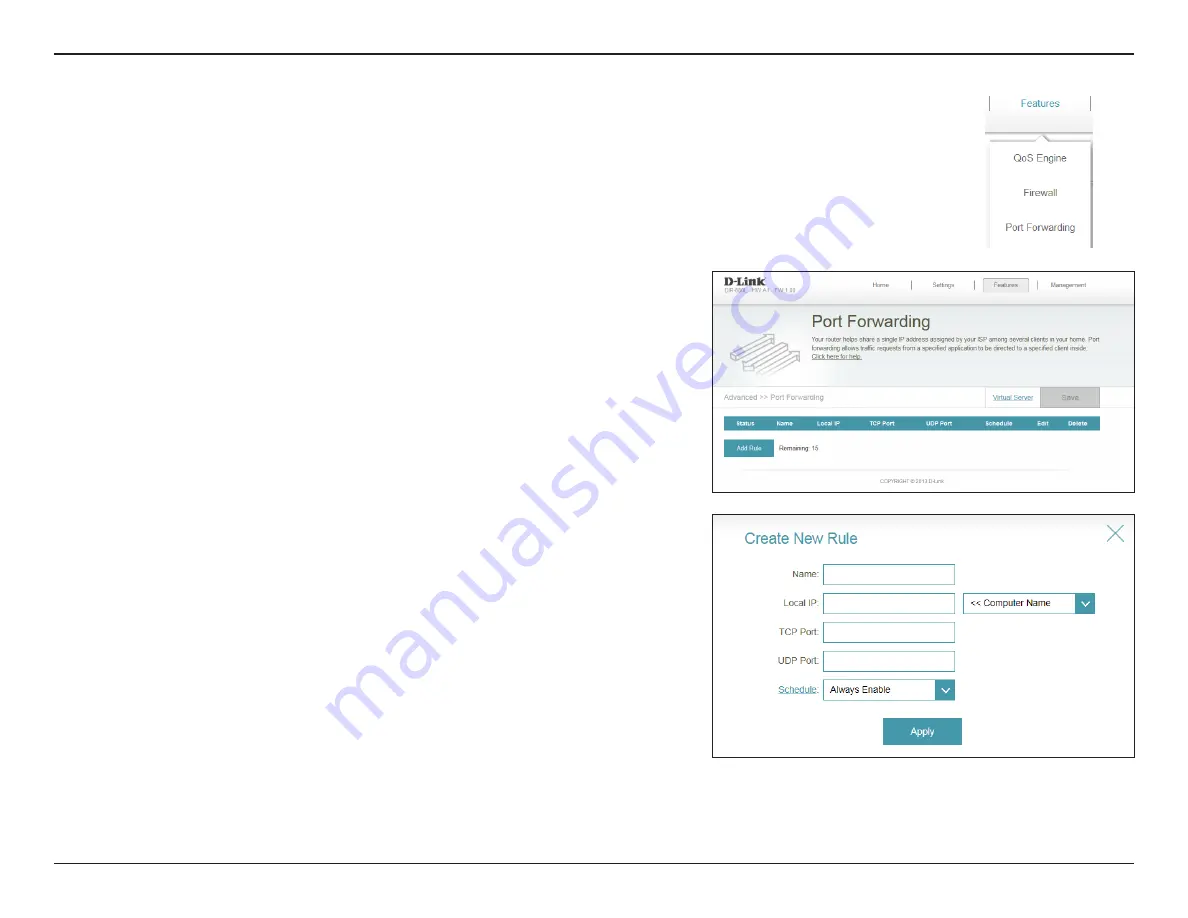
67
D-Link DIR-880L User Manual
Section 3 - Configuration
Port Forwarding
Enter a
Name
for the new rule.
Enter the IP address of the computer on your local network that
you want to allow the incoming service to. Or, select the
Computer
Name
from the drop-down menu.
Enter a
TCP Port
(or a range of TCP ports) you want to open. Separate
ports with a comma (for example: 24,1009,3000-4000).
Enter a
UDP Port
(or a range of UDP ports) you want to open.
Separate ports with a comma (for example: 24,1009,3000-4000).
Use the drop-down menu to select a
Schedule
when the rule will
be enabled. The schedule may be set to
Always Enable
, or you can
create a schedules from the
Schedules
section (refer to page 76).
Click
Apply
when you are done.
Name:
Local IP:
TCP Port:
UDP Port:
Schedule:
If you wish to remove a rule, click on its trash can icon in the
Delete
column. If you
wish to edit a rule, click on its pencil icon in the
Edit
column. If you wish to create a
new rule, click
Add Rule
.
Click
Save
when you are done.
When you click on
Add Rule
, the
Create New Rule
window will open. Enter the required
information into the fields described below:
Port forwarding allows you to specify a single port or a range of ports to open for specific devices on the network. It
allows traffic requests from a specific application to be directed to a specific client.
From the
Features
menu, click
Port Forwarding
.






























