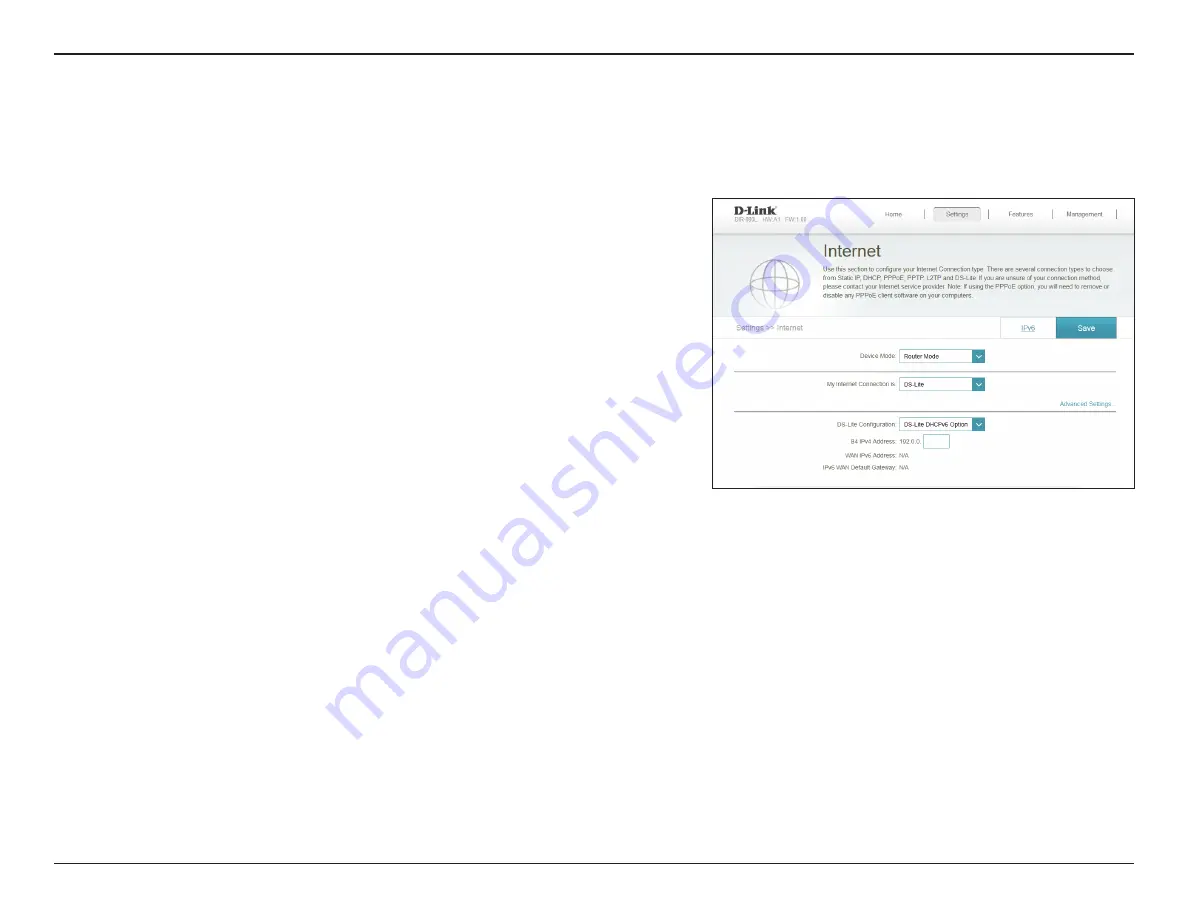
41
D-Link DIR-880L User Manual
Section 3 - Configuration
DS-Lite
Select
DS-Lite DHCPv6 Option
to let the router allocate the AFTR
IPv6 address automatically. Select
Manual Configuration
to enter
the AFTR IPv6 address manually.
If you selected
Manual Configuration
above, enter the
AFTR IPv6
address
used here.
Enter the
B4 IPv4 address
value used here.
Once connected, the
WAN IPv6 address
will be displayed here.
Once connected, the
IPv6 WAN Default Gateway
address will be
displayed here.
Click
Save
when you are done.
DS-Lite
Configuration:
AFTR IPv6
Address:
B4 IPv6
Address:
WAN IPv6
Address:
IPv6 WAN
Default
Gateway:
DS-Lite
is an IPv6 connection type. After selecting DS-Lite, the following parameters will be available for configuration:






























