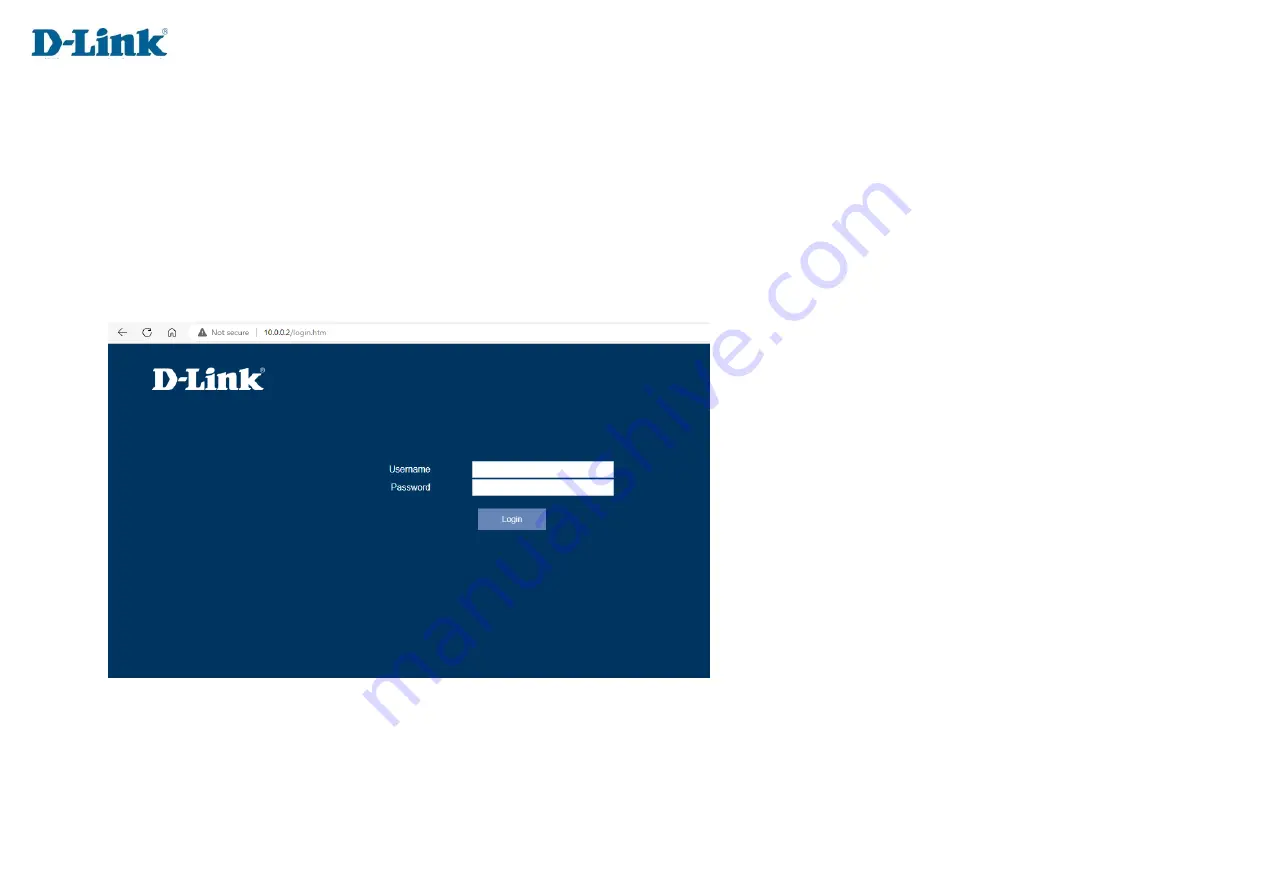
20
Configuration
Log in
To access the web interface, open a web browser and enter the IP address of the router (by default this is
10.0.0.2
) into the address bar.
When the login page of the DIR-822K is displayed, enter the username and password you set on step 6 of the setup wizard. By default, the
login details are
admin
for the username and
admin
for the password if you chose to not change the details on the wizard.
Click
Log In
to proceed or
cancel
to clear your input.
Note:
If you cannot remember your password or cannot log in, follow the factory reset procedure to restore the router to its default settings.
The web interface is used to set up and change settings on the DIR-822K. Follow the steps below to access the web interface and start setting
up the DIR-822K.
Summary of Contents for DIR-822K
Page 1: ...1 FIBRE Wi Fi AC1200 Dual Band Router DIR 822K...
Page 10: ...10 Hardware Overview Side Panel...
Page 14: ...14 Manual Setup Hardware Installation...
Page 36: ...36 Tunnel 6 over 4 Here we can configure Tunnel 6 4 Enable Enable or Disable the Tunnel...
Page 54: ...54...
Page 63: ...63 Deny of Service Here you can manage parameters to prevent Denial of Service attacks DDOS...
















































