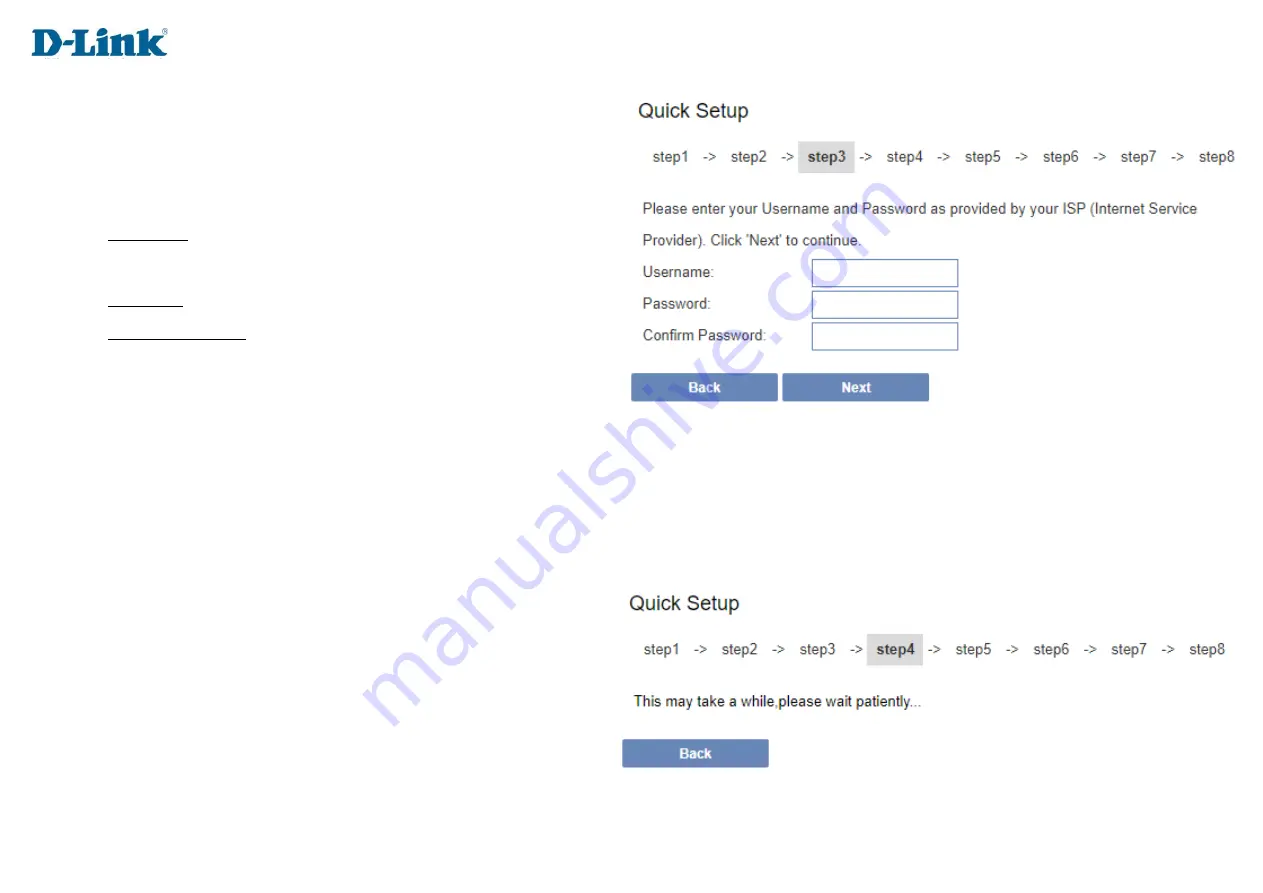
17
Step 3
IF PPPoE Passed then user will need to enter the Username and
Password as provided by the Internet Service Provider (ISP). IF DHCP
passed device will automatically skip to step 5.
Username: Enter your Username here. (usually looks like an email
address like [email protected])
Password: Enter your Password here.
Confirm Password: Enter the same password again here.
Note:
Using admin for the username & password will not work on this step as this is the account details for your Fibre line, which is unique to
each client’s account.
Step 4.
If connection is on PPPoE device will now test if the configured
account is valid. If the test fails, please click on the back button and
double check that the details on step 3 are correct. If the details
have been entered correctly and step 4 still fails, please contact
your Internet Service Provider and request for them to send you
new PPPoE details.
if
successful
click Next to continue to
Step 5.
Summary of Contents for DIR-822K
Page 1: ...1 FIBRE Wi Fi AC1200 Dual Band Router DIR 822K...
Page 10: ...10 Hardware Overview Side Panel...
Page 14: ...14 Manual Setup Hardware Installation...
Page 36: ...36 Tunnel 6 over 4 Here we can configure Tunnel 6 4 Enable Enable or Disable the Tunnel...
Page 54: ...54...
Page 63: ...63 Deny of Service Here you can manage parameters to prevent Denial of Service attacks DDOS...






























