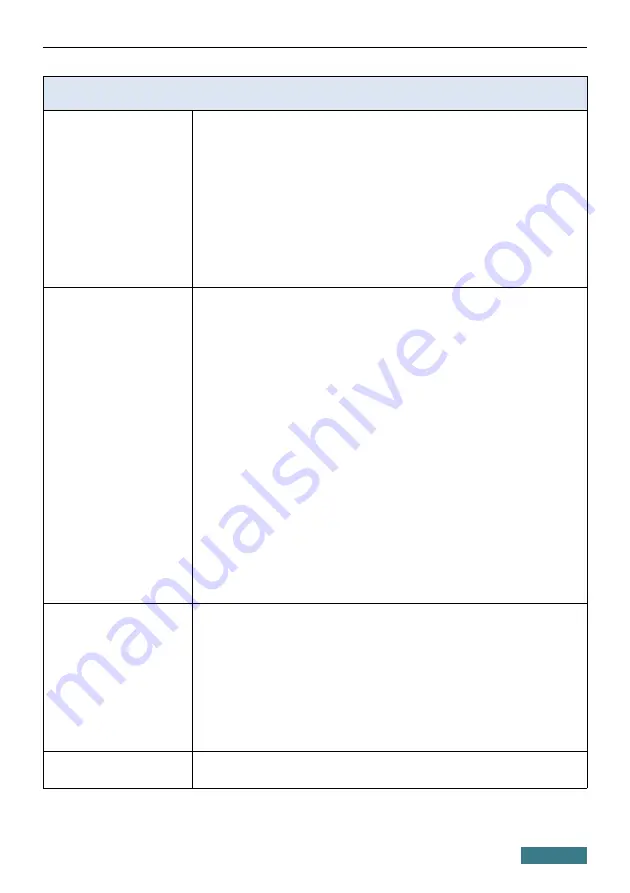
DIR-815/AC
Quick Installation Guide
Software
WAN connection types
·
LTE
·
3G
·
PPPoE
·
IPv6 PPPoE
·
PPPoE Dual Stack
·
Static IP / Dynamic IP
·
Static IPv6 / Dynamic IPv6
·
PPPoE + Static IP
·
PPPoE + Dynamic IP
·
PPTP/L2TP
·
PPTP/L2TP + Static IP
·
PPTP/L2TP + Dynamic IP
Network functions
·
Support of IEEE 802.1X for Internet connection
·
DHCP server/relay
·
Stateful/Stateless mode for IPv6 address assignment, IPv6
prefix delegation
·
DNS relay
·
Dynamic DNS
·
Static IP routing
·
Static IPv6 routing
·
IGMP Proxy
·
RIP
·
Support of UPnP IGD
·
Support of VLAN
·
WAN ping respond
·
Support of SIP ALG
·
Support of RTSP
·
WAN reservation
·
Autonegotiation of speed, duplex mode, and flow
control/Manual speed and duplex mode setup for each
Ethernet port
·
Setup of maximum TX rate for each port of the router
·
Built-in UDPXY application
·
Built-in XUPNPD application
Firewall functions
·
Network Address Translation (NAT)
·
Stateful Packet Inspection (SPI)
·
IP filter
·
IPv6 filter
·
MAC filter
·
URL filter
·
DMZ
·
Prevention of ARP and DDoS attacks
·
Virtual servers
·
Built-in Yandex.DNS web content filtering service
VPN
·
IPsec/PPTP/L2TP/PPPoE pass-through
·
IPsec tunnels
35










































