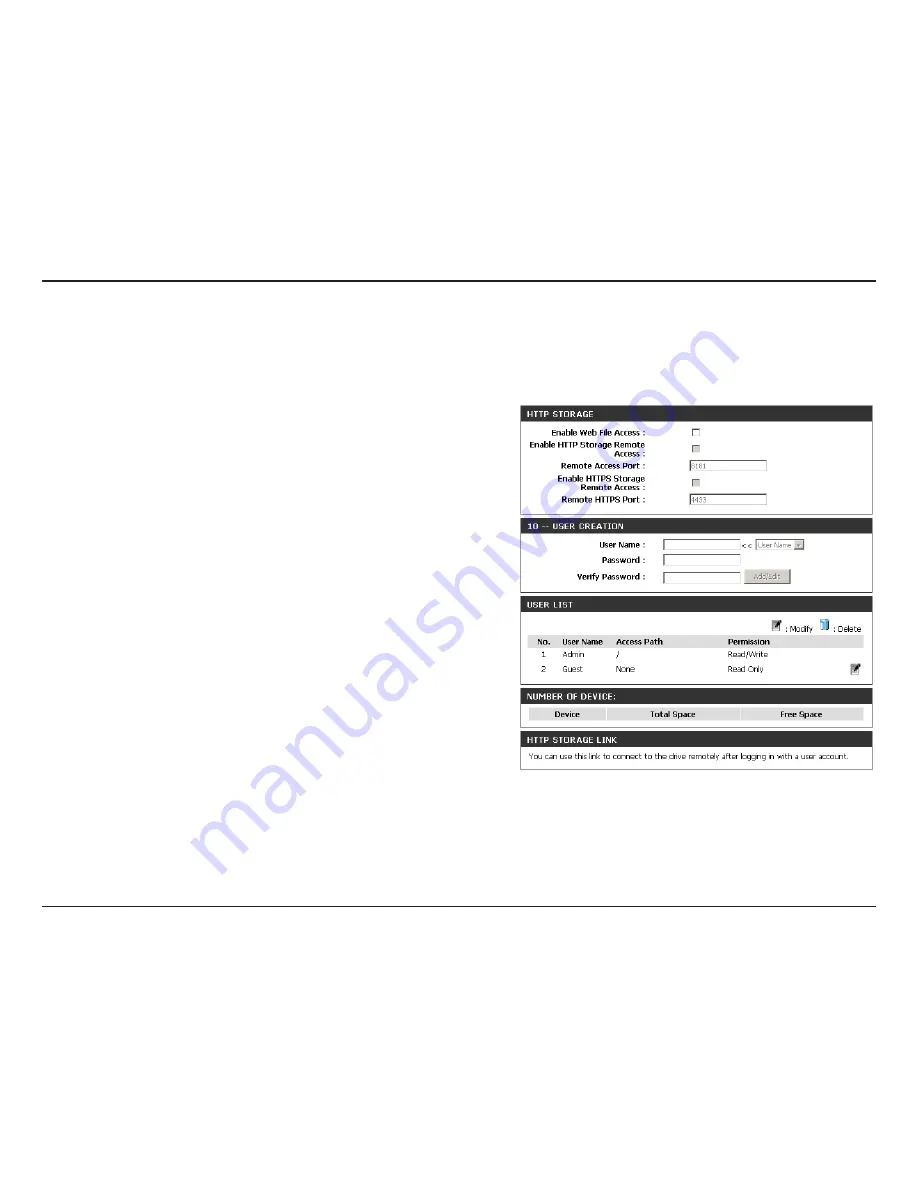
53
D-Link DIR-636L User Manual
Section 3 - Configuration
Storage
This page will allow you to access files from a USB external hard drive or thumb drive that is plugged into the router from your
local network or from the Internet using either a web browser or an app for your smartphone or tablet. You can create users
to be allowed to access these files.
Check to enable sharing files on your USB storage device that is
plugged in your router.
Check to enable HTTP access to your router’s storage. You will
have to type HTTP in the URL.
Enter a port (8181 is default). You will have to enter this port
in the URL when connecting to the shared files. For example:
(
http://192.168.0.1:8181
).
Check to enable HTTPS (secure) access to your router’s storage.
You will have to type HTTPS in the URL.
Enter a port (4433 is default). You will have to enter this port
in the URL when connecting to the shared files. For example:
(
https://192.168.0.1:4433
).
To create a new user, enter a user name.
Enter a password for this account.
Re-enter the password. Click
Add/Edit
to create the user.
Displays the accounts. The Admin and Guest accounts are built-in
to the router.
Displays the USB device plugged into the router.
Enable Web File
Access:
Enable HTTP
Storage Remote
Access:
Remote Access
Port:
Enable HTTPS
Storage Remote
Access:
Remote HTTPS
Port:
User Name:
Password:
Verify Password:
User List:
Number of
Devices:
Summary of Contents for DIR-636L
Page 1: ......
Page 113: ...108 D Link DIR 636L User Manual Section 3 Configuration Support ...






























