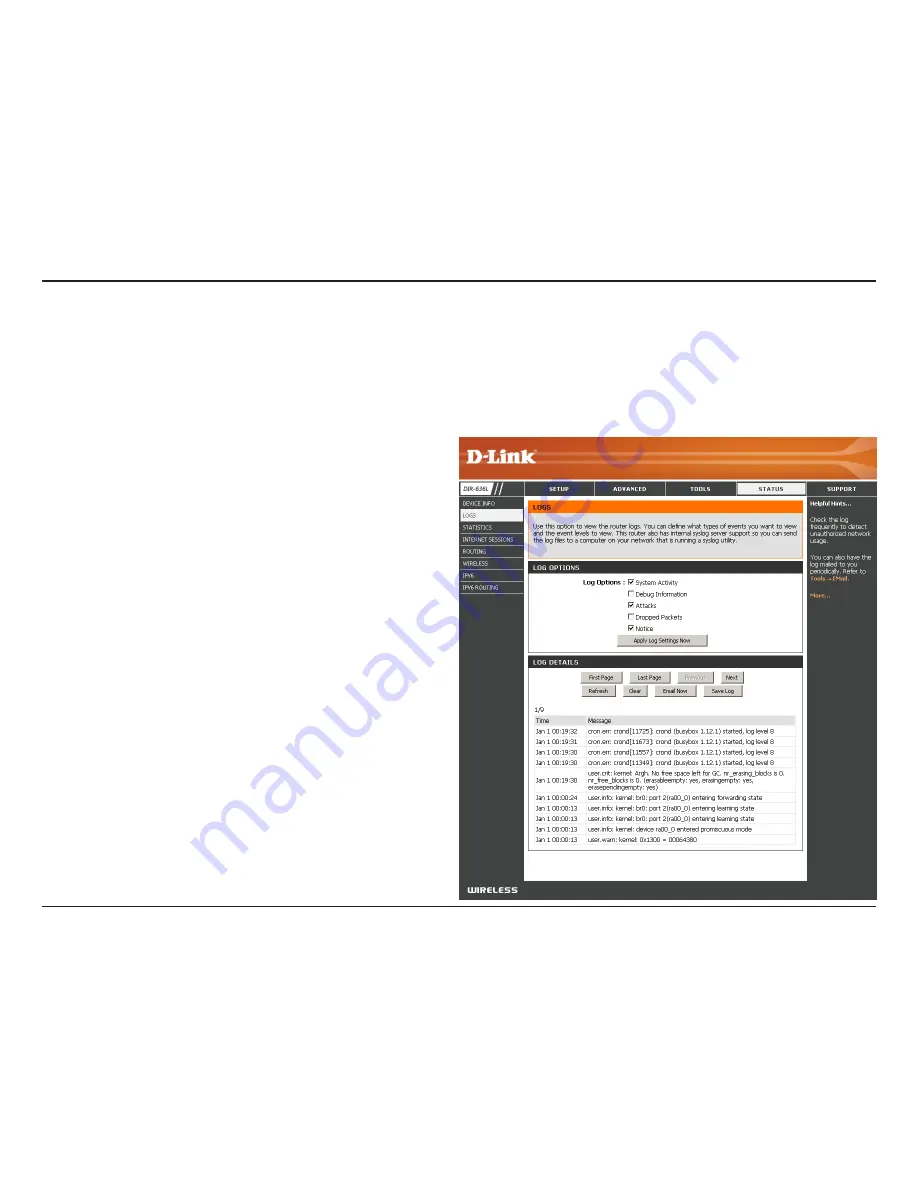
101
D-Link DIR-636L User Manual
Section 3 - Configuration
Logs
Log Options:
Refresh:
First Page:
Last Page:
Previous:
Next:
Clear:
Email Now:
Save Log:
You can select the types of messages that you want
to display from the log. System Activity, Debug
Information, Attacks, Dropped Packets, and Notice
messages can be selected. Click
Apply.Log.Settings.
Now
to activate your settings.
Updates the log details on the screen so it displays any
recent activity.
Click to go to the first page.
Click to go to the last page.
Click to go back one page.
Click to go to the next page.
Clears all of the log contents.
This option will send a copy of the router log to your
email address configured in the
Tools
>
Email.Settings.
screen.
This option will save the router log to a file on your
computer.
The router automatically logs (records) events of possible interest in it’s internal memory. If there isn’t enough internal memory
for all events, logs of older events are deleted but logs of the latest events are retained. The Logs option allows you to view
the router logs. You can define what types of events you want to view and the level of the events to view. This router also has
external Syslog Server support so you can send the log files to a computer on your network that is running a Syslog utility.
Summary of Contents for DIR-636L
Page 1: ......
Page 113: ...108 D Link DIR 636L User Manual Section 3 Configuration Support ...
















































