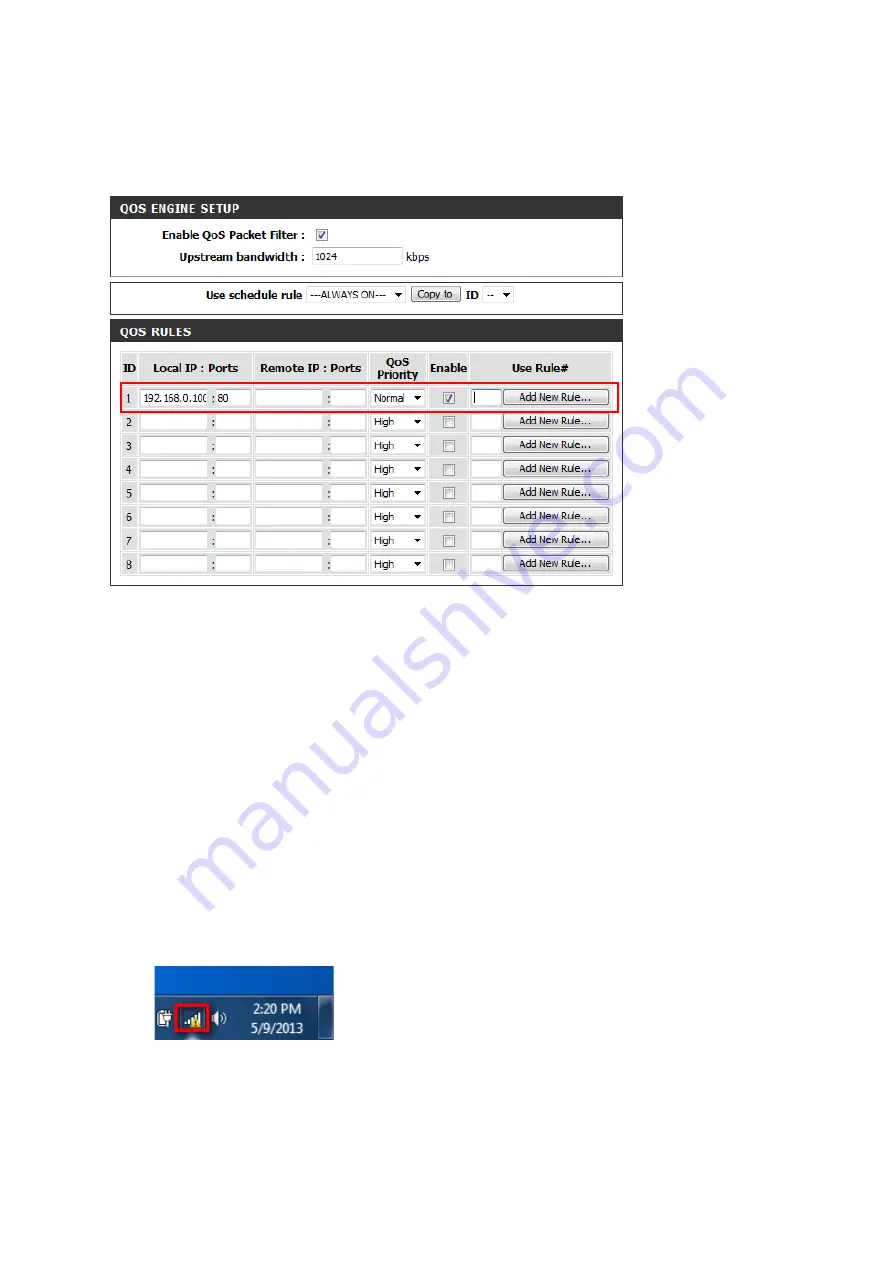
entering the corresponding number of any pre-‐defined schedule you wish to use, or you can
create a new schedule by clicking the
Add New Rule…
buMon. Enter “0” as the rule number
for “ALWAYS ON”.
Step 6: Click
Save SeNngs
when finished to save the configuraUon.
15.How many simultaneous users can my Wi-‐Fi network handle?
The more devices that are simultaneously connected to your device, the slower the transfer
speed will be for each device. D-‐Link recommends 15 simultaneously connected users as the
maximum number.
16.How do I connect my Wi-‐Fi enabled computer to my wireless
router?
Note: The following instrucUons and screenshots are for Windows® 7. Other versions of
Windows may have slightly different appearances.
Step 1: Click on the network icon in the boMom right corner (next to the clock).
Step 2: Select the wireless network you want to connect to and click
Connect.
Summary of Contents for DIR-514
Page 37: ...Step 3 Select the wireless network you want to connect to by tapping the network name...
Page 38: ...Step 3 If you have a Wi Fi password con gured on your router enter the password and tap Join...
Page 39: ...Step 5 You are now connected to the wireless network...
Page 41: ...18 How do I connect my iPhone to my wireless router...
Page 44: ...Step 4 If you have a Wi Fi password con gured on your router enter the password and tap Join...
Page 45: ...Step 5 The iPhone is now connected to your wireless network...
Page 47: ......
















































